Hover a mouse pointer over the Schedule menu link on the menu bar to display its drop-down menu.
Slide a mouse pointer over to the Assignment to display its menu.
Click Assign Other Cost to open the Assignment - Individual
Other Cost screen.
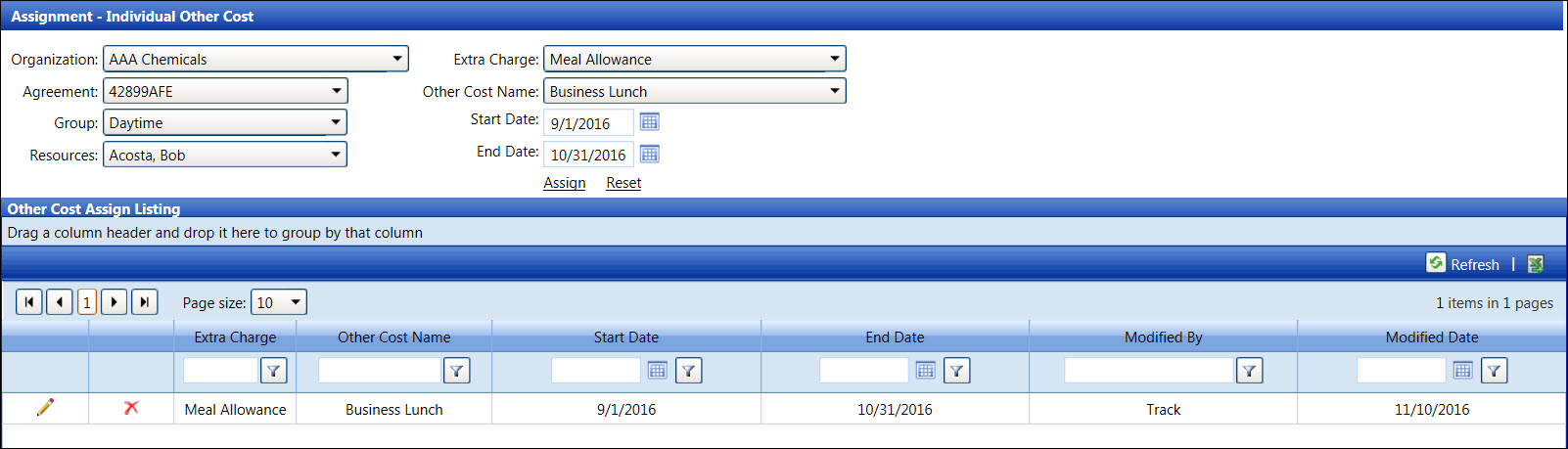
Individual labor cost assignment allows user to assign other cost to a labor resource one time instead of multiple line items that correspond to the other cost in the Labor Agreement/Set Other Cost screen due to the changes in hours or costs. Instead of having multiple corresponding line items in Labor Agreement/Set Other Cost screen, the Assignment - Individual Other Cost screen will have only one other cost in the Other Cost Name drop-down list. The other cost is also listed once in the Other Cost Assign Listing.
Hover a mouse pointer over the Schedule menu link on the menu bar to display its drop-down menu.
Slide a mouse pointer over to the Assignment to display its menu.
Click Assign Other Cost to open the Assignment - Individual
Other Cost screen.
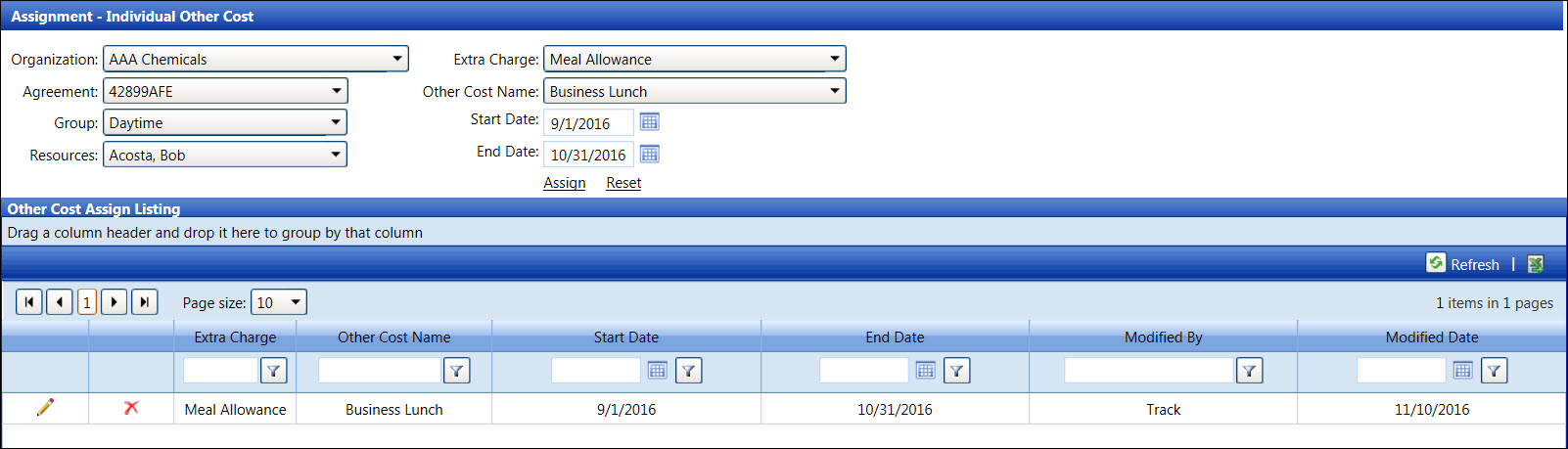
From the Assignment - Individual Other Cost screen, select an organization from the Organization drop-down list to display its agreement in the Agreement drop-down list.
Select an agreement from the Agreement drop-down list to display its group in the Group drop-down list.
Select a group from the Group drop-down list to display its extra charges in the Extra Charge drop-down list.
Select a labor resource from the Resources drop-down list.
Select an extra charge type from the Extra Charge drop-down list.
Select other cost name from the Other Cost Name drop-down list.
Enter the start and end dates into the Start Date and End Date text boxes. Alternatively, select the dates from the calendars. (see also Date Format)
Click Assign to assign other cost to the selected labor resource within the assigned dates and to display it in the Other Cost Assign Listing.
From the Other Cost Assign Listing, click the Edit icon on a line item to enable the Start Date and End Date text boxes.
Make the changes then click the Update icon to save the modified dates.
From the Other Cost Assign Listing, click the Delete icon on a line item. The delete confirmation pop-up message appears.
Click OK to delete the selected other cost.
Related Topics