Hover a mouse pointer over the Settings menu link on the menu bar to display its drop-down menu.
Slide a mouse pointer over to the Agreements to display its menu.
Click Agreement Other Cost
to open the Labor Agreement/Set Other Cost screen.
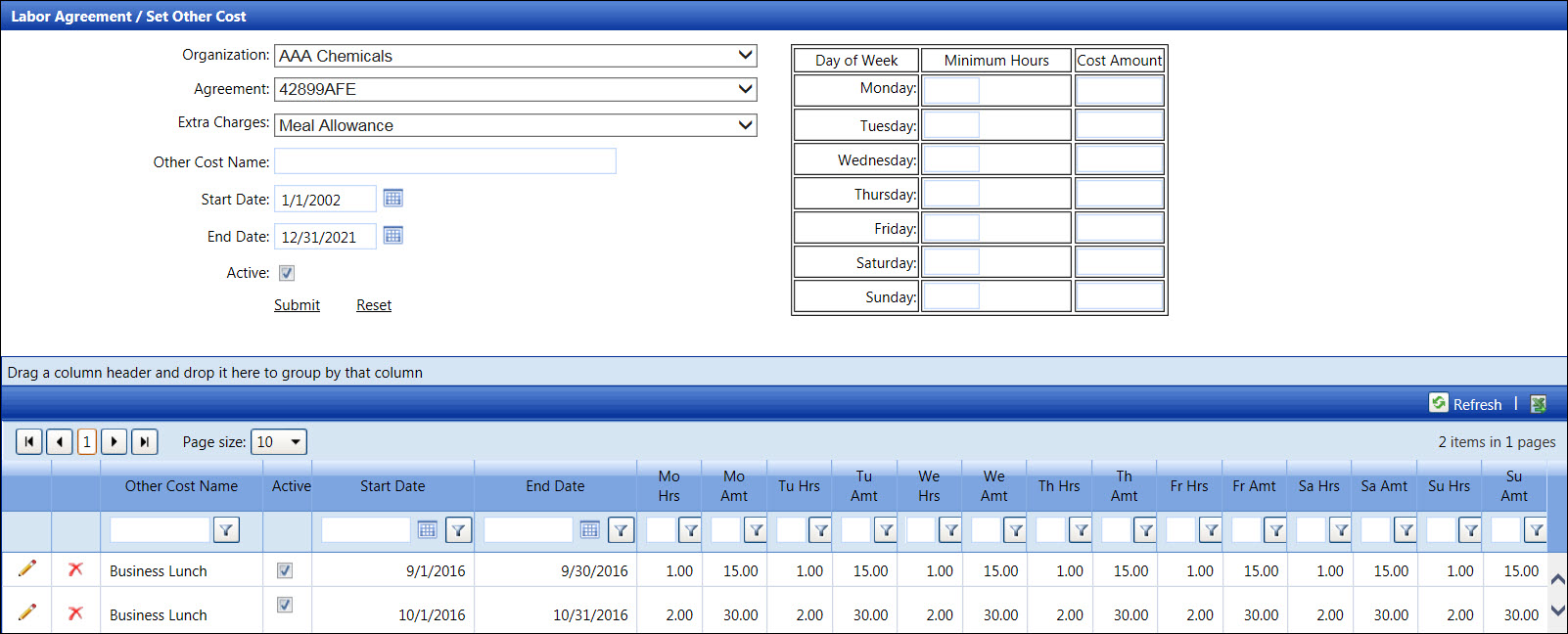
The other cost name allows multiple types of Extra Charges from the same category to be setup with different rates. Track users may enter the same other cost name but assign different start and end dates, hours, and/or costs.
Hover a mouse pointer over the Settings menu link on the menu bar to display its drop-down menu.
Slide a mouse pointer over to the Agreements to display its menu.
Click Agreement Other Cost
to open the Labor Agreement/Set Other Cost screen.
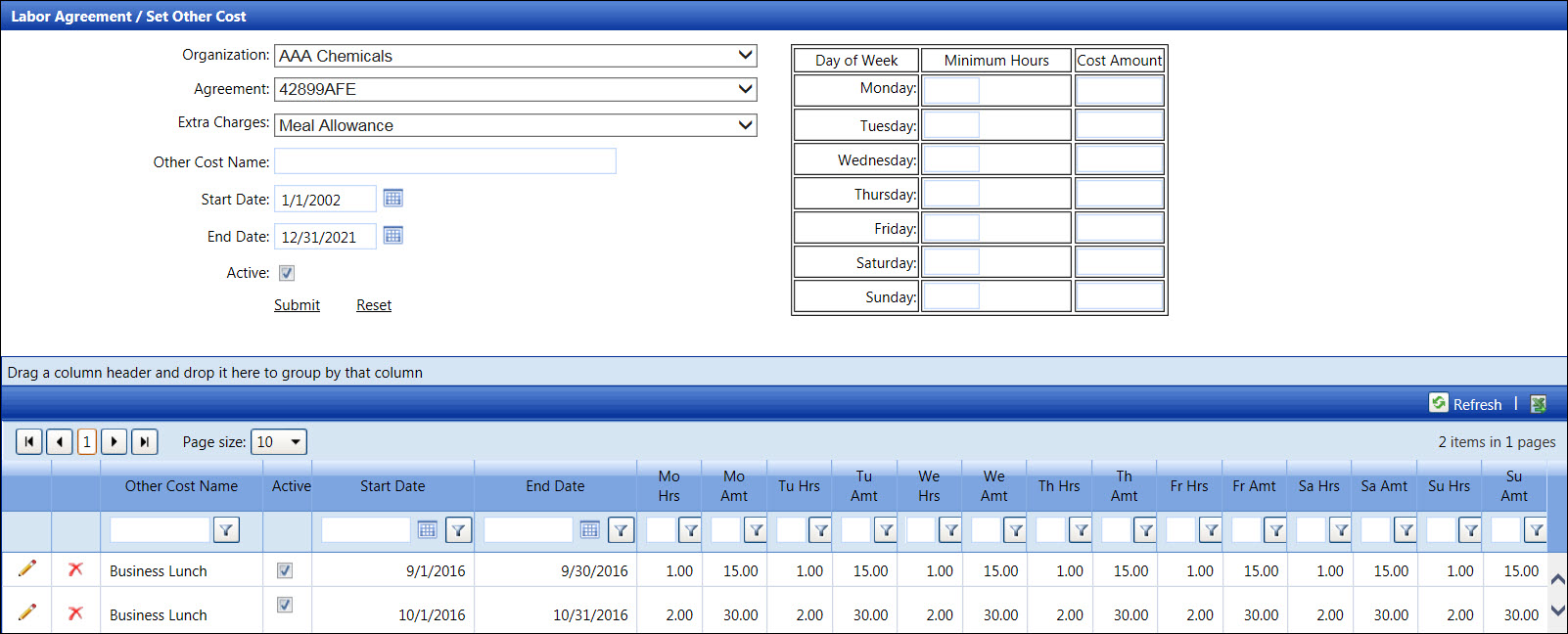
If applicable, select a location from the Location drop-down list located on the menu bar.
From the Labor Agreement/Set Other Cost screen, select an organization from the Organization drop-down list to display its agreements in the Agreement drop-down list.
Select an agreement from the Agreement drop-down list to display its extra charges in the Extra Charges drop-down list.
Select an extra charge from the Extra Charges drop-down list.
Enter other cost name, such as Business Lunch or Labor Per Diem, into the Other Cost Name text box.
Enter the start and end dates into the Start Date and End Date text boxes for the automatic assignment of other cost, such as the full duration of a contract or the duration of a project. Alternatively, select the dates from the calendar. (see also Date Format)
The Active checkbox is selected by default. Proceed to the next step.
The minimum hours are the number of hours that must complete before the other cost can be awarded. If the other cost is to be awarded regardless of the time on-site, leave the Minimum Hours text box blank. Enter the number of hours into the Minimum Hours text box, if applicable.
The cost amount is the amount of the other cost to be awarded if the minimum number of hours is met. Enter the amount into the Cost Amount text box for each day.
Click Submit to save and display the other cost in the grid.
If applicable, repeat the steps to enter the same other cost but enter different start and end date, hours, and/or costs.
From the grid in the Labor Agreement/Set Other Cost screen, click the Edit icon on the line item to enable the drop-down lists, checkbox, and text boxes.
Make the changes then click the Update icon to save the modifications.
From the grid in the Labor Agreement/Set Other Cost screen, click the Delete icon on the line item. The delete confirmation pop-up message appears.
Click OK to delete the selected other cost.
Related Topics