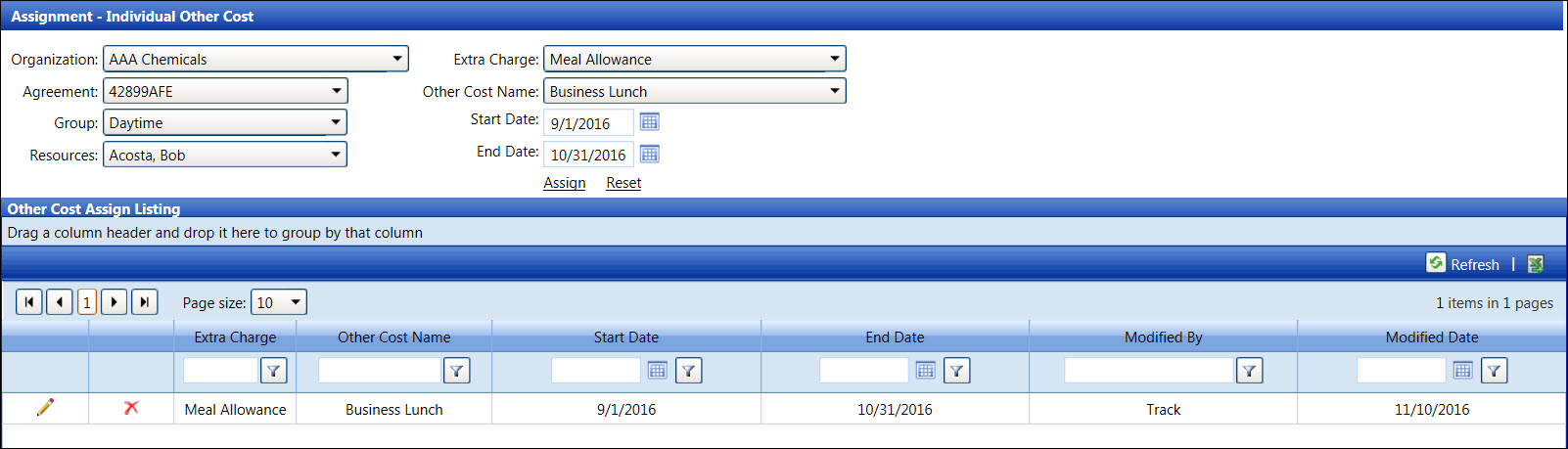If applicable, select a location from the Location
drop-down list located at the menu bar.
From the Assignment - Individual Other Cost screen, select an
organization from the Organization drop-down list.
Select an agreement from the Agreement drop-down list.
Select a labor group from the Group drop-down list.
Select a labor resource from the Resources
drop-down list.
Select an extra charge type from the Extra
Charge drop-down list.
Select other cost from the Other Cost Name drop-down
list.
The start and end dates will default to the selected agreement
start and end dates. Enter the start and end dates into the Start
Date and End Date text boxes. Alternatively, select the
dates from the calendars. (see also Date
Format)
Click Assign to assign
other cost to the selected labor resource and to display it in the
Other Cost Assign Listing.