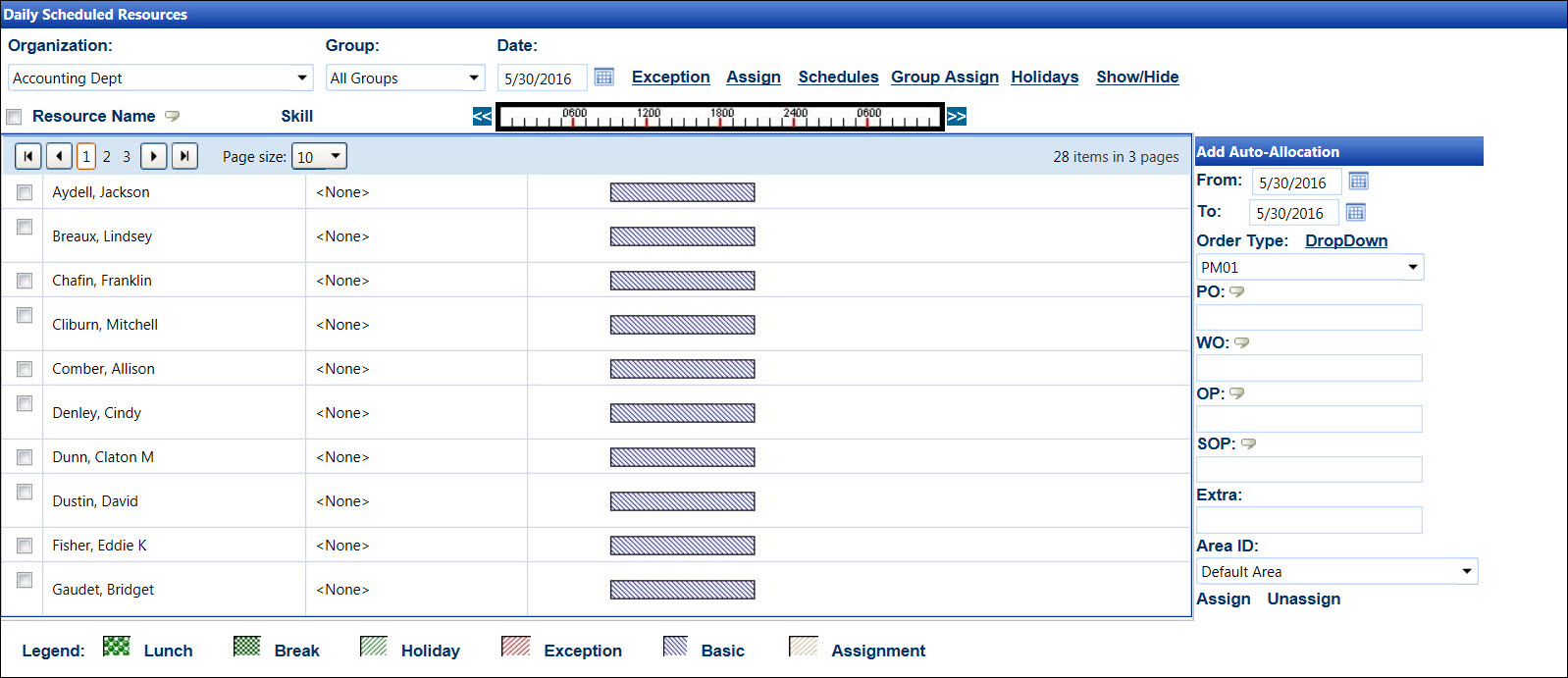View a Labor Schedule
If the labor resources have activity for the selected date, then their
names and schedules are displayed in the schedule grid.
Click the Show/Hide
link to display the labor resources without an activity on the selected
date.
Hover a mouse pointer over the schedule graph to enable a tool-tip,
displaying the details of the schedule.
If a labor resource has an auto-allocation, the schedule graph
will be in a different color. The details of the auto-allocation assignment
will be displayed as a tool-tip when hovering a mouse over the graph.
Open the Daily Scheduled Resources screen
Clicking the Schedule
menu link will open the Daily Scheduled Resources screen directly.
Alternatively, hover a mouse pointer over the Schedule
menu link on the menu bar to display its drop-down menu.
Slide a mouse pointer over to the View
Schedules option to display its menu.
Click Labor Schedule to
open the Daily Scheduled Resources screen.
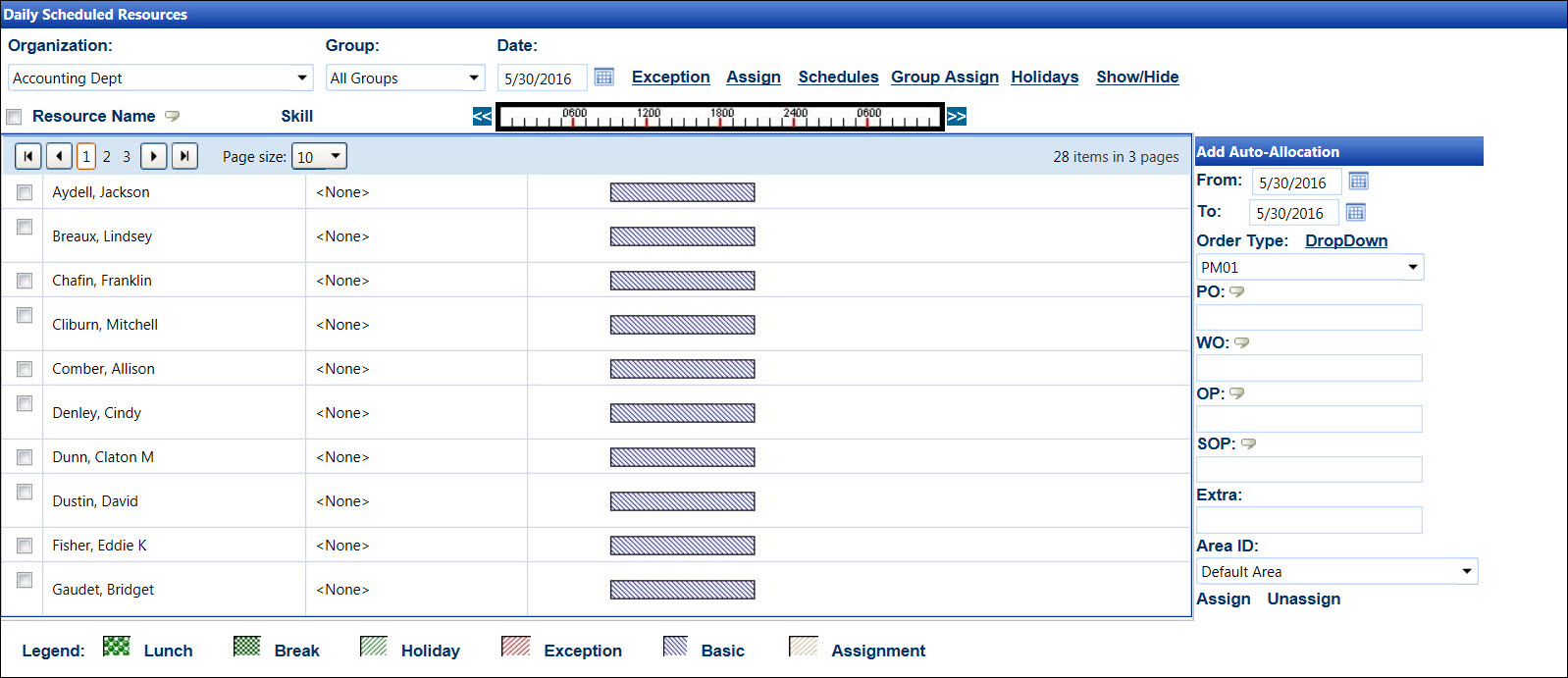
View a labor schedule
If applicable, select a location from the Location
drop-down list located at the menu bar.
From the Daily Scheduled Resources screen, select an organization
from the Organization drop-down
list.
The All Groups option
in the Group drop-down list is selected by default. Select a labor
group from the Group drop-down
list. Otherwise, proceed to the next step.
Enter a date into the Date
text box. Alternatively, select a date from the calendar. (see also
Date Format) The labor resources
with activity on the selected date and their schedules are displayed
in the grid.
Related Topics
Build a Schedule
Auto Allocations for Labor Resources
Exceptions
Holidays