Hover a mouse pointer over the Settings menu on the menu bar to display its menu.
Slide a mouse pointer over the Global Values option to display its menu.
Click Holidays to open
the Holidays screen.
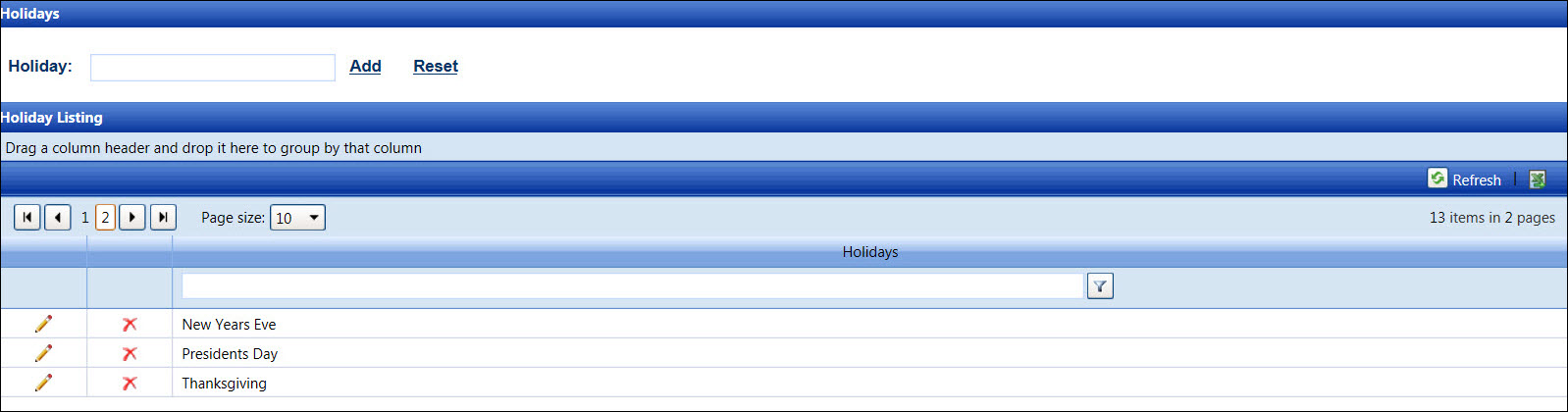
Track maintains a global list of recognized holidays that can be assigned to specific organizations. For most business practices, contractors do not receive holiday pay. However, most contractors do receive premium pay if they work on a designated holiday.
In order for the contractor to receive premium pay for the holidays, the holidays must be assigned to the organization, and the pay formula must have a clause for the holiday pay calculation.
Since holidays may occur on different calendar dates each year, holidays must be set up each year for each organization.
Hover a mouse pointer over the Settings menu on the menu bar to display its menu.
Slide a mouse pointer over the Global Values option to display its menu.
Click Holidays to open
the Holidays screen.
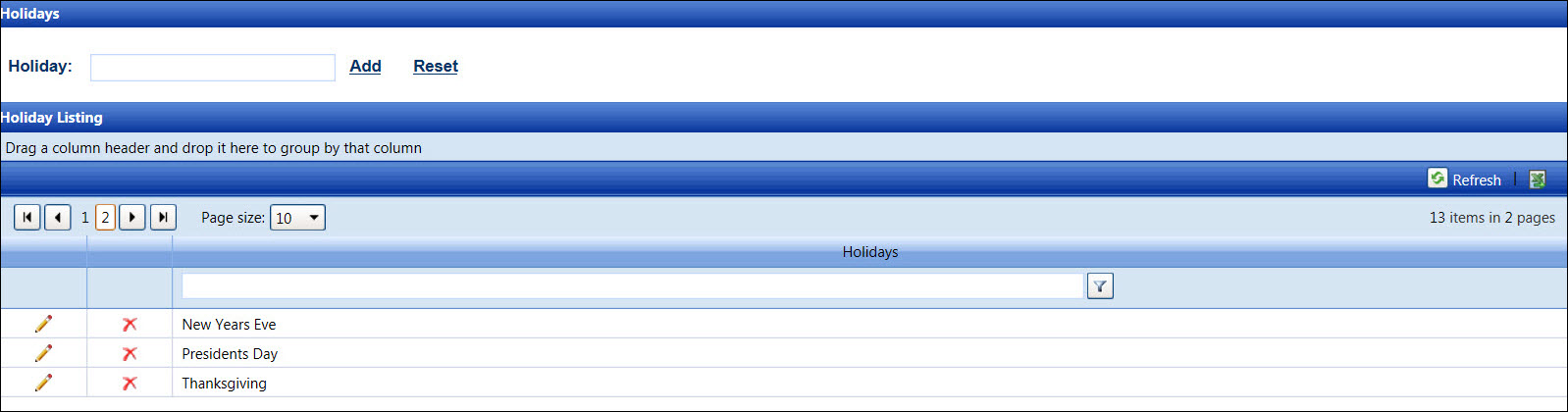
From the Holidays screen, enter a new holiday name into the Holiday text box.
Click Add to save and display a new holiday name in the Holiday Listing.
From the Holiday Listing, click the Edit icon a line item to enable Holiday text box.
Make the changes then click the Update icon to save and display the modified holiday name in the Holiday Listing.
From the Holiday Listing, click the Delete icon a line item. The delete confirmation pop-up message appears.
Click OK to delete the selected holiday.
Related Topic