Hover a mouse pointer over the Settings menu on the menu bar to display its drop-down menu.
Slide a mouse pointer over the Labor option to display its menu.
Click
Skill Qualifications to open
the Skill Qualifications screen.
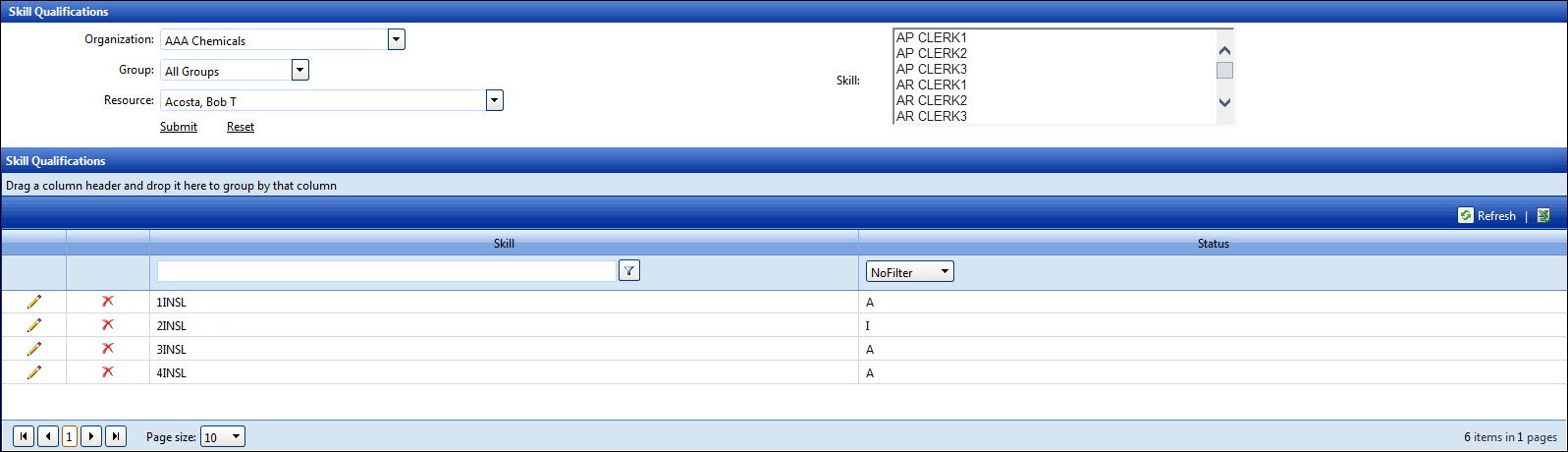
Labor skill qualifications are labor skills associated to labor resources. The restriction of skill assignments for qualified skills is an optional function and may be enable by clicking the Use Skill Qualifications checkbox on the Location Settings screen. If the Use Skill Qualifications function is enabled, then the labor skill qualifications will override the current labor skills assigned to the agreement. The Skill list box will only display the labor skills, throughout the Track application, that are restricted to the resource and assign to an agreement. Refer to Location Settings to enable or disable the Use Skill Qualifications feature.
Hover a mouse pointer over the Settings menu on the menu bar to display its drop-down menu.
Slide a mouse pointer over the Labor option to display its menu.
Click
Skill Qualifications to open
the Skill Qualifications screen.
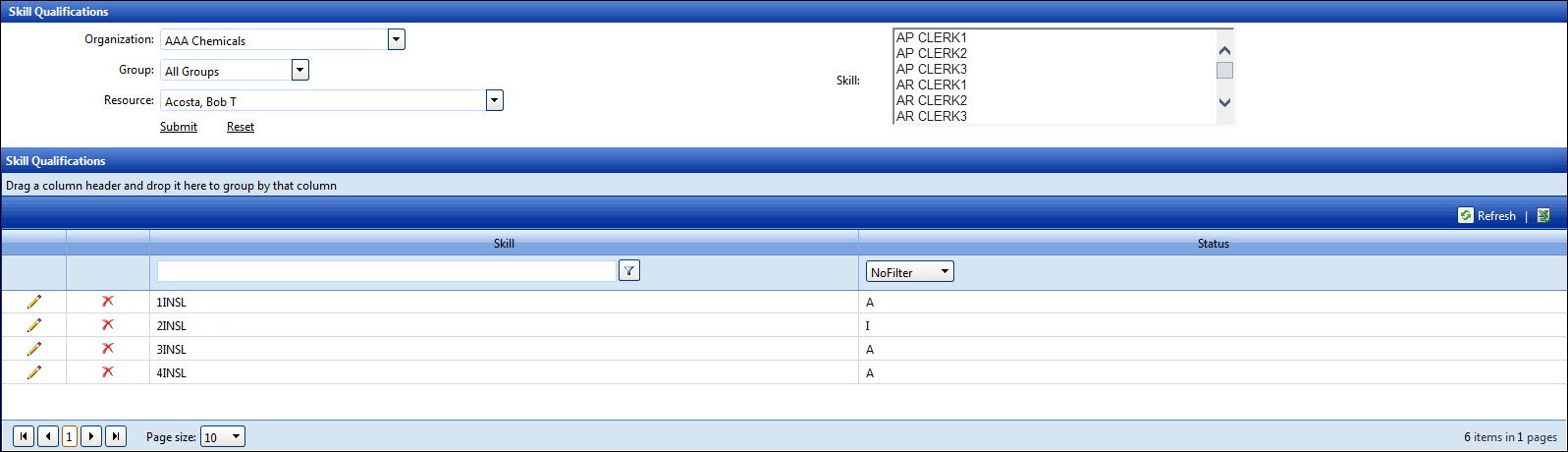
If applicable, select a location from the Location drop-down list.
From the Skill Qualifications screen, select an organization from the Organization drop-down list.
Select a labor group from the Group drop-down list, if applicable.
Select a labor resource from the Resource drop-down list.
Click one or more labor skills from the Skill list box, using the Control or Shift key control. (see also Control and Shift Keys)
Click the Submit link to add the selected labor skill qualifications to the Skill Qualifications listing. The selected labor skill qualifications are assigned to the selected labor resource with the A (Active) status.
The skill name cannot be edited. Refer to the Labor Skill for more information on how to add or edit the labor skill names.
From the Skill Qualifications listing, click the Edit icon to enable the Status checkbox.
Select or deselect the Status checkbox to assign an active or inactive status to the selected labor skill qualification.
Click the Update icon to save and display the modifications in the Skill Qualifications listing. The selected labor skill qualification has either the A (Active) or the I (Inactive) status.
From the Skill Qualifications listing, click the Delete icon on a line item. The delete confirmation pop-up message appears.
Click OK to delete the selected skill qualification from the Skill Qualifications listing.