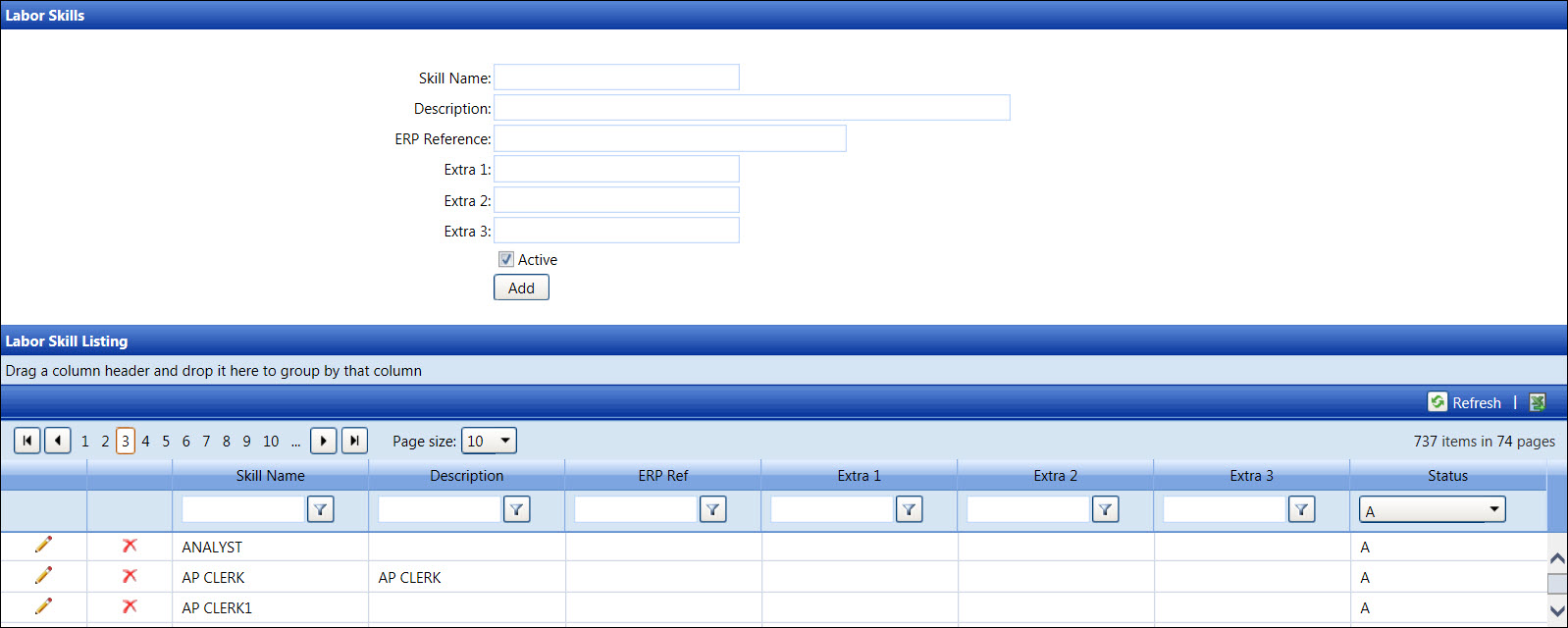Labor Skills
Labor skills are available to assign to an agreement. A labor skill
cannot be modified or deleted if it is assigned to one or more agreements.
When creating a new skill name, its description, ERP cross references
skill code, and other information are optional entries. Extra fields facilitate
storing additional user information used in reporting.
Open the Labor Skills screen
Hover
a mouse pointer over the Settings menu on the menu bar to display
its drop-down menu.
Slide
mouse pointer over the Labor
option to display its menu.
Click
Skills to open the Labor Skills
screen.
Alternatively,
access the Labor Skills screen by clicking the Add
New Skills link on the Labor Agreement/Assign Skills screen.
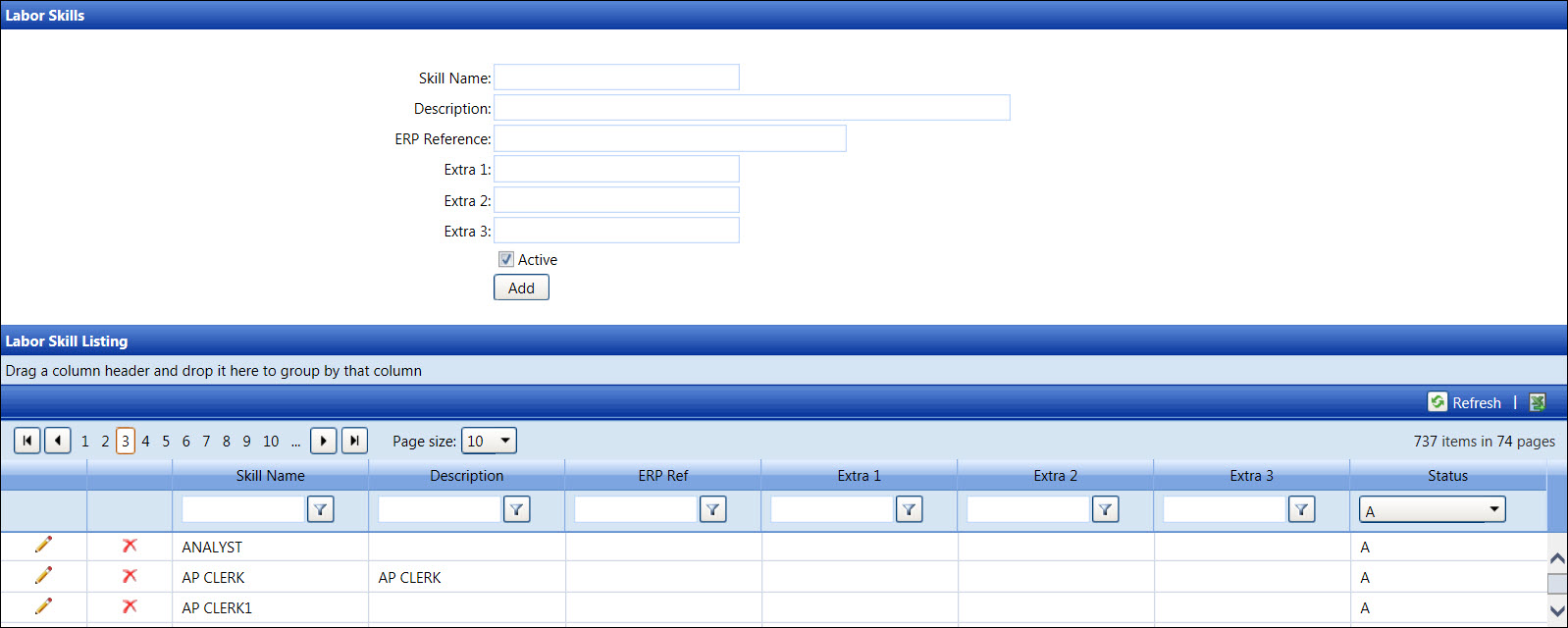
Add a labor skill
From
the Labor Skills screen, enter a new skill name into the Skill
Name text box.
Enter
a labor skill's description into the Description text box.
Enter
an ERP cross references skill code into the ERP Reference text
box.
Enter
additional information into the Extra
1, Extra 2, or Extra 3 text boxes.
The
Active checkbox is selected
by default. Deselect the Active
checkbox to assign an inactive status. Otherwise, proceed to the next
step.
Click
the Add button to
save and display the new labor skill and its information in the Labor
Skill Listing.
Edit a labor skill
The skill name cannot be edited.
From
the Labor Skill Listing, click the Edit
icon to enable the Description, ERP Ref, Extra 1, Extra 2, and Extra
3 text boxes, and Status drop-down list.
Make
changes in any of the available text boxes.
Select
the A option for active status
or the I option for an inactive
status from the Status drop-down
list.
Click
the Update icon to save and
display the modifications in the Labor Skill Listing.
Delete a labor skill
From
the Labor Skill Listing, click the Delete
icon on a line item. The delete confirmation pop-up message appears.
Click
OK to delete the selected
labor skill.