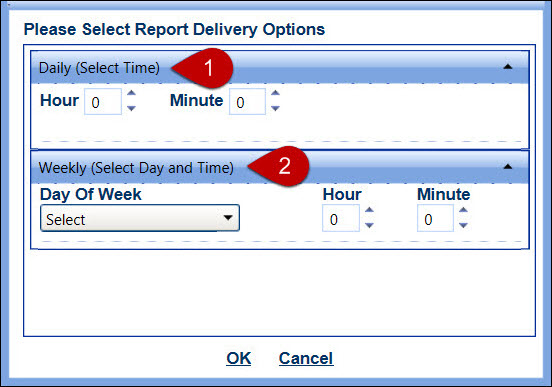Report Delivery Options
Track users have options to schedule a daily or a weekly reporting service
run and send the reports to their e-mails. Each Track user should ensure
their email address is set up on the Personal Information screen. Refer
to the Personal
Information for more information.
Schedule a report delivery option
Once a standard report is selected, the Report Delivery Options link
is enabled.
Click the Reporting
menu link to directly open the Reports screen.
Select a report from the Load
Report Criteria drop-down list. Refer to Report
Criteria for more information.
Click the Report Delivery Option
link to open the Please Select Report Delivery Options dialog box.
There are two options to schedule the report delivery.
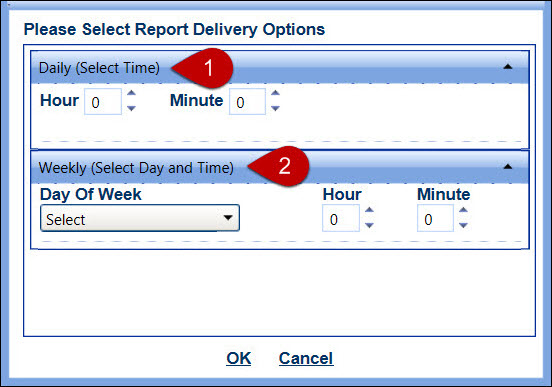
Daily schedule requires the
hours and/or minutes entry. The selected report will send to the
Track user, depending on the assigned hours and/or minutes.
Click the Expand
icon to open the Daily (Select Time) area.
Enter the time in the 24-hour format into the Hour and Minute
text boxes. Alternatively, click the up and down arrow icons
to assign more or less hours and minutes.
Click OK to
save the daily report schedule option and close the Please
Select Report Delivery Options dialog box.
Weekly schedule requires the
hours and/or minutes for the selected day of the week. The selected
report will send to the Track user, depending on the assigned
day with hours and/or minutes.
Click the Expand
icon to open the Weekly (Select Day and Time) area.
Select a day from the Day
of Week drop-down list.
Enter the time in the 24-hour format into the Hour and Minute
text boxes. Alternatively, click the up and down arrow icons
to assign the hours and minutes.
Click OK to
save the weekly report schedule option and close the Please
Select Report Delivery Options dialog box.