Click the Reporting menu
link to directly open the reports screen.
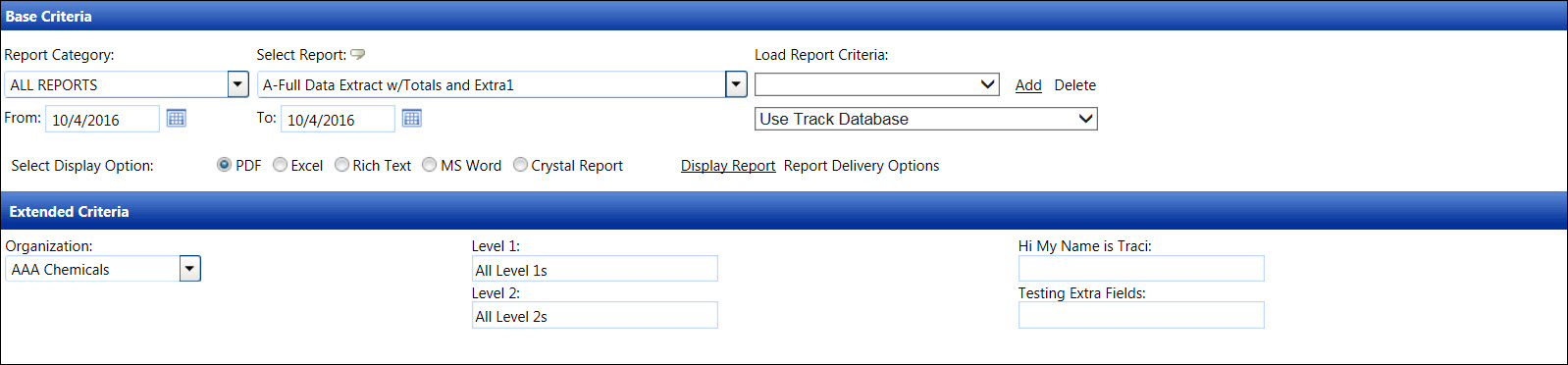
From the Base Criteria area, select a report from the Report Category drop-down list to enable its standard report listing in the Select Report drop-down list.
Select a standard report from the Select Report drop-down list to display additional selection options.
From the Select Display Option area, select the option to determine how the selected pre-defined report will be displayed by clicking PDF, Excel, Rich Text, MS Word, or Crystal Report button.
Click Add to enable the Load Report Criteria text box.
Enter a new report name into the Load Report Criteria text box.
Click Save to save and display the new report criteria in the Load Report Criteria drop-down list.