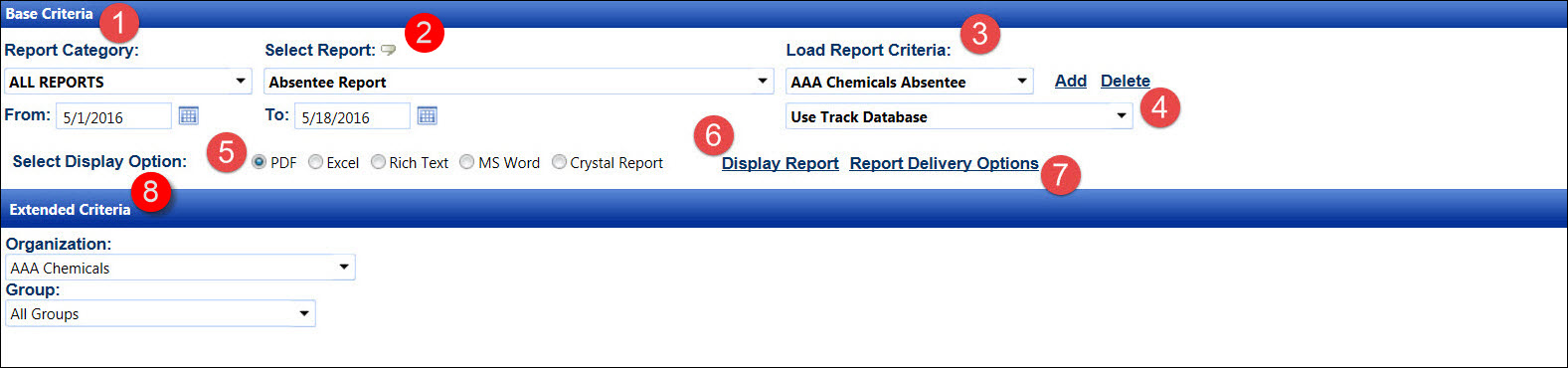
Track has different types of useful standard reports. By setting the search criteria for the records, the standard reports with valuable information can be generated. Contact Track Coordinator for the reports that are missing from the Select Report drop-down list.
Click the Reporting menu link to open the reports screen.
Alternatively, hover a mouse pointer over the Reporting menu link then click Reports to open the reports screen.
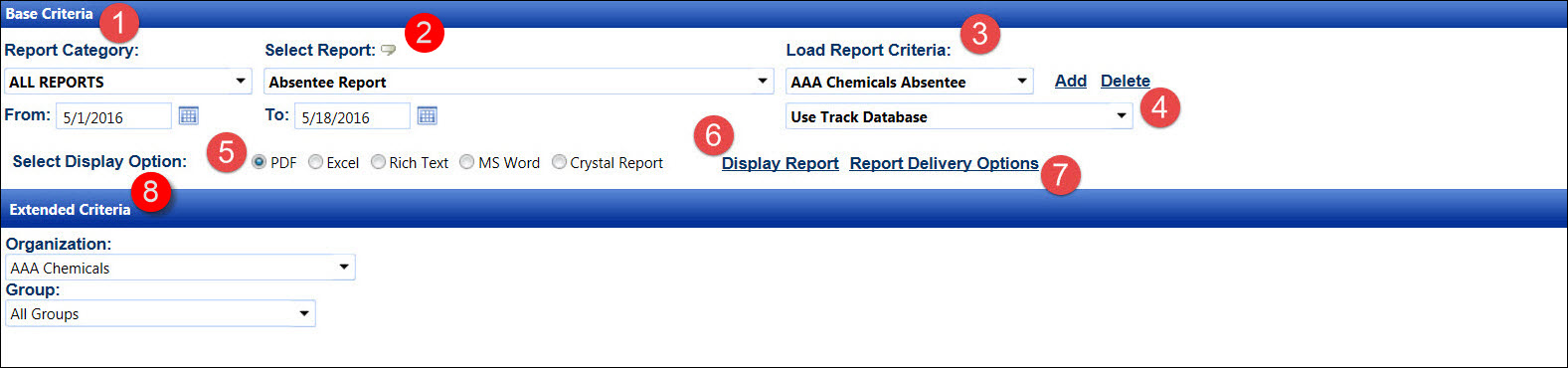
Base Criteria area displays the basic criteria to run a standard report.
Hover the mouse pointer over the tool-tip icon to display the selected report's description.
Add, delete, or select a report from the Load Report Criteria drop-down list. Refer to Report Criteria for more information.
Select a database for a standard report to run against. The Use Archive Database option will work properly if Track data is configured to periodically archive to a separate database.
From the Select Display Option area, select an option to determine how a standard report will be displayed.
The Display Report link will open a window, displaying a standard report according to the selected report display option.
The Report Delivery Options link will open a Please Select Report Delivery Options dialogue box. Refer to Report Delivery Options for more information.
Extended Criteria area displays the extended criteria to run a standard report.
The reports screen has two areas: the Base Criteria and the Extended Criteria. Enter the general criteria in the Base Criteria area to run the selected report. If a selected report requires specific information, such as records from a specific organization, then select the specific criteria in the Extended Criteria area. Refer to Report Criteria for more information.
Select a report from the Load Report Criteria drop-down list.
The database options that a report is running against in the drop-down list will vary depending on the owner. The default option will be the Track Database.
From the Select Display Option area, select the option to determine how the selected standard report will be displayed by clicking PDF or Excel button.
From the Extended Criteria area, select additional options from the drop-down lists and/or enter information into the text boxes.
Click Display Report to open a new window, displaying the selected standard report according to the selected report display option.
From the Base Criteria area, select a report category from the Report Category drop-down list to limit the standard report listing in the Select Report drop-down list.
Select a standard report from the Select Report drop-down list to display the drop-down lists and/or text boxes in the Extended Criteria area.
If applicable, select the extended criteria from the drop-down lists and/or enter the information into the text boxes in the Extended Criteria area.
Unless the selected report requires a date range, the To text box will be disabled. If a standard report does not require a date, then both From and To text boxes will be disabled. Enter a date or date range from the From and To text boxes, or select the dates from the calendars. (see also Date Format)
The database options that a report is running against in the drop-down list will vary depending on the owner. The default option will be the Track Database.
From the Select Display Option area, select the option to determine how the selected standard report will be displayed by clicking PDF or Excel button.
Click the Display Report link to open the standard report according to the chosen reporting display option.