After a labor resource is assigned an employee status with a
default assignment, click the Pay
Rates link from the Labor
Information screen to open the Rates Manager screen.
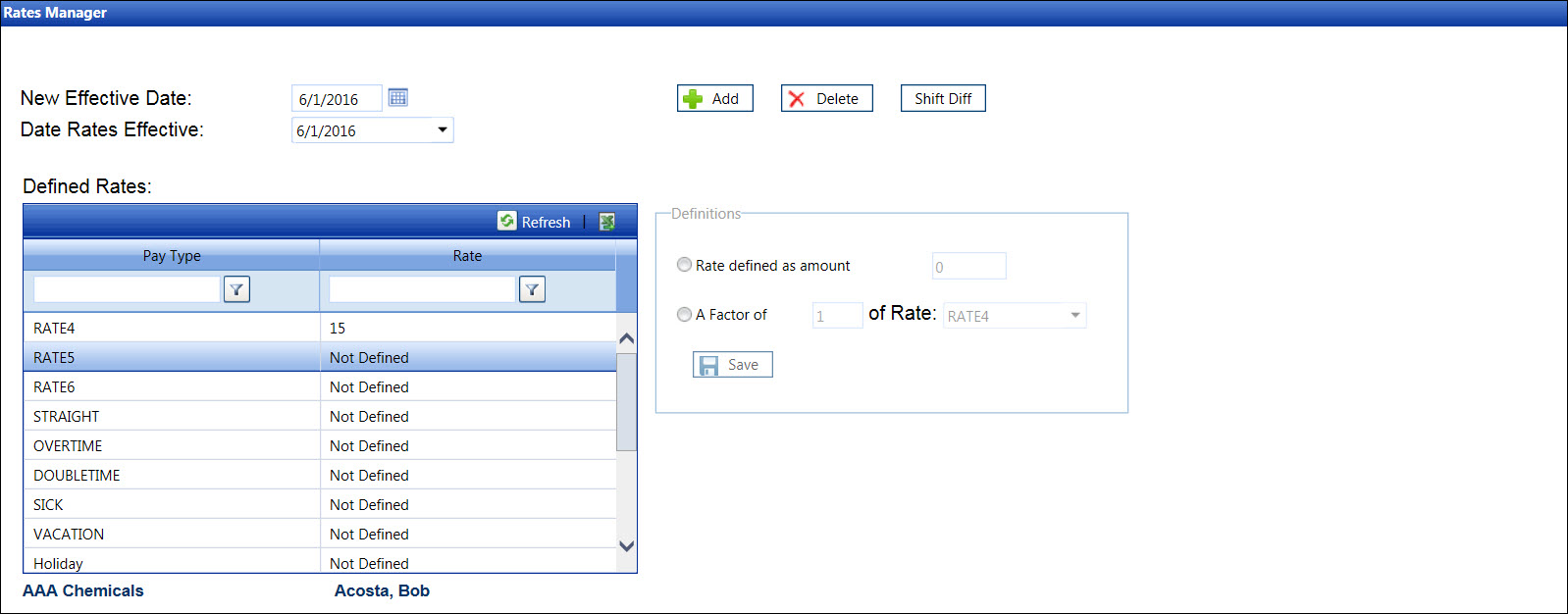
From the Rates Manager screen, select a pay rate's effective rate into the New Effective Date text box. Alternatively, select a date from the calendar. (see also Date Format)
Click the Add button to save the effective date in the Date Rates Effective drop-down list. A list of pay types appear in the Defined Rates grid.
Repeat the steps to add more pay rate's effective dates or proceed to the next step to add the pay rates.
Select a pay rate's effective date from the Date Rates Effective drop-down list, if applicable.
From the Defined Rates grid, click a pay type under the Pay Type column to highlight the selected pay type. Access the Pay Types screen to add the rates that will appear in the Defined Rates grid. Refer to Add a Pay Type for more information.
There are two methods to define a pay rate: by a rate amount or by a factor of a pay rate.
- Rate Defined
Click the Rate defined as amount button.
Enter a dollar amount for the selected pay type into the text box.
Click the Save button to save and display the defined rate amount under the Defined Rates grid's Rate column.
Factor Defined
Click the A Factor of button.
Enter the number into the text box.
Select a rate from the Rate drop-down list.
Click the Save button to save the defined pay rate. "Factor" is displayed under the Defined Rates grid's Rate column.