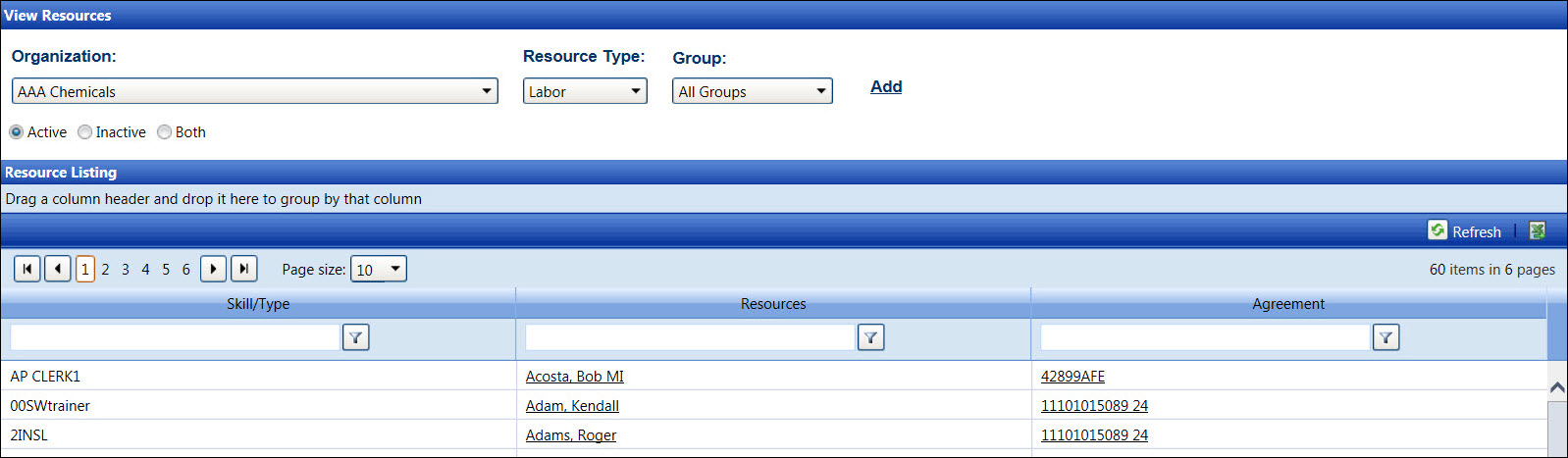Track has a feature for viewing a list of resources by labor or equipment.
The listing of resources may have active, inactive, or both status.
Clicking the Add link
will open the Labor Information screen or the New Equipment screen.
From the Resource Listing, click a labor resource to open the
Labor Information screen, displaying the selected labor resource's
detailed information.
From the Resource Listing, click an equipment to open the New
Equipment screen, displaying the selected equipment's detailed information.
From the Resource Listing, click an agreement to open the Agreement screen, displaying the
selected agreement's detailed information. (see also Agreements)