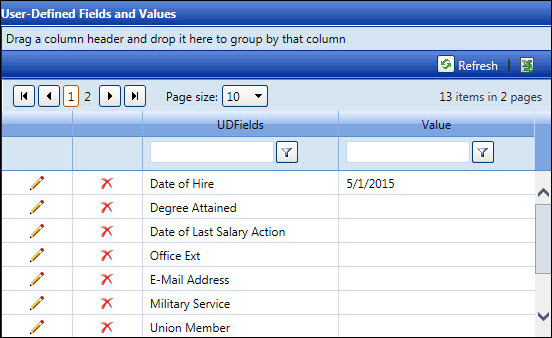User-Defined Information
Adding a labor resource's user-defined information is optional and is
completed in the Labor Information screen. Unless the user-defined information
is added when a new labor resource is created, a labor resource must be
selected from the View Resources screen.
Disclaimer:
Do not include any personally identifiable information or personal data
when entering information into the User Defined Field's Value text boxes.
Management Controls, INC. (MCi) cannot be held responsible for any information
in the User Defined Field's Value text boxes on any Track screens.
Add a user-defined information after saving a labor resource's information
From the Labor Information screen, the User-Defined Fields and
Values grid appears once the new labor resource's information is saved.
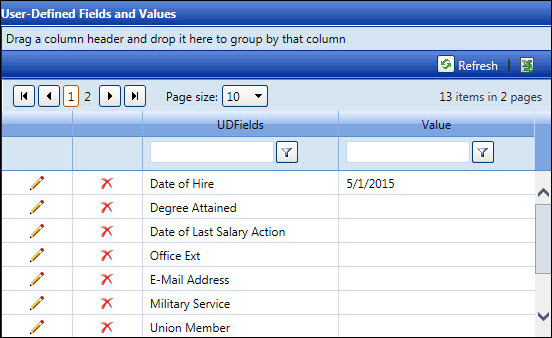
From the User-Defined Fields and Values grid, click the Update icon on a line item to enable
the Value text box.
Enter the user-defined information into the Value
text box.
Click the Update icon
to save and display the user-defined information in the User-Defined
Fields and Values grid.
Add a user-defined information to a selected labor resource
Click the Resources
menu link to open the View Resources screen directly.
From the View Resources screen, select an organization from
the Organization drop-down list to display the available resources
in the Resource Listing.
From the Labor Resource Listing, click a labor resource to open
the Labor Information screen, displaying the selected labor resources
detailed information.
From the User-Defined Fields and Values grid, click the Update icon on a line item to enable
the Value text box.
Entering
the user-defined information is optional unless the fields are required.
Ensure that any personally identifiable information or personal data
are NOT included as user-defined information. Enter the user-defined
information into the Value
text box.
Click the Update icon
to save and display the user-defined information in the User-Defined
Fields and Values grid.
Repeat steps to add another user-defined information.
Edit a user-defined information
From the User-Defined Fields and Values grid, click the Update icon on a line item to enable
the Value text box.
Make the changes to the user-defined information in the Value text box.
Click the Update icon
to save and display the modifications in the User-Defined Fields and
Values grid.
Delete a user-defined information
From the User-Defined Fields and Values grid, click the Delete icon on a line item. The
delete confirmation pop-up message appears.
Click OK to delete the
selected user-defined information from the Value text box.
Related Topic
User-Defined Fields (UDF)