Hover a mouse pointer over the Settings menu on the menu bar to display its menu.
Slide a mouse pointer over the Global Values option to display its menu.
Click User-Defined Fields to
open the User-Defined Fields screen.
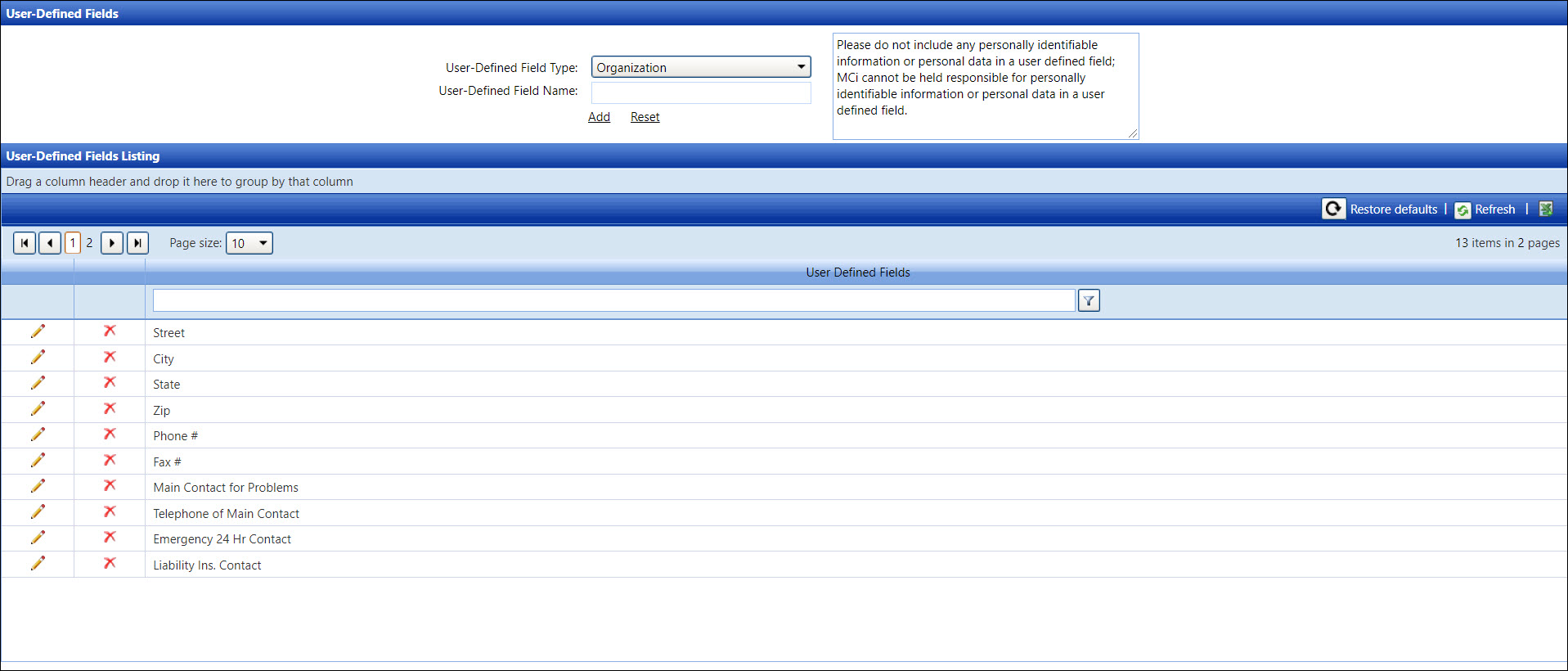
User-defined information is an additional feature that allows users to provide additional information for a particular organization, agreement, or labor resource. Depending on the setup, the user-defined field names will appear in the Organization, Agreement, or Labor Information screens.
Disclaimer: Do not include any personally identifiable information or personal data when entering information into the User Defined Field's Value text boxes. Management Controls, INC. (MCi) cannot be held responsible for any information in the User Defined Field's Value text boxes on any Track screens.
Hover a mouse pointer over the Settings menu on the menu bar to display its menu.
Slide a mouse pointer over the Global Values option to display its menu.
Click User-Defined Fields to
open the User-Defined Fields screen.
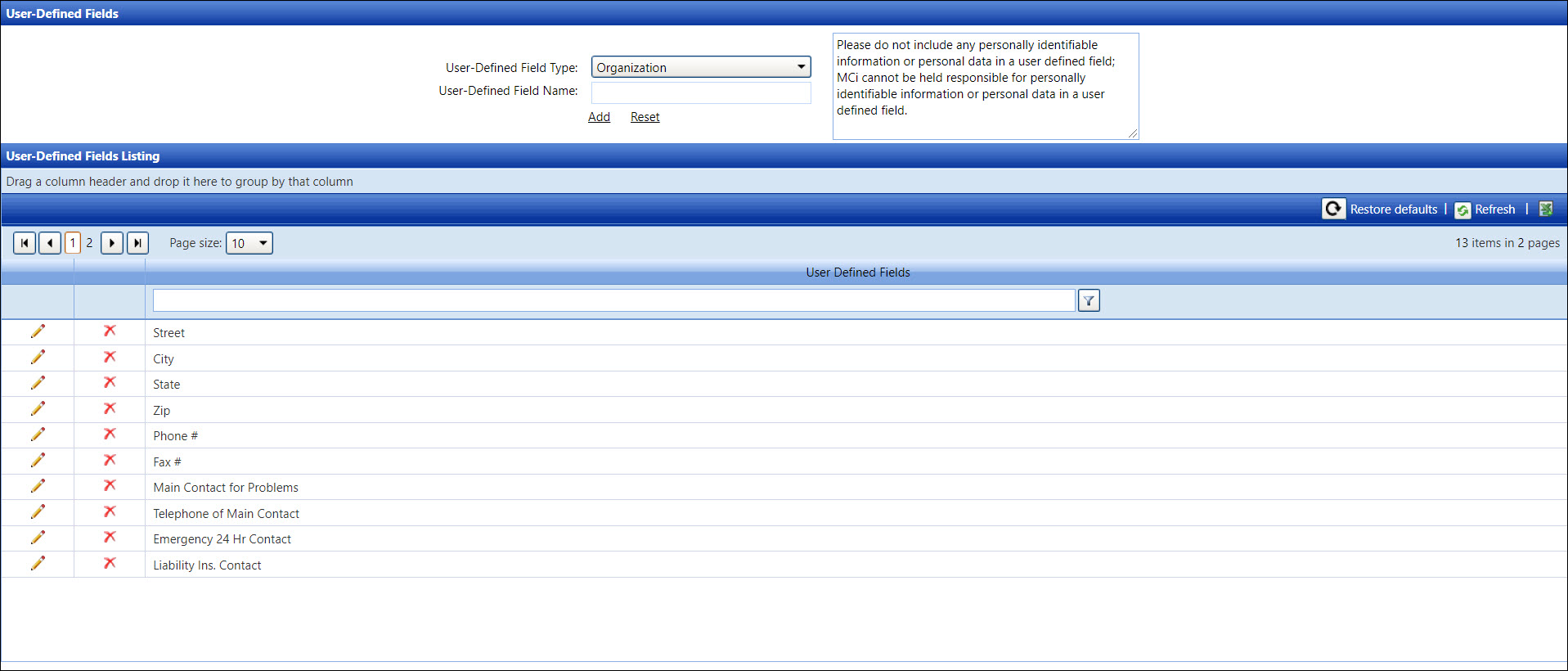
From the User-Defined Fields screen, select the user-defined field type from the User-Defined Field Type drop-down list. The existing user-defined field names for the selected type are displayed in the User-Defined Fields Listing.
Enter a new user-defined field name into the User-Defined Field Name text box.
Click Add to save and display a new user-defined field name in the User-Defined Fields Listing.
From the User-Defined Fields screen, select a user-defined field type from the User-Defined Field Type drop-down list. The existing user-defined field names for the selected type are displayed in the User-Defined Fields Listing.
From the User-Defined Fields Listing, click the Edit icon on a line item to enable the User-Defined Fields text box.
Make the changes then click the Update icon to save the modifications.
From the User-Defined Fields screen, select a user-defined field type from the User-Defined Field Type drop-down list. The existing user-defined field names for the selected type are displayed in the User-Defined Fields Listing.
Click the Delete icon on a line item. The delete confirmation pop-up message appears.
Click OK to delete the selected user-defined field name.