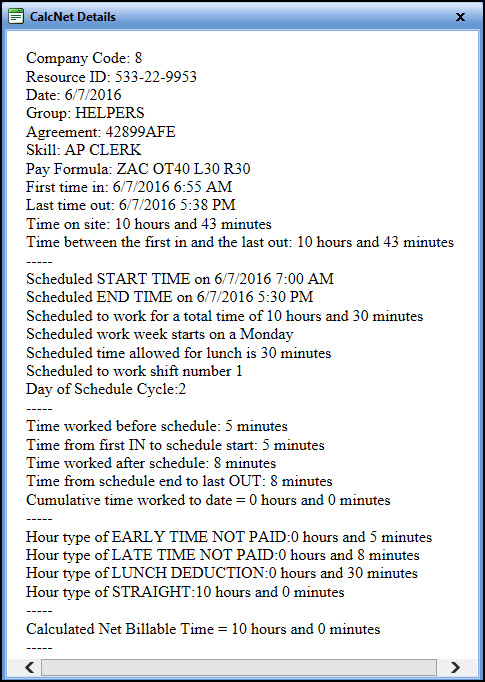In order to achieve accurate net hours, verify the following items are
completed.
Clicking the Activity
menu link will open the Labor Hours screen.
Select a location, organization, and/or labor group from the
appropriate drop-down lists.
Enter a date into the From text box to display the available
labor resources with hours. Alternatively, select a date from the
calendar. (see also Date Format)
Click the Calc Net link to display the Calculate for
All Resources Listed and Show Details of Calculations checkboxes,
Proceed and Cancel links.
Click the Calculate for All
Resources Listed checkbox.
Click the Proceed link to recalculate the hours for all
labor resources listed.
If there are hours listed on other pages, click the
Next Page button to display the hours.
Repeat steps to recalculate the hours and costs listed on the
selected page.
Clicking the Activity
menu link will open the Labor Hours screen.
Select a location, organization, and/or labor group from the
appropriate drop-down lists.
Enter a date into the From text box to display the available
labor resources with hours. Alternatively, select a date from the
calendar. (see also Date Format)
From the Labor Listing, click the checkbox located at the column
header to select all records that are displayed on the selected page.
Click the Calc Net link to display the Calculate for
All Resources Listed and Show Details of Calculations checkboxes,
Proceed and Cancel links.
Click the Proceed link to recalculate the hours listed
on the selected page.
If there are hours listed more than a page, click the Next
Page button to display the available labor resources with hours.
Repeat the steps to recalculate the hours listed on the selected
page.
Clicking the Activity
menu link will open the Labor Hours screen.
Select a location, organization, and/or labor group from the
appropriate drop-down lists.
Enter the date range into the From and To text
boxes, or select the dates from the calendars. (see also Date Format)
From the Labor Listing, click the Expand icon on a line
item to open the selected labor resource's detailed events for each
day.
Click the checkbox next to the labor resource's name.
From the expanded listing, click one or more checkboxes to select
the days that need recalculations.
Repeat the steps until the labor resources and their days with
hours are selected.
Click the Calc Net link to display the Calculate for
All Resources Listed and Show Details of Calculations checkboxes,
Proceed and Cancel links.
Click the Proceed link to recalculate the hours within
the expanded listing.
The Calc Net Details dialog box is used primarily to check the functionality
of a pay formula.
![]()