Hover a mouse pointer over the Invoices menu link to display its drop-down menu.
Slide a mouse pointer over the Not Authorized Reports option to display its menu.
Click Equipment to open
the Equipment Hours/Other Costs Not Authorized screen.
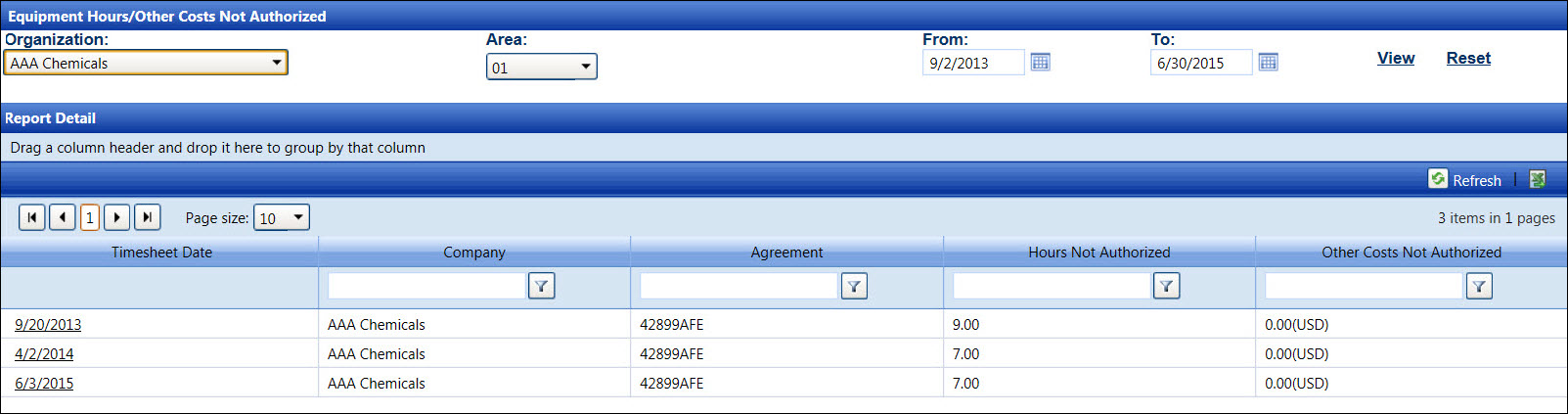
The Not Authorized Reports display the accepted equipment hours and other costs and material charges that have not been authorized. These reports are helpful for a manager or Track Coordinator who monitors hours, other costs, and charges that are pending authorization. Remember to always click the View link to refresh the screen.
Hover a mouse pointer over the Invoices menu link to display its drop-down menu.
Slide a mouse pointer over the Not Authorized Reports option to display its menu.
Click Equipment to open
the Equipment Hours/Other Costs Not Authorized screen.
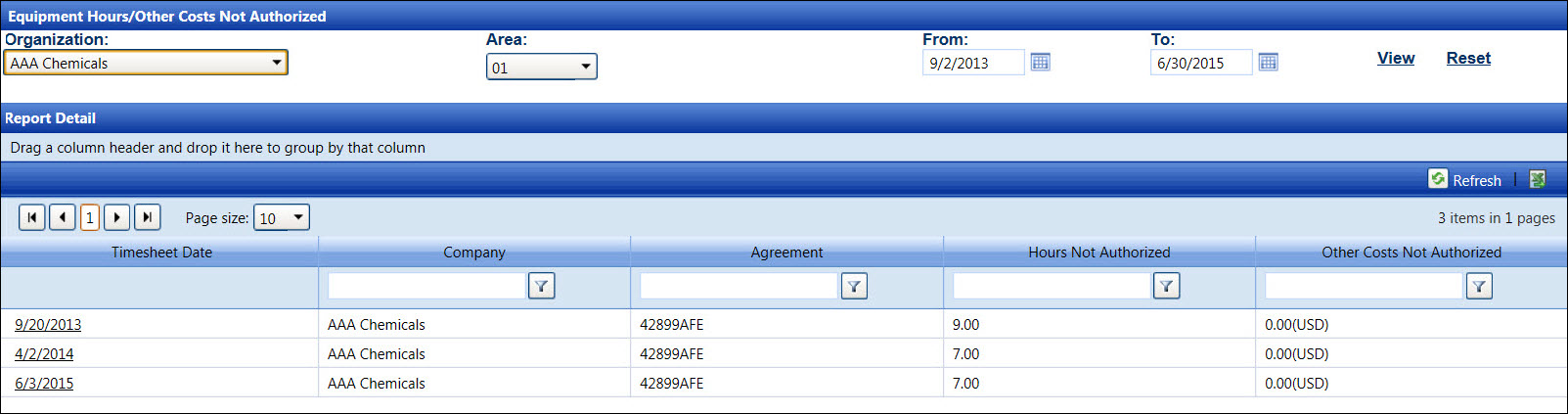
If applicable, select a location from the Location drop-down list located at the menu bar.
From the Equipment Hours/Other Costs Not Authorized screen, select an organization from the Organization drop-down list.
Select an area from the Area drop-down list to display the area's supervisor name. Refer to the Area Master for more information on how to add the area's supervisor name.
Enter the timesheet date range into the From and To text boxes. Alternatively, select the dates from the calendars. (see also Date Format)
Click View to display the accepted equipment hours and other costs, pending authorization, in the Report Detail grid.
From the Report Detail grid, click the timesheet date link to open the Authorize Equipment Hours/Other Costs screen.
Hover a mouse pointer over the Allocations menu link display its drop-down menu.
Slide a mouse pointer over the Not Authorized Reports option to display its menu.
Click Material to open
the Material Charges Not Authorized screen.
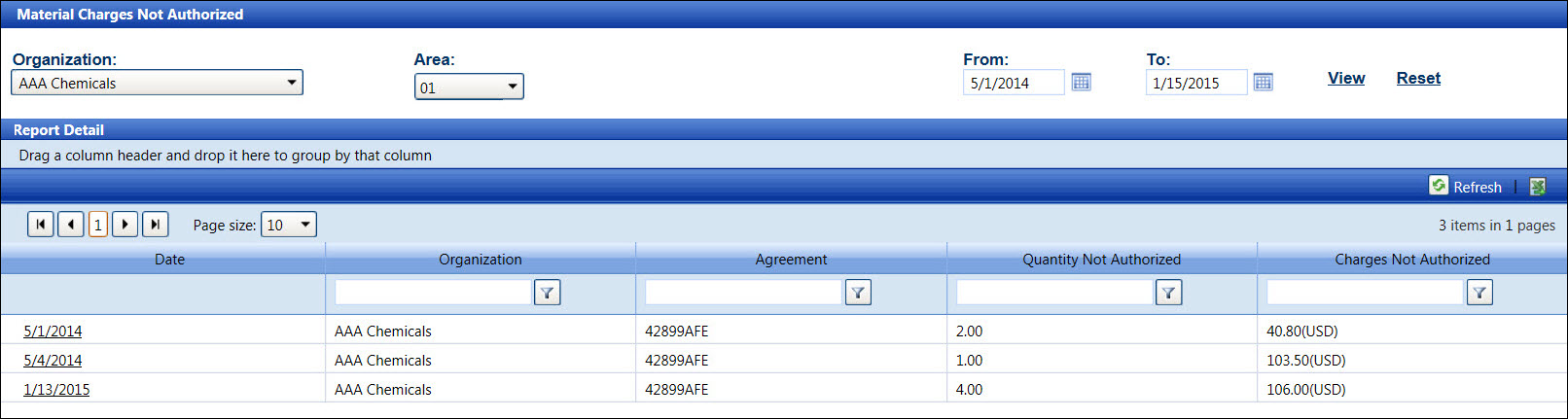
If applicable, select a location from the Location drop-down list located at the menu bar.
From the Material Charges Not Authorized screen, select an organization from the Organization drop-down list.
Select an area from the Area drop-down list to display the area's supervisor name. Refer to the Area Master for more information on how to add the area's supervisor name.
Enter the timesheet date range into the From and To text boxes. Alternatively, select the dates from the calendars. (see also Date Format)
Click View to display the accepted material charges, pending authorization, in the Report Detail grid.
From the Report Detail grid, click the timesheet date link to open the Authorize Material Charges screen.