Hover a mouse pointer over the Estimating menu link to display its drop-down menu.
Click Modify Request to
open the Modify Request screen.
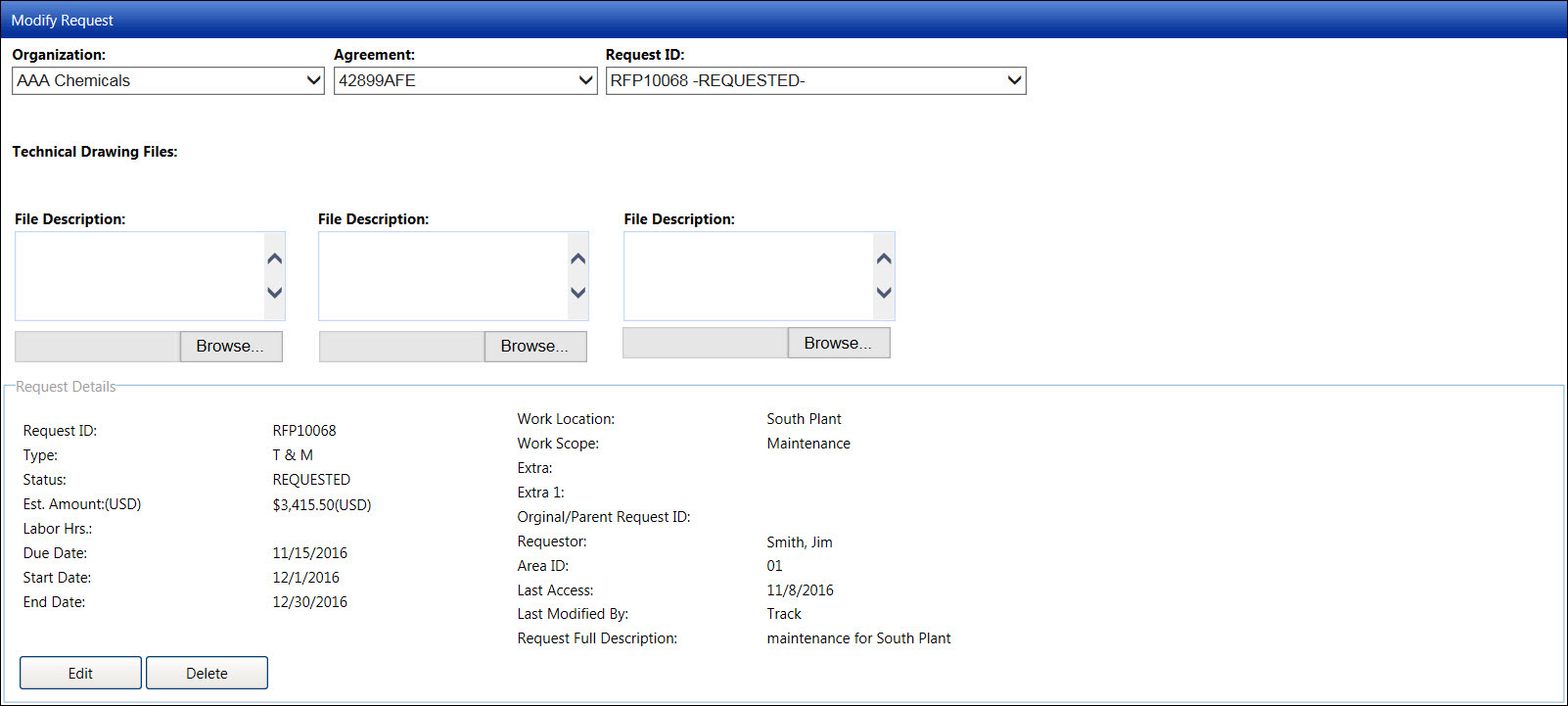
From the Request ID drop-down list, the status for each estimate is displayed next to the request ID. Modifications can only be made to an estimate with a REQUESTED or ASSIGNED status. For tracking purposes, user cannot make changes to the estimate status, estimate amount, and requestor.
Hover a mouse pointer over the Estimating menu link to display its drop-down menu.
Click Modify Request to
open the Modify Request screen.
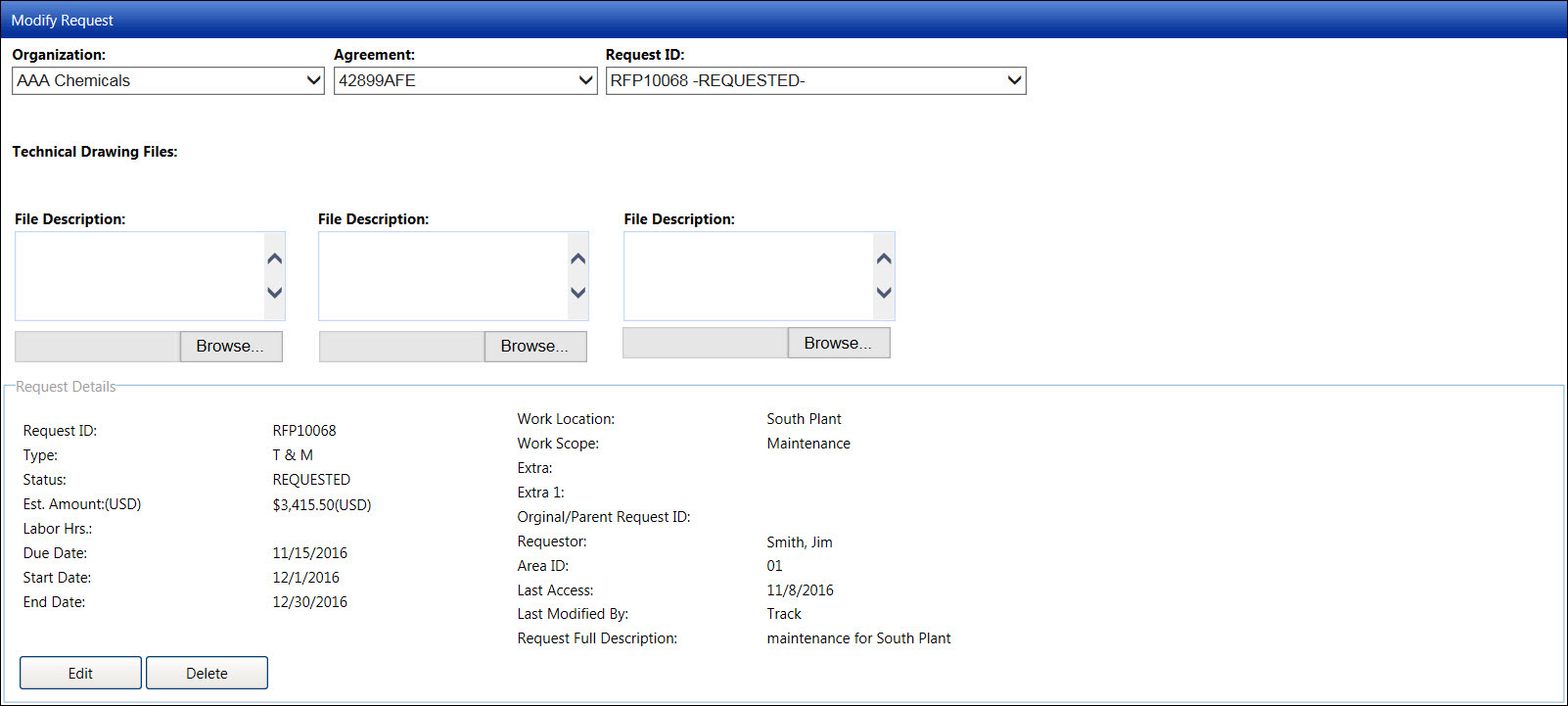
From the Modify Request screen, select an organization from the Organization drop-down list.
Select an agreement from the Agreement drop-down list.
The request estimate with REQUESTED or ASSIGNED status may be edited. Select a request ID from the Request ID drop-down list. The selected request estimate's information appears in the Request Details area.
Click the Edit button to enable drop-down list and text boxes.
Make the changes to the selected request estimate then click the Update button to save and display the modifications in the Request Details area.
From the Modify Request screen, select an organization from the Organization drop-down list.
Select an agreement from the Agreement drop-down list.
Select a request ID from the Request ID drop-down list.
Click the Delete button. The warning message is displayed.
Click the Delete button again to cancel the selected request estimate. The selected request estimate is removed from the Request ID drop-down list. The deleted request estimate has a CANCELLED status and can be review at the Administer Unit Price Activities screen.