Hover a mouse pointer over the Settings menu link on the menu bar to display its drop-down menu.
Slide a mouse pointer over the Unit Price to display its menu.
Click Unit Price Administrate
to open the Administer Unit Price Activities screen.
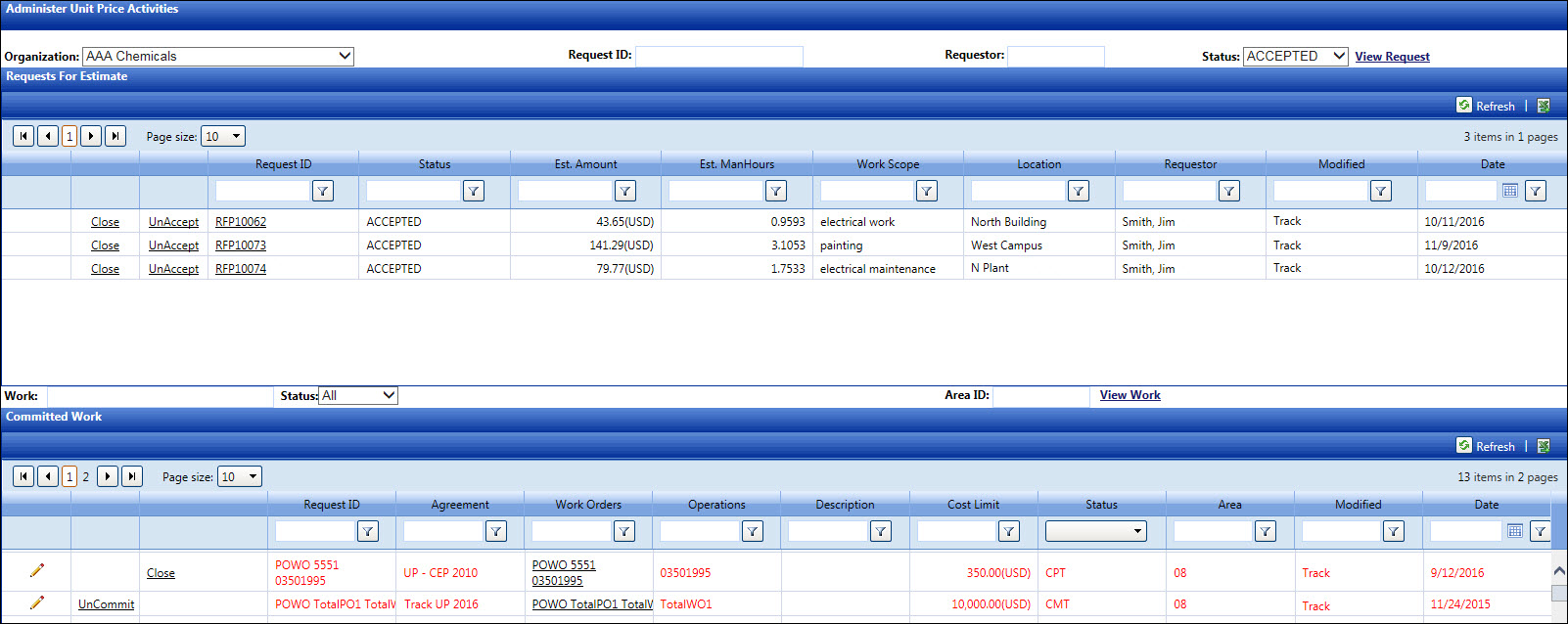
Track administrators will have access to the Administer Unit Price Activities screen to make corrections to the request for estimate and the committed work.
Hover a mouse pointer over the Settings menu link on the menu bar to display its drop-down menu.
Slide a mouse pointer over the Unit Price to display its menu.
Click Unit Price Administrate
to open the Administer Unit Price Activities screen.
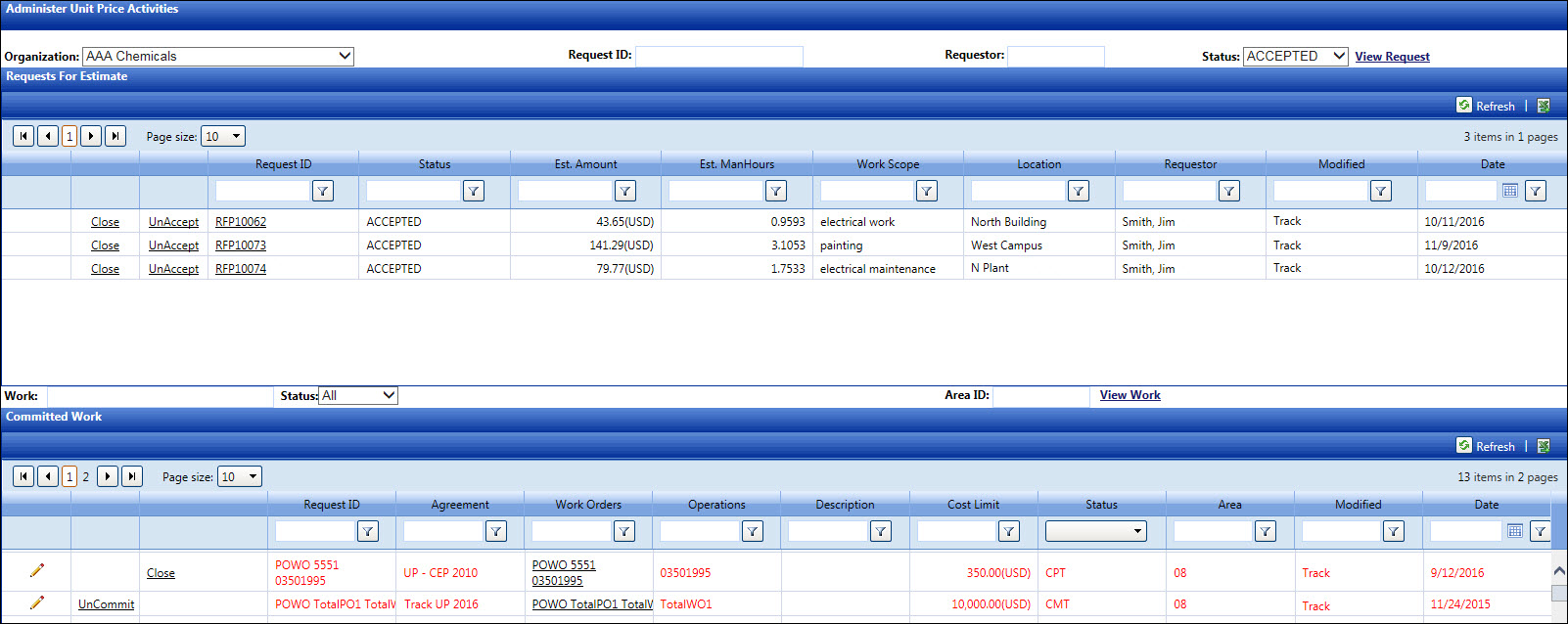
From the Administer Unit Price Activities screen, select an organization from the Organization drop-down list.
Use the filter features to search for the request estimates. Refer to Understand Track Screen Controls for more information.
Alternatively, enter a complete or partial request ID into the Request ID text box.
Enter a complete or partial requestor name into the Requestor text box.
The ALL option in the Status drop-down list is selected by default. Select a request estimate's status from the Status drop-down list or proceed to the next step.
Click View Request to display the request estimates in the Requests for Estimate grid as filtered by the selected entries and/or options.
Track administrator will modify request for estimate that is ready to close out or is accepted by mistake. The Unaccept link will appear on the line item with the ACCEPTED status.
Follow the View the Request Estimates instructions listed above to locate the request for estimate.
From the Requests for Estimate grid, click Close or Unaccept to either cancel or unaccept the selected request for estimate.
From the Administer Unit Price Activities screen, select an organization from the Organization drop-down list.
Use the filter features to search for the committed work. Refer to Understand Track Screen Controls for more information.
Alternatively, enter a request ID into the Work text box located above the Committed Work grid.
Select Commit, Progress, Complete, or Close option from the Status drop-down list.
If applicable, enter an area ID into the Area ID text box.
Click View Work to display committed work in the Committed Work grid as filter by the selected entries and/or options.
Track administrator will close the Unit Price that is no longer being charged or to cancel (uncommit) the work.
From the Committed Work grid, click Close to close the work that is no longer being charged or click Uncommit to cancel the work.