Hover a mouse pointer over the Resources menu link on the menu bar to display its drop-down menu.
Slide a mouse pointer over to the Available Resources option to display its menu.
Click Locate Resources to
open the Locate Resources screen.
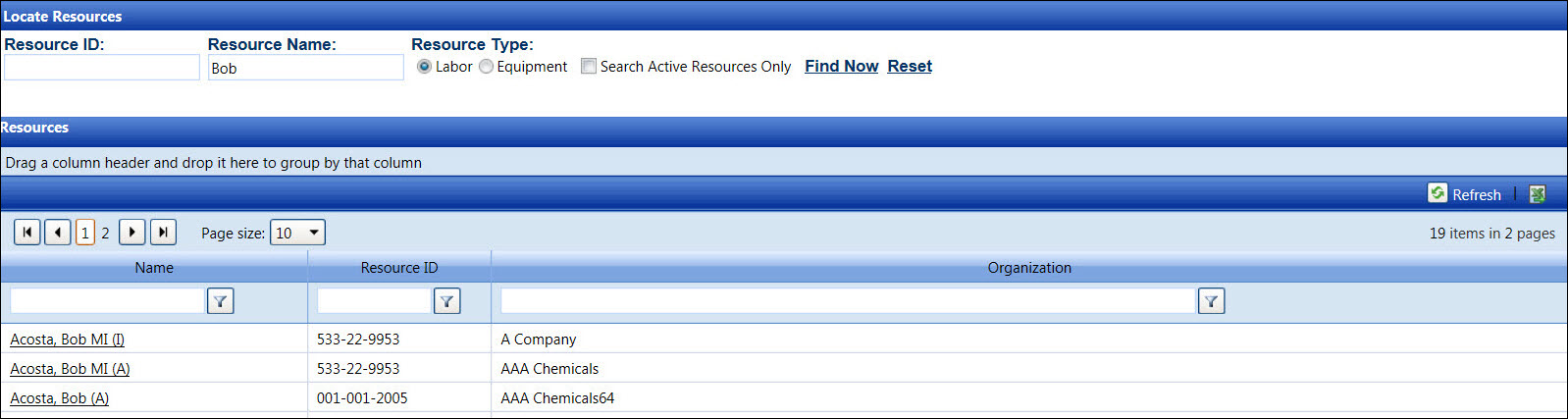
Track has resources search function that locates the labor resources by ID, partial ID, by name, or partial name.
Hover a mouse pointer over the Resources menu link on the menu bar to display its drop-down menu.
Slide a mouse pointer over to the Available Resources option to display its menu.
Click Locate Resources to
open the Locate Resources screen.
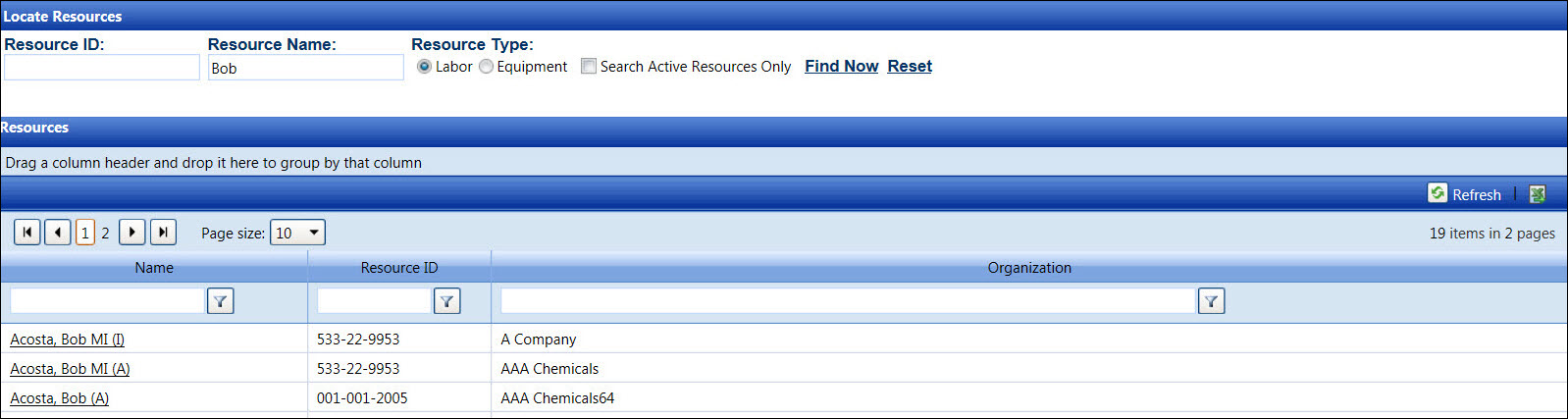
From the Locate Resources screen, enter all or partial resource ID into the Resource ID text box, leaving the Resource Name text box blank.
From the Resource Type area, the Labor button is selected by default. If searching for the equipment, click the Equipment button. Otherwise, proceed to the next step.
Click the Search Active Resources Only checkbox to display the resources with active status.
Click Find Now to display the labor or equipment with an active only or both status in the Resources grid.
From the Locate Resources screen, enter all or partial resource name into the Resource Name text box, leaving the Resource ID text box blank.
From the Resource Type area, the Labor button is selected by default. If searching for the equipment, click the Equipment button. Otherwise, proceed to the next step.
Click the Search Active Resources Only checkbox to display the resources with active status.
Click Find Now to display the labor or equipment with an active only or both status in the Resources grid.
From the Resources grid, click any labor or equipment resource to open the Labor Hours screen or the Equipment Hours screen. Refer to View Labor Hour or View Equipment Hour for more information.