Hover a mouse pointer over the Schedule menu link on the menu bar to display its drop-down menu.
Slide a mouse pointer over to the Assignment option to display its menu.
Click Equipment Schedule to
open the Equipment Schedule screen.
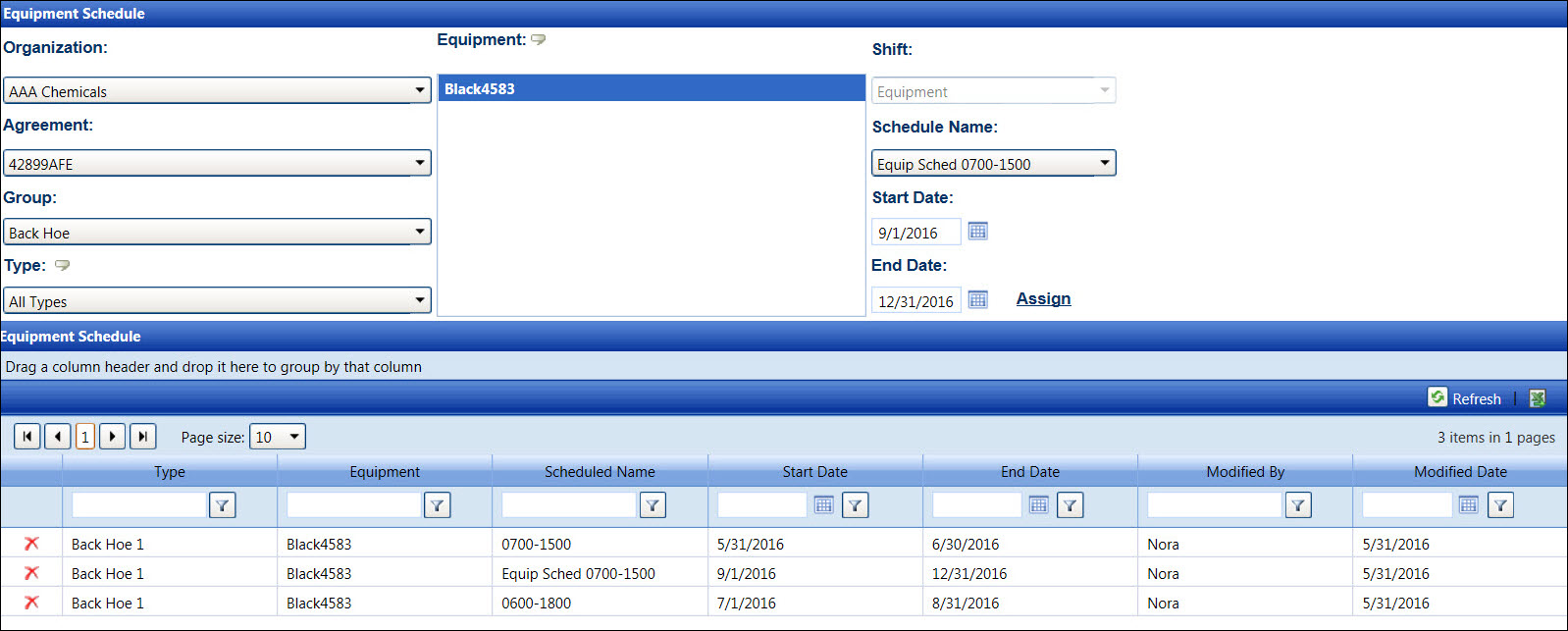
Assign a schedule to an equipment is another method to add the equipment hours.
Hover a mouse pointer over the Schedule menu link on the menu bar to display its drop-down menu.
Slide a mouse pointer over to the Assignment option to display its menu.
Click Equipment Schedule to
open the Equipment Schedule screen.
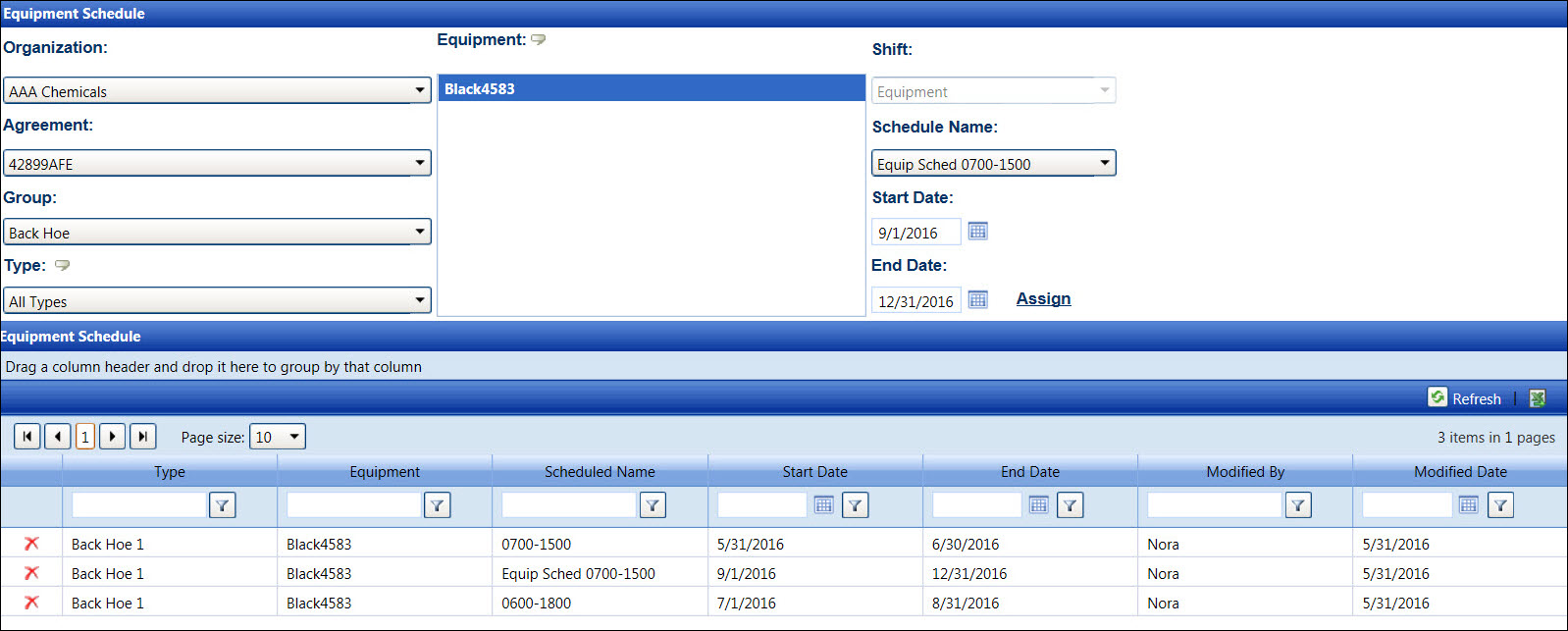
If applicable, select a location from the Location drop-down list located at the menu bar.
From the Equipment Schedule screen, select an organization from the Organization drop-down list to display its agreements in the Agreement drop-down list.
Select an agreement from the Agreement drop-down list.
The All Groups option in the Group drop-down list is selected by default. Select a specific equipment group from the Group drop-down list to display its equipment types in the Type drop-down list. Otherwise, proceed to the next step.
The All Types option in the Type drop-down list is selected by default. Select a specific equipment type from the Type drop-down list to display its equipment in the Equipment list box. Otherwise, proceed to the next step.
Select one or more equipment from the Equipment list box, using the Control or Shift control. (see also Control and Shift Keys)
Since this is an equipment schedule, the Shift drop-down list is a read-only field, displaying the Equipment option.
Select a schedule name from the Schedule Name drop-down list.
Enter the schedule assignment start date into the Start Date text box, or select the date from the calendar. Leave the End Date set to default. As new schedules are assigned, the End Date(s) will adjust accordingly. (see also Date Format)
Click the Assign link to save and display the assigned schedule in the Equipment Schedule grid. All equipment with the assigned schedule will automatically receive the appropriate IN/OUT event when the equipment is selected at the Equipment Hours screen.
The schedule assignment cannot be edited. Thus, create a new schedule assignment to reset the start and end dates, or delete it from the listing.
From the Equipment Schedule grid, click the Delete icon on a line item. The delete confirmation pop-up message appears.
Click OK to delete the selected schedule.
Related Topics