Hover a mouse pointer over the Estimating menu link to display its drop-down menu.
Click Commit Work to
open the Commit Work screen.
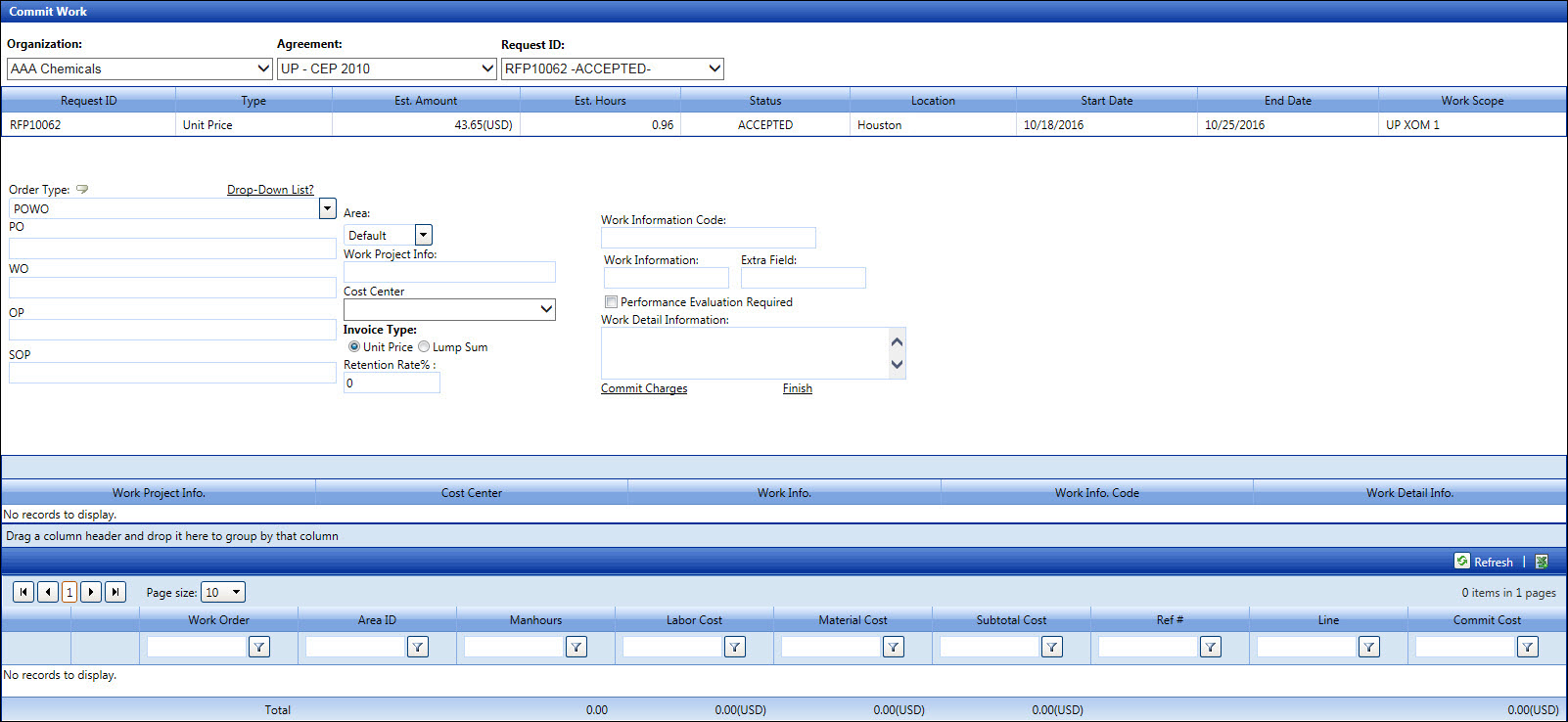
Commit work is the final step in the Estimating process where an estimate is tied to a work order. Once the estimate is linked to the work order, contractor is authorized to execute the work as planned and scheduled.
Hover a mouse pointer over the Estimating menu link to display its drop-down menu.
Click Commit Work to
open the Commit Work screen.
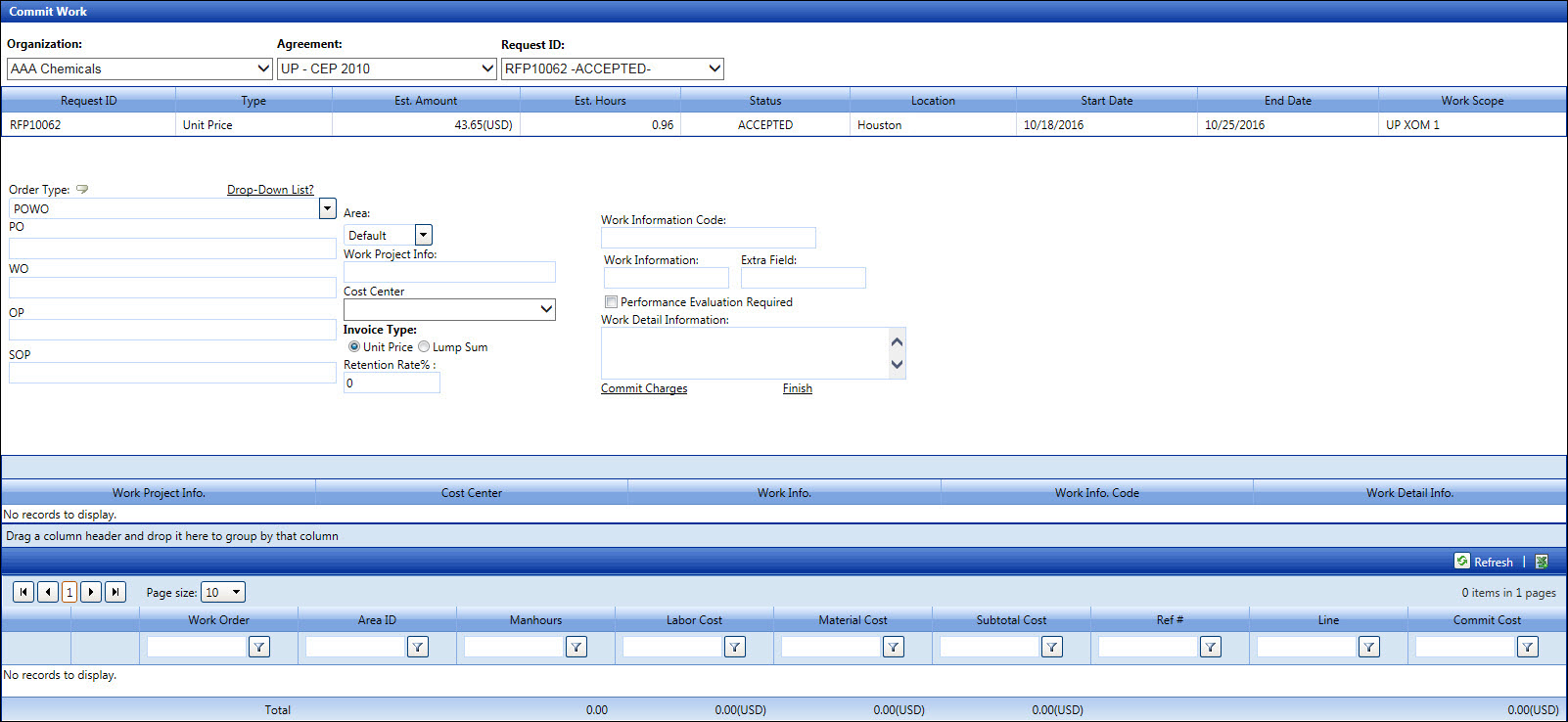
From the Commit Work screen, select an organization from the Organization drop-down list.
Select an agreement from the Agreement drop-down list.
Select a request ID with ACCEPTED status from the Request ID drop-down list. The selected estimate's information is displayed in the grid.
Depending on the selected order type setup, enter the information into the Order Type and Level 1 to 4 text boxes. Alternatively, enable the Drop-down List feature then select the information from the Order Type and Level 1 to 4 drop-down lists.
Select an area from the Area drop-down list.
Enter a work project information into the Work Project Info text box.
Select a cost center from the Cost Center drop-down list.
Select Unit Price or Lump Sum option from the Invoice Type area.
Enter a number into the Retention Rate % text box.
Enter a work information code into the Work Information Code text box.
Enter a work information into the Work Information text box.
Click the Performance Evaluation Required checkbox, if applicable.
Enter a work detail information into the Work Detail Information text box.
Click Commit Charges to link the selected estimate to the selected work order.
Repeat the steps to link the selected estimate to another work order. Otherwise, proceed to the next step.
Click Finish to commit the charges. The selected estimate has the COMMITTED status and appear in the Required ID drop-down list. Track administrator will have access to the selected estimate if modifications are needed. Refer to Administer Unit Price Activities for more information.