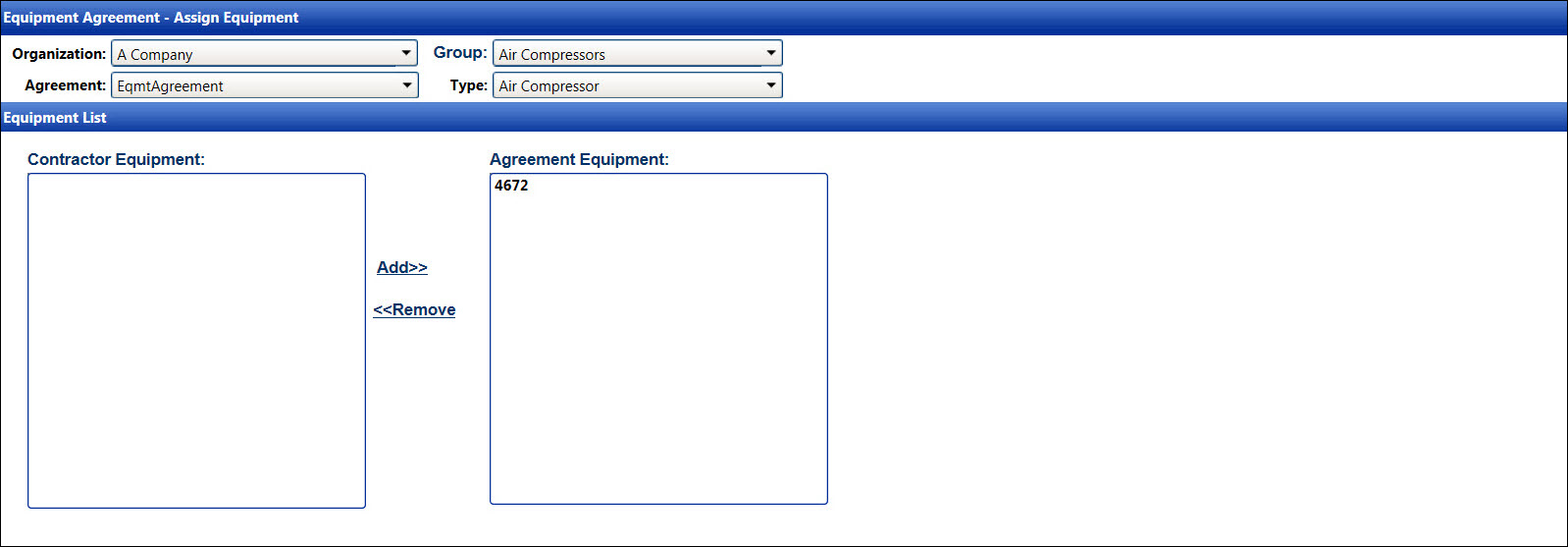Assign Equipment to the Agreement
In order for equipment to appear in the Contractor Equipment list box
for entering activity, the following options must apply to the equipment:
Only equipment assigned to an agreement will be available for usage
by the contractors. If one of the options is not applied to the equipment,
then the message displays, "No rate has been set up for this type
or no equipment is in this organization."
Open the Equipment Agreement - Assign Equipment screen
Hover a mouse pointer over the Settings menu link on
the menu bar to display its drop-down menu.
Slide a mouse pointer over to the Equipment
option to display its menu.
Click Assign Equipment to
open the Equipment Agreement - Assign Equipment screen.
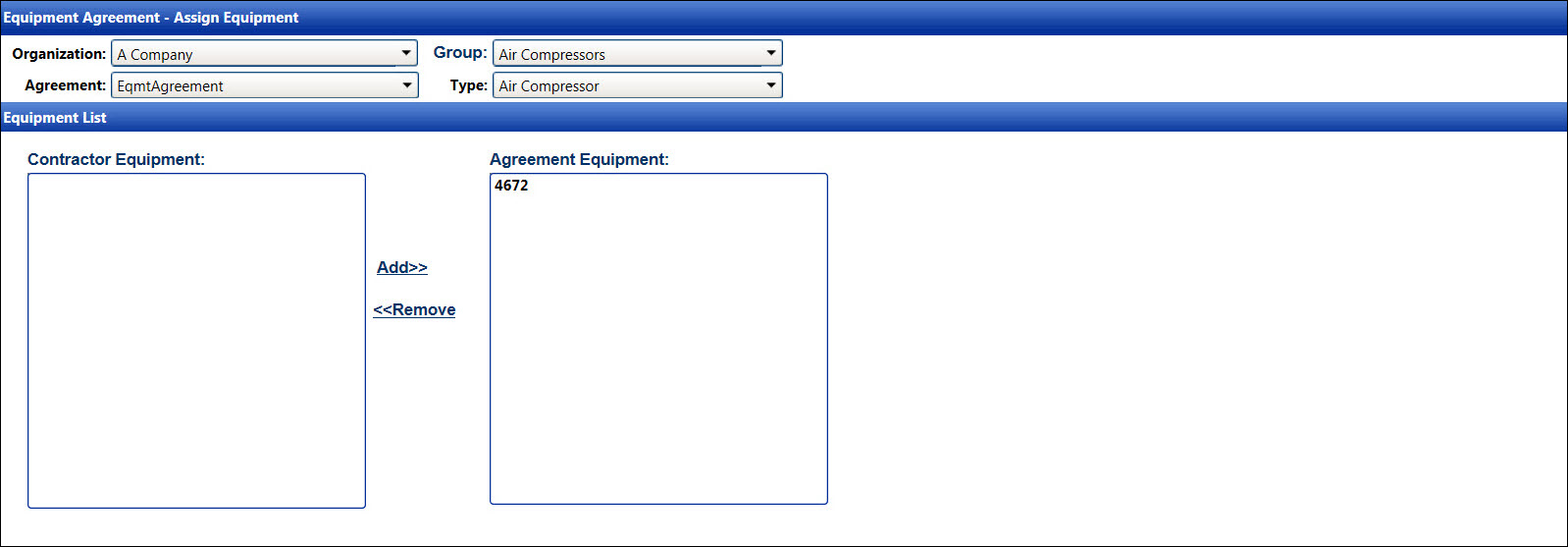
Assign equipment to an agreement
If applicable, select a location from the Location
drop-down list located at the menu bar.
From the Equipment Agreement - Assign Equipment screen, select
an organization from the Organization
drop-down list to display its agreements in the Agreement drop-down
list.
Select an agreement from the Agreement
drop-down list to display its equipment groups from the Group drop-down
list.
Select an equipment group from the Group
drop-down list to display its equipment types in the Type drop-down
list.
Select an equipment type from the Type
drop-down list to display the available equipment in the Contractor
Equipment list box.
Select one or more pieces of equipment from the Contractor
Equipment list box, using the Control or Shift key control.
(see also Control and Shift Keys)
Click Add to transfer
the selected equipment to the Agreement Equipment list box. The selected
equipment is available for the selected agreement.
Remove equipment to an agreement
If applicable, select a location from the Location
drop-down list located at the menu bar.
From the Equipment Agreement - Assign Equipment screen, select
an organization from the Organization
drop-down list to display its agreements in the Agreement drop-down
list.
Select an agreement from the Agreement
drop-down list to display its equipment groups from the Group drop-down
list.
Select an equipment group from the Group
drop-down list to display its equipment types in the Type drop-down
list.
Select an equipment type for the Type
drop-down list to display the assigned equipment in Agreement Equipment
list box.
Select one or more pieces of equipment from the Agreement
Equipment list box, using the Control or Shift key control.
(see also Control and Shift Keys)
Click Remove to transfer
the selected equipment back to the Contractor Equipment list box.
Related Topics
Equipment
Rates
Understand Equipment Rate Options
Equipment
Resources