Hover a mouse pointer over the Settings menu link on the menu bar to display its drop-down menu.
Slide a mouse pointer over the Enterprise option to display its menu.
Click Activity Codes
Location to open the Activity
Codes Location screen.
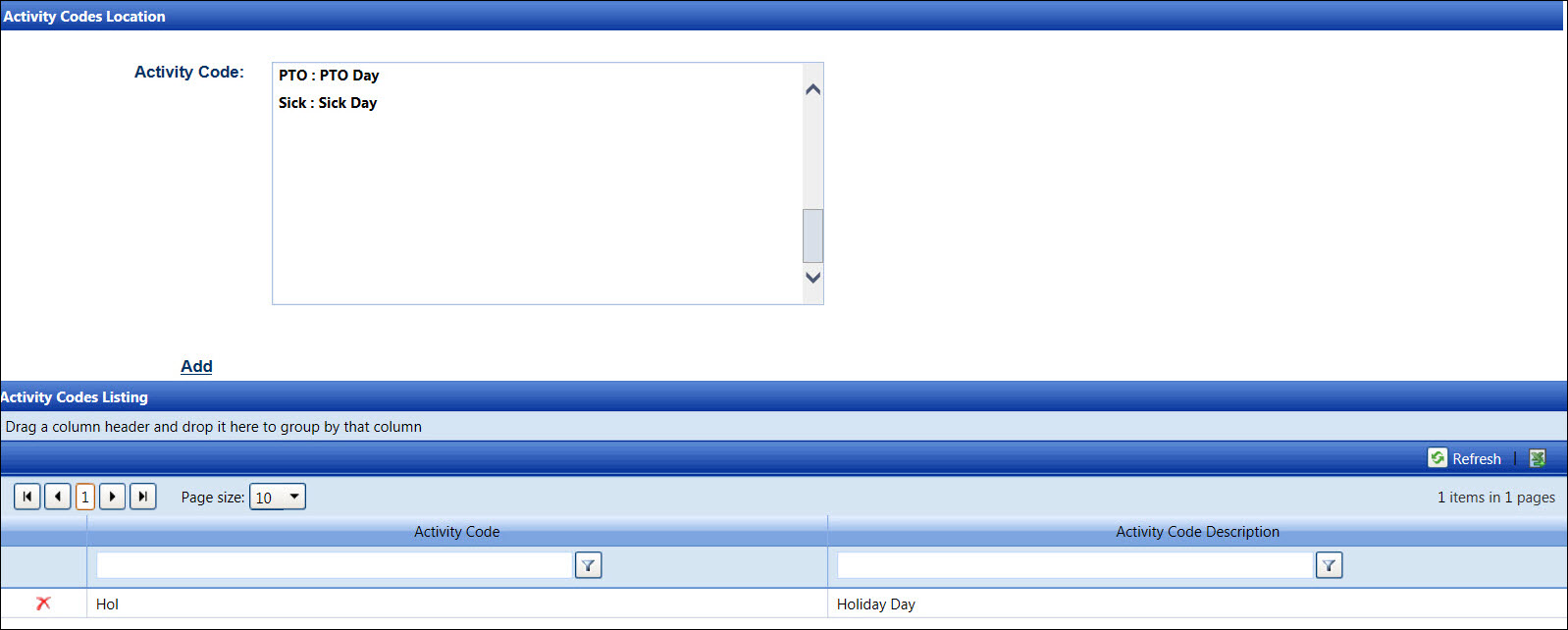
Hover a mouse pointer over the Settings menu link on the menu bar to display its drop-down menu.
Slide a mouse pointer over the Enterprise option to display its menu.
Click Activity Codes
Location to open the Activity
Codes Location screen.
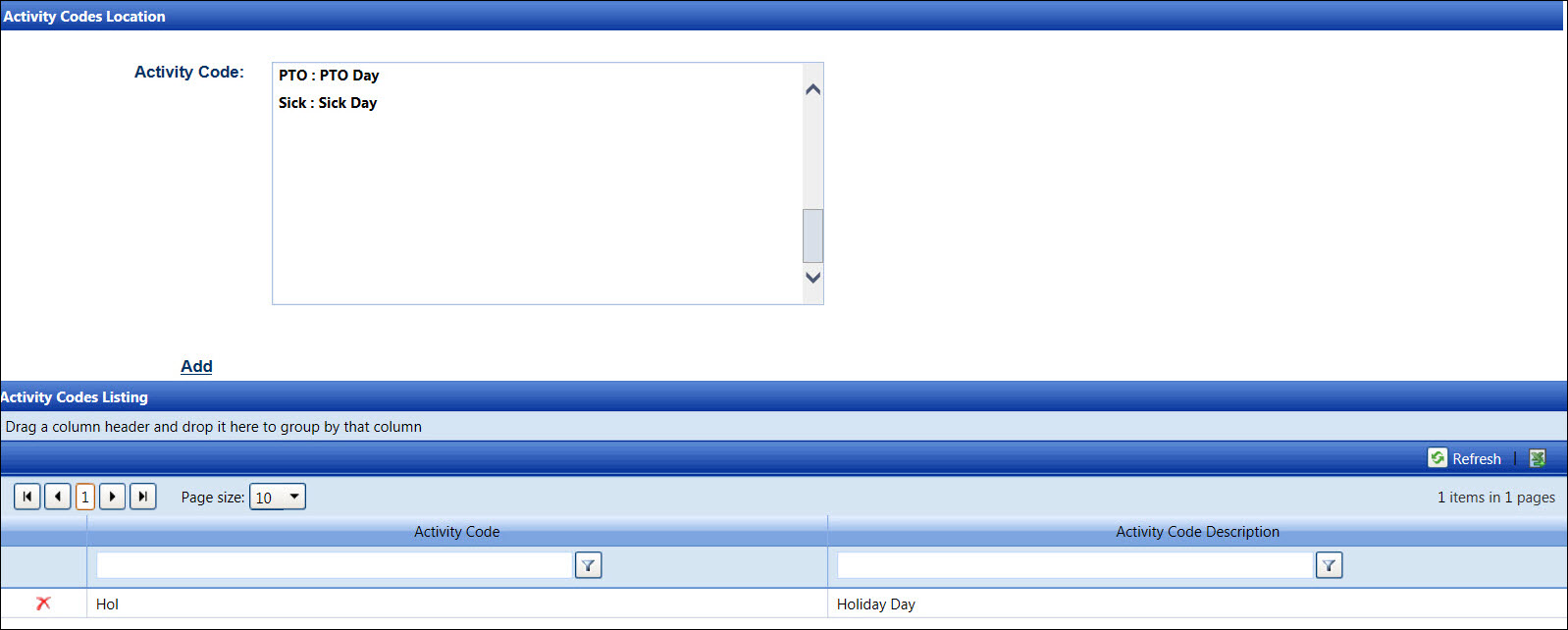
At the menu bar, select a location from the Location drop-down list to display the available activity codes in the Activity Code list box and its previously assigned activity codes in the Activity Codes Listing.
Select one or more activity codes from the Activity Code list box, using the Control or Shift key control. (see also Control and Shift Keys)
Click Add to assign the selected activity codes to the selected location and display them in the Activity Codes Listing.
The activity code cannot be deleted if it is in use.
From the Activity Codes Listing, click the Delete icon on a line item. The delete confirmation pop-up message appears.
Click OK to delete the selected activity code from a selected location.
Related Topic