Hover a mouse pointer over the Settings menu link on the menu bar to display its drop-down menu.
Slide a mouse pointer over the Global Values option to display its menu.
Click Activity Codes to open the Activity Codes screen.
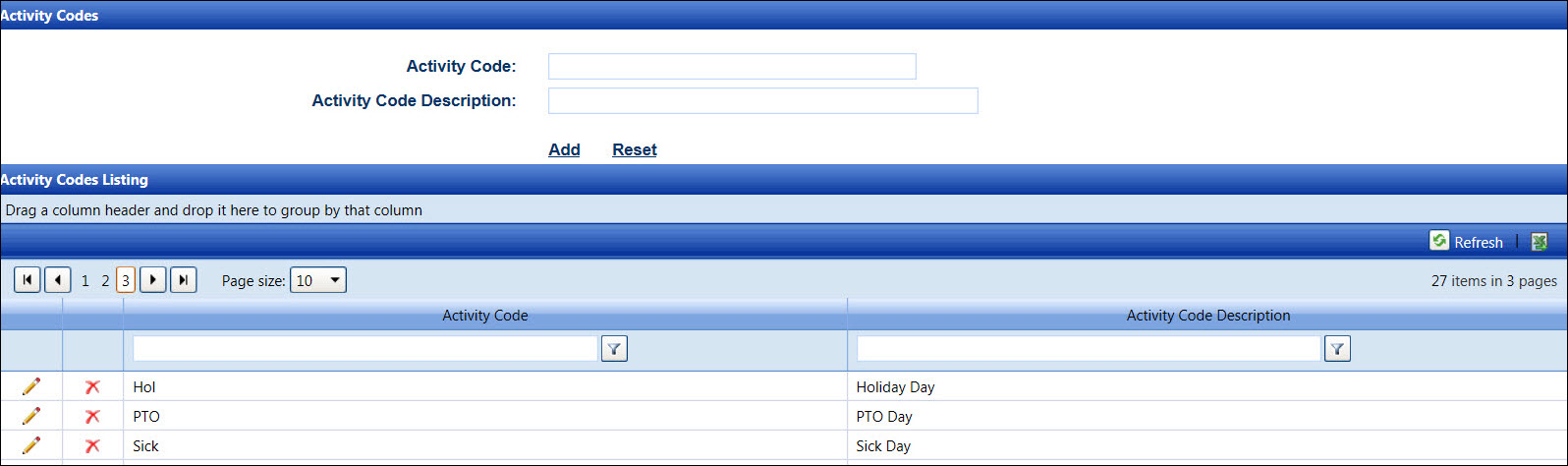
Activity codes are used in the allocation process. They provide a mechanism to differentiate the hours or extra charges. Thus, this information can transfer to an external client system.
Hover a mouse pointer over the Settings menu link on the menu bar to display its drop-down menu.
Slide a mouse pointer over the Global Values option to display its menu.
Click Activity Codes to open the Activity Codes screen.
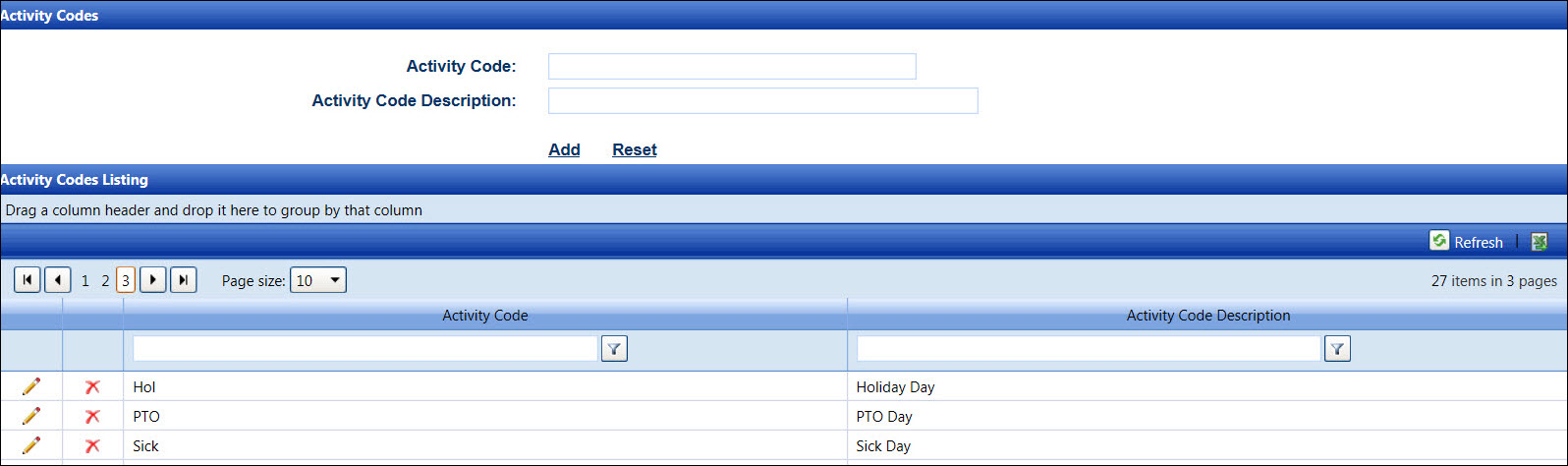
From the Activity Codes screen, enter a new activity code into the Activity Code text box.
Enter the new activity code description into the Activity Code Description text box.
Click Add to save and display the new activity code in the Activity Codes Listing.
An activity code cannot be edited, but it can be deleted if it is not in use.
From the Activity Codes Listing, click the Edit icon on a line item to enable the Activity Code Description text box.
Make the changes then click the Update icon to save the modifications.
An activity code cannot be deleted if it is in use.
From the Activity Codes screen, click the Delete icon on a line item. The delete confirmation pop-up message appears.
Click OK to delete the selected activity code.