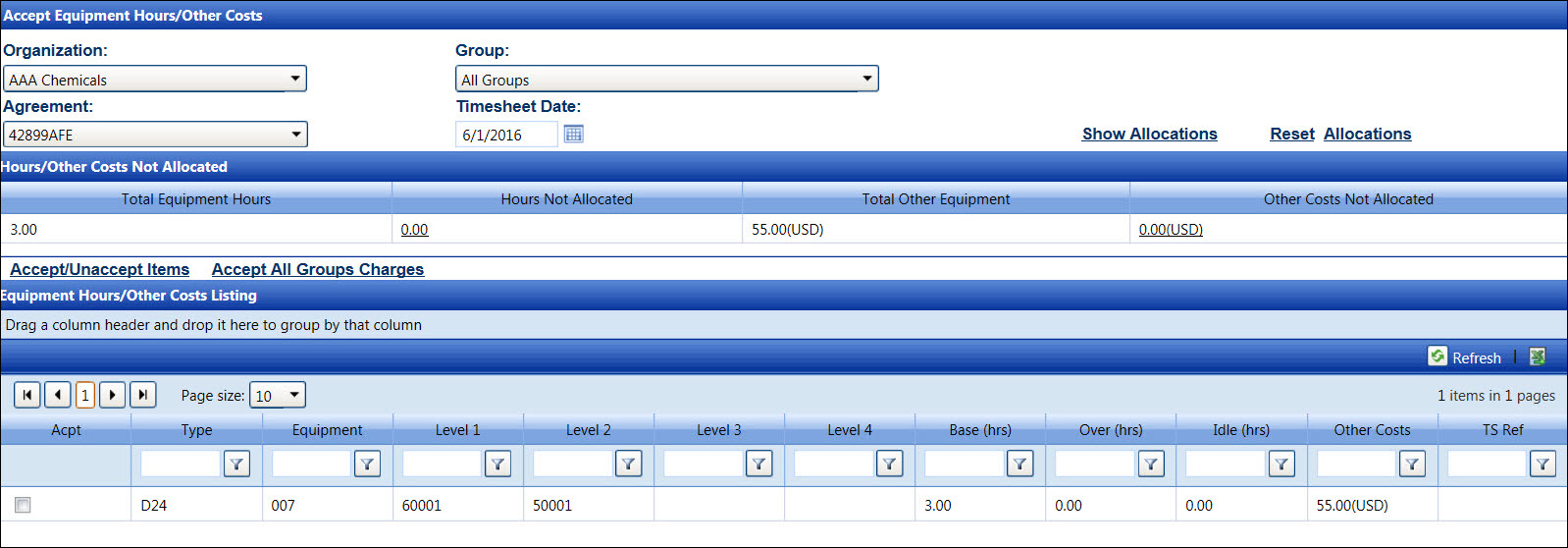Accept Equipment
Hours and Other Costs
Track user may accept or unaccept multiple equipment types on the Acceptance
Equipment Hours/Costs screen. The Accept/Unaccept Item link has two functions,
accepting or unaccepting equipment hours and other costs. If the allocations
are selected, indicated with the checkmarks inside the checkboxes, clicking
the Accept/Unaccept Item link will accept the allocations. However, the
allocations that are not selected, indicated with the empty checkboxes,
will remain or become unaccepted, depending on their current status. Every
allocation on the selected page will be affected when Track user clicks
the Accept/Unaccept Item link.
Open the Accept Equipment Hours/Other Costs screen
Clicking the Acceptance
link from the Allocate Equipment Hours/Other Costs screen will open
the Accept Equipment Hours/Other Costs screen.
Alternatively, hover a mouse pointer over the Allocations
menu link to display its drop-down menu.
Slide a mouse pointer over to the Acceptance
option to display its
menu.
Click Equipment to open
the Accept Equipment Hours/Other Costs screen.
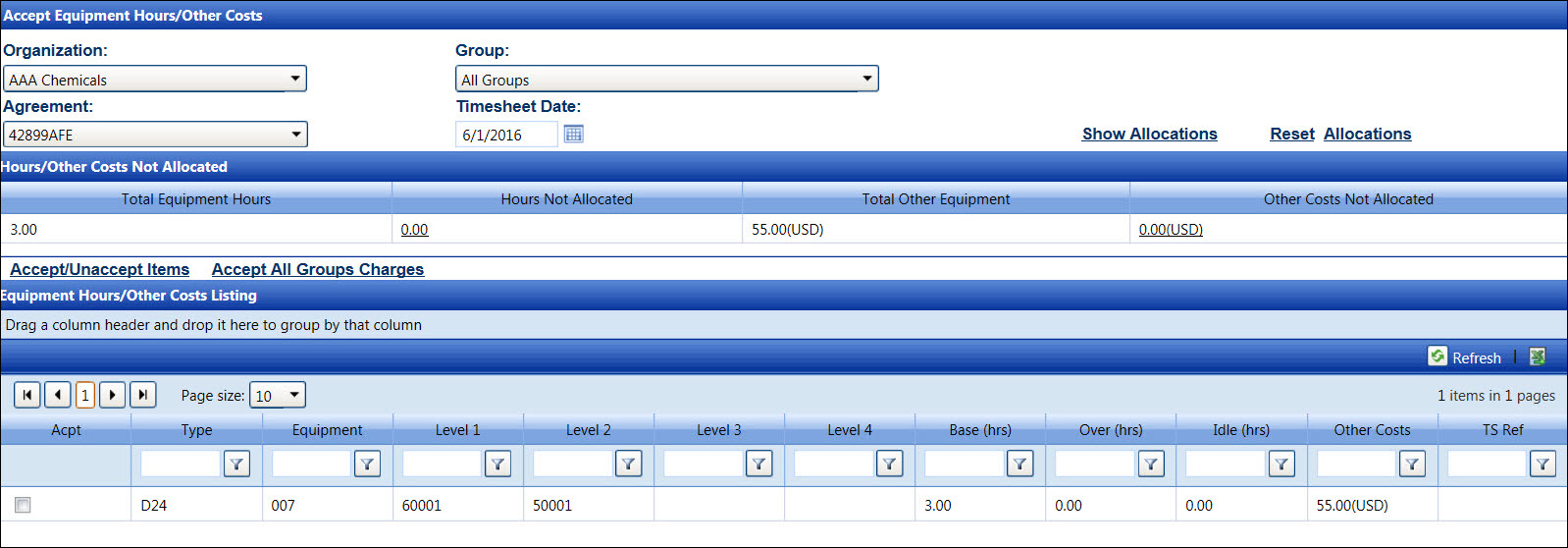
Accept equipment
hours and other costs
Clicking the Accept All Groups Charges
link will accept all equipment hours and other costs in all equipment
groups for the selected timesheet date. Follow the instructions below
to accept equipment hours and other costs by line items. Always click
the Show Allocations to
refresh the screen.
If applicable, select a location from the Location
drop-down list located at the menu bar.
From the Accept Equipment Hours/Other Costs screen, select an
organization from the Organization
drop-down list.
Select an agreement from the Agreement
drop-down list.
The All Groups in the
Group drop-down list is selected by default. Select a specific equipment
group from the Group drop-down.
Otherwise, proceed to the next step.
Enter the timesheet date into the Timesheet
Date text box. Alternatively, select a date from the calendar.
(see also Date Format)
Click the Show Allocations
link to display the equipment hours and other costs that have not
been allocated in the Hours/Other Costs Not Allocated grid. The equipment
hours and other costs that are already for acceptance are displayed
in the Equipment Hours/Other Costs Listing.
From the Equipment Hours/Other Costs Listing, click the checkbox on the line item to select
the equipment hours and other costs.
Click the Acceptance/Unaccept
Items link to accept the selected equipment hours and costs.
The message, "Accepted all groups equipment hours/cost successfully!"
is displayed, and the accepted line item is shaded.

Unaccept equipment hours and other costs
If one or more allocations for equipment have been authorized and assigned
a timesheet reference number, the allocations for the equipment cannot
be unaccepted until specific timesheet has been voided.
From the Equipment Hours/Other Costs Listing, deselect the checkbox on a line item to remove
the checkmark.
Click the Acceptance/Unaccept
Items link to unaccept the selected equipment hours and costs.
The selected line item is unaccepted and returns to its original appearance.
The equipment hours and other costs that have not been allocated are
displayed back into the Hours/Other Costs Not Allocated grid.

Related Topics
Allocate Equipment Hours and Other Costs
Resolve the reject equipment hours and
costs
Equipment Hours and Other Costs Not Allocated
(Audit Report)
Authorization
Central
Equipment Hours/Costs Authorization