Hover a mouse pointer over the Invoices menu link to display its drop-down menu.
Slide a mouse pointer over to the Authorization Central to display its menu.
Click Authorize UP Payment
to open the Authorize Unit Price Payment screen.
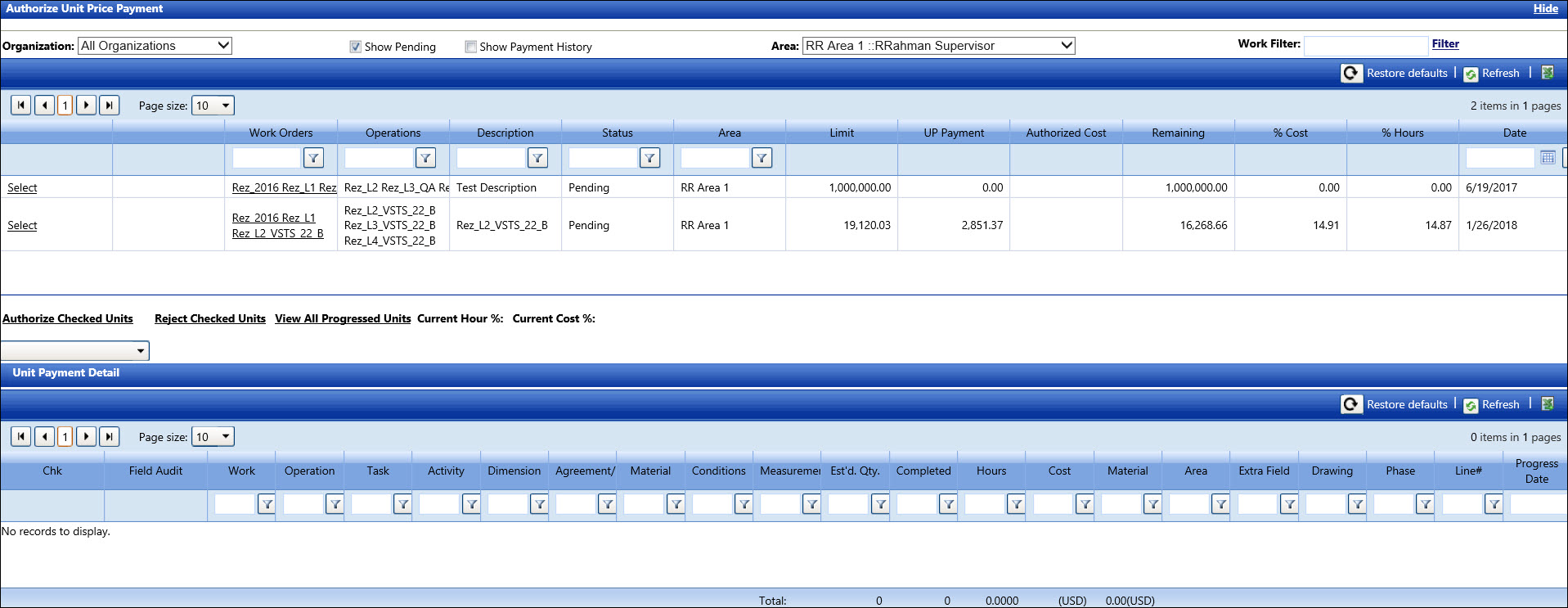
Hover a mouse pointer over the Invoices menu link to display its drop-down menu.
Slide a mouse pointer over to the Authorization Central to display its menu.
Click Authorize UP Payment
to open the Authorize Unit Price Payment screen.
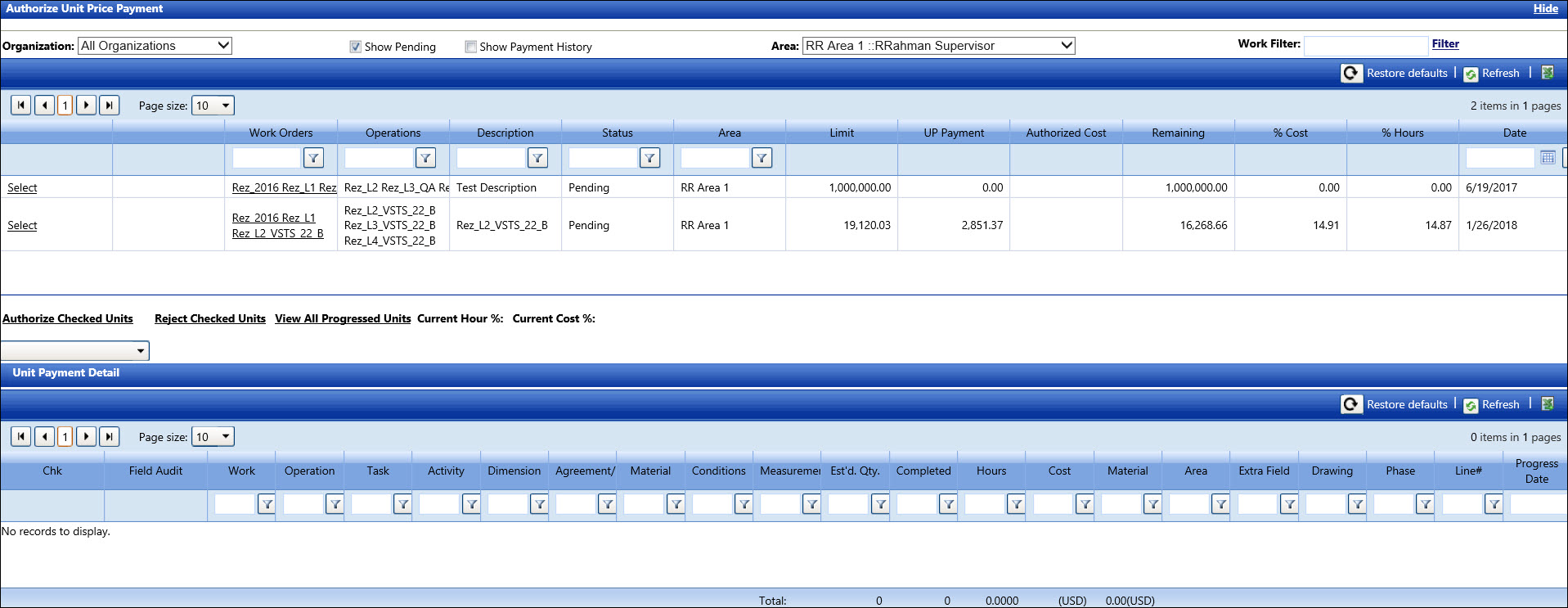
If applicable, select a location from the Location drop-down list.
From the Authorize Unit Price Payment screen, select an organization from the Organization drop-down list.
The Show Pending checkbox is selected by default. Click the Show Payment History checkbox to display payment history in the grid.
If applicable, select an area from the Area drop-down list.
Filter the display of the work orders by entering partial work order into the Work Filter text box then click Filter to display the records according to the work order search.
From the Unit Payment Detail grid, click the checkbox on a line item to be authorize.
Click the Authorize Checked Units link to authorize selected unit price payment.
If applicable, select a location from the Location drop-down list.
From the Authorize Unit Price Payment screen, select an organization from the Organization drop-down list.
The Show Pending checkbox is selected by default. Click the Show Payment History checkbox to display payment history in the grid.
If applicable, select an area from the Area drop-down list.
Filter the display of the work orders by entering partial work order into the Work Filter text box then click Filter to display the records according to the work order search.
From the Unit Payment Detail grid, click the checkbox on a line item to be rejected.
Click the Reject Checked Units link to reject the selected unit price payment.