Hover a mouse pointer over the Settings menu on the menu bar to display its drop-down menu.
Slide a mouse pointer over the Labor option to display its menu.
Click
Skill Classes to open the
Skill Class Management screen.
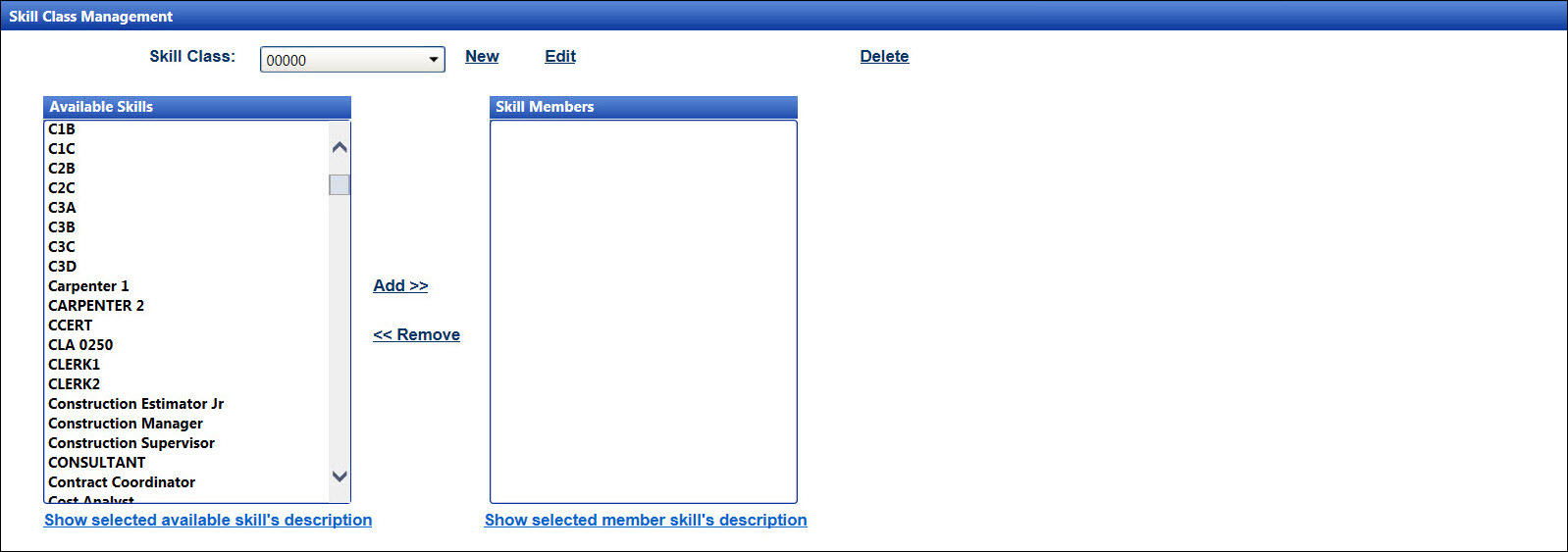
Skills are grouped into different skill classes. Some companies use skill classes to download group information to other applications, such as SAP.
Hover a mouse pointer over the Settings menu on the menu bar to display its drop-down menu.
Slide a mouse pointer over the Labor option to display its menu.
Click
Skill Classes to open the
Skill Class Management screen.
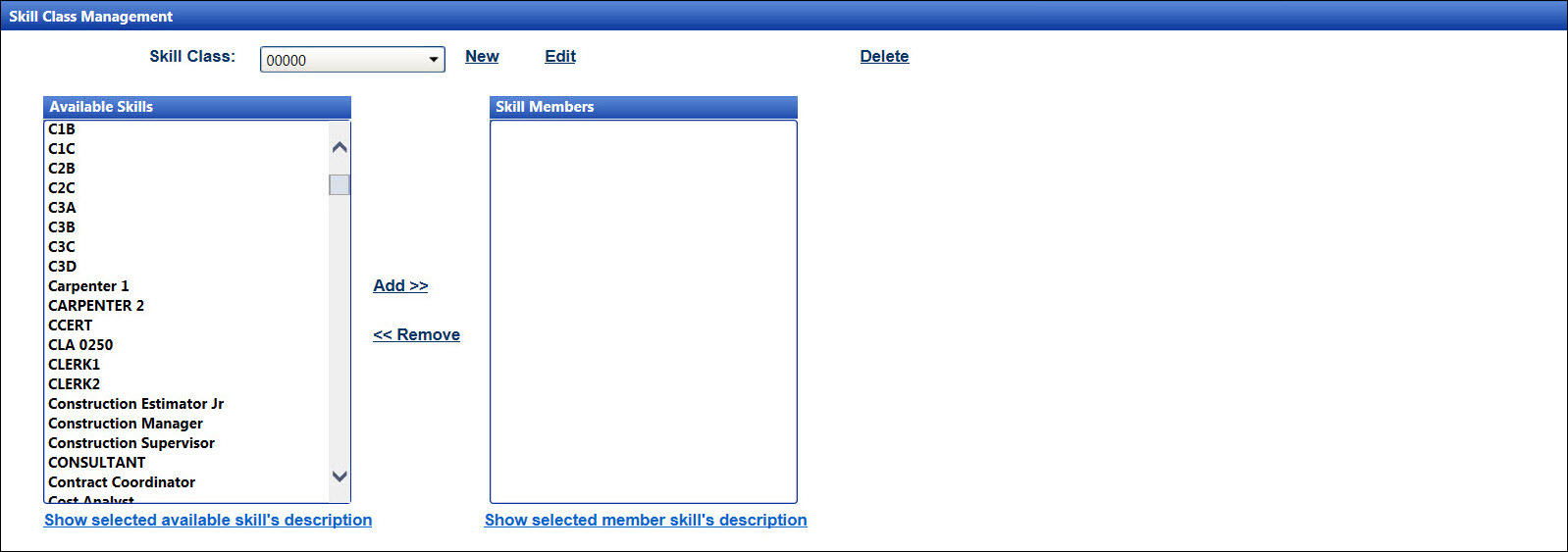
If applicable, select a location from the Location drop-down list located at the menu bar.
From the Skills Class Management screen, click New to enable the Skill Class text box.
Enter a new skill class name into the Skill Class text box.
Click Add to save and display a new skill class name in the Skill Class drop-down list.
If applicable, select a location from the Location drop-down list located at the menu bar.
From the Skills Class Management screen, select a skill class name from the Skill Class drop-down list.
Click Edit to enable and display the skill class name in the Skill Class text box.
Modify the skill class name then click Edit to save the modifications. Click Reset to cancel the modifications.
If applicable, select a location from the Location drop-down list located at the menu bar.
From the Skills Class Management screen, select a skill class name from the Skill Class drop-down list.
Click Delete. The delete confirmation pop-up message appears.
Click OK to delete the selected skill class name and transfer all skills back to the Available Skills list box.
If applicable, select a location from the Location drop-down list located at the menu bar.
From the Skills Class Management screen, select a skill class name from the Skill Class drop-down list.
Select one or more skills from the Available Skills list box, using the Control or Shift key control. (see also Control and Shift Keys)
Click Add to move the selected skills to the Skill Members list box.
If applicable, select a location from the Location drop-down list located at the menu bar.
From the Skills Class Management screen, select a skill class name from the Skill Class drop-down list.
Select one or more skills from the Skill Members list box, using the Control or Shift key control. (see also Control and Shift Keys)
Click Remove to transfer the selected skills back to the Available Skills list box.
From the Available Skills or the Skill Members list box, click one of the labor skills to highlight it.
If a skill is selected from the Available Skills list box, click the Show selected available skill's description link to open the dialog box, displaying the selected skill type and its description.
If a skill is selected from the Skill Members list box, click the Show selected member skill's description link to open the dialog box, displaying the selected skill type and its description.
Click the Close icon to close the dialog box and return to the Skill Class Management screen.