Hover a mouse pointer over the Estimating menu link to display its drop-down menu.
Click Request Estimate to
open the Request Estimate screen.
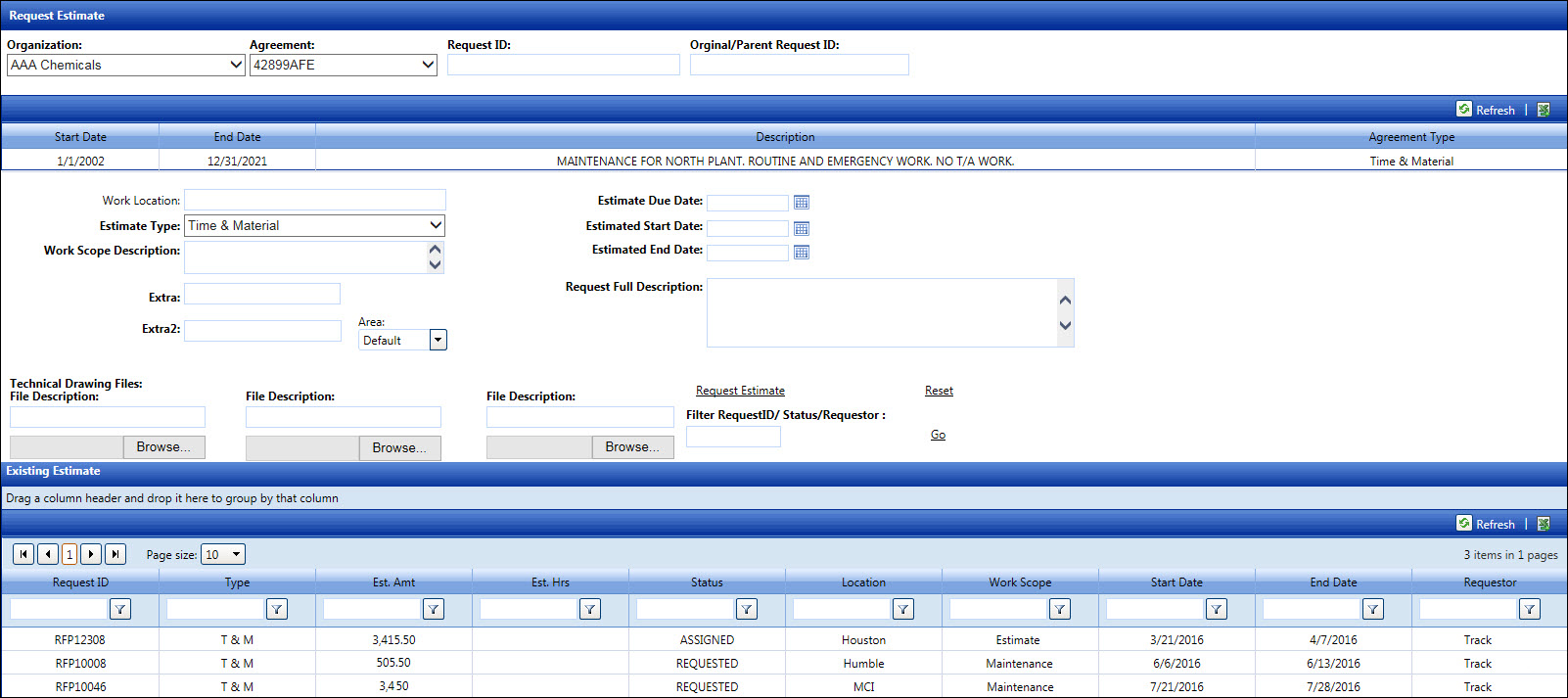
The scope information regarding the request for an estimate is entered in the Request Estimate screen. The information may include work location, estimate type, work description, estimate due date, work start and end dates. User has options to attach a file path to drawings, specifications, or material types related to the work described.
Hover a mouse pointer over the Estimating menu link to display its drop-down menu.
Click Request Estimate to
open the Request Estimate screen.
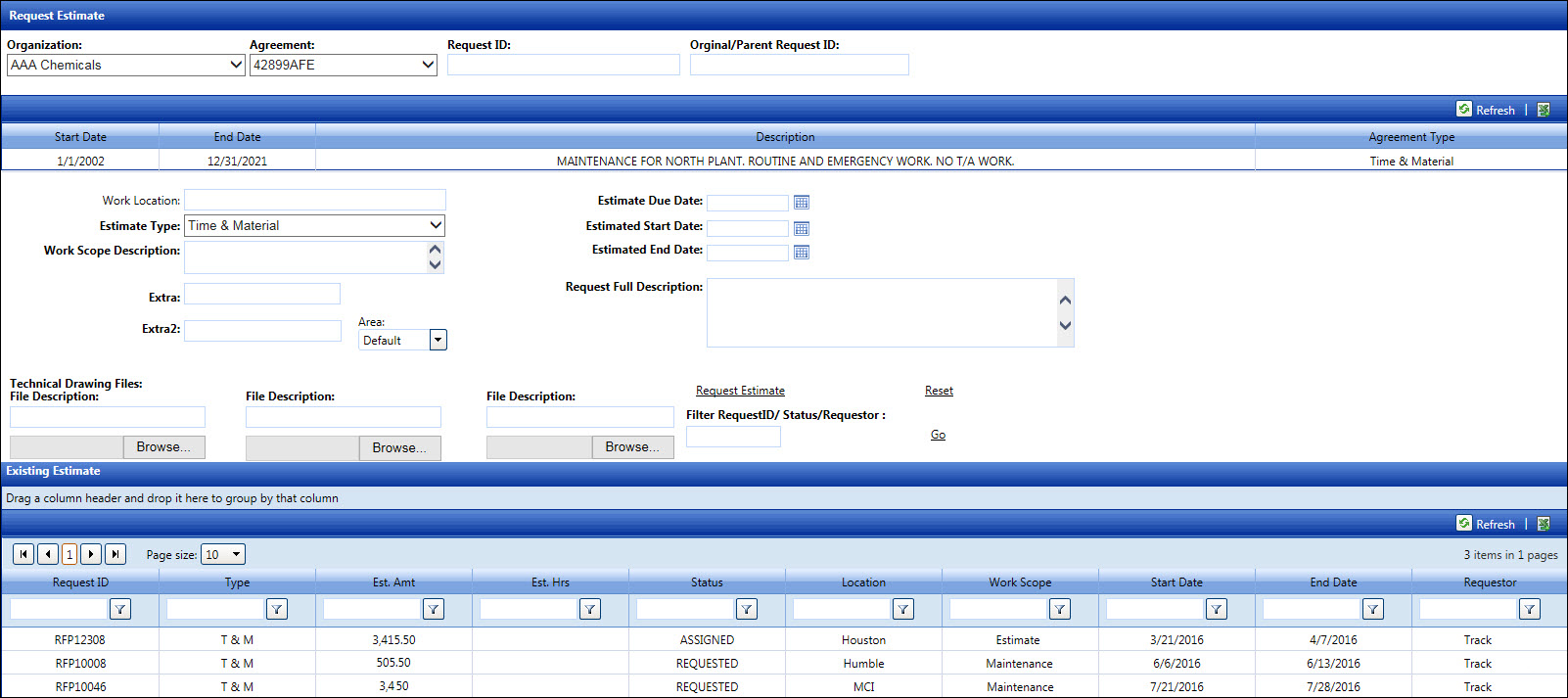
From the Request Estimate screen, select an organization from the Organization drop-down list.
Select an agreement from the Agreement drop-down list.
Enter a request ID into the Request ID text box. Otherwise, leave the Request ID text box blank and Track will automatically generate a request ID.
Enter an original request ID into the Original/Parent Request ID text box, if applicable.
Enter a work location into the Work Location text box.
Select an estimate type from the Estimate Type drop-down list.
Enter a work scope description into the Work Scope Description text box.
Enter additional information into the Extra and/or Extra 2 text boxes, if applicable.
Select an area from the Area drop-down list.
Enter an estimate due date into the Estimate Due Date text box. Alternatively, select the date from the calendar. (see also Date Format)
Estimate start date must be after the estimate due date. Enter an estimate start date into the Estimate Start Date text box. Alternatively, select the date from the calendar. (see also Date Format)
Enter an estimate end date into the Estimate End Date text box. Alternatively, select the date from the calendar. (see also Date Format)
Enter a request full description into the Request Full Description text box.
Attach up to three technical drawing files to the new request estimate. Click the Browse button then select a technical drawing file. For each technical drawing file, enter its description into the available text box.
Click Request Estimate to save and display the new request estimate in the Existing Estimate grid. The new request estimate has a REQUESTED status. The message displays, "Estimate has been sent out."