Hover a mouse pointer over the Schedules menu link to display its drop-down menu.
Slide a mouse pointer over to the View Schedules option to display its menu.
Click Resources Count to
open the Resource Count screen.
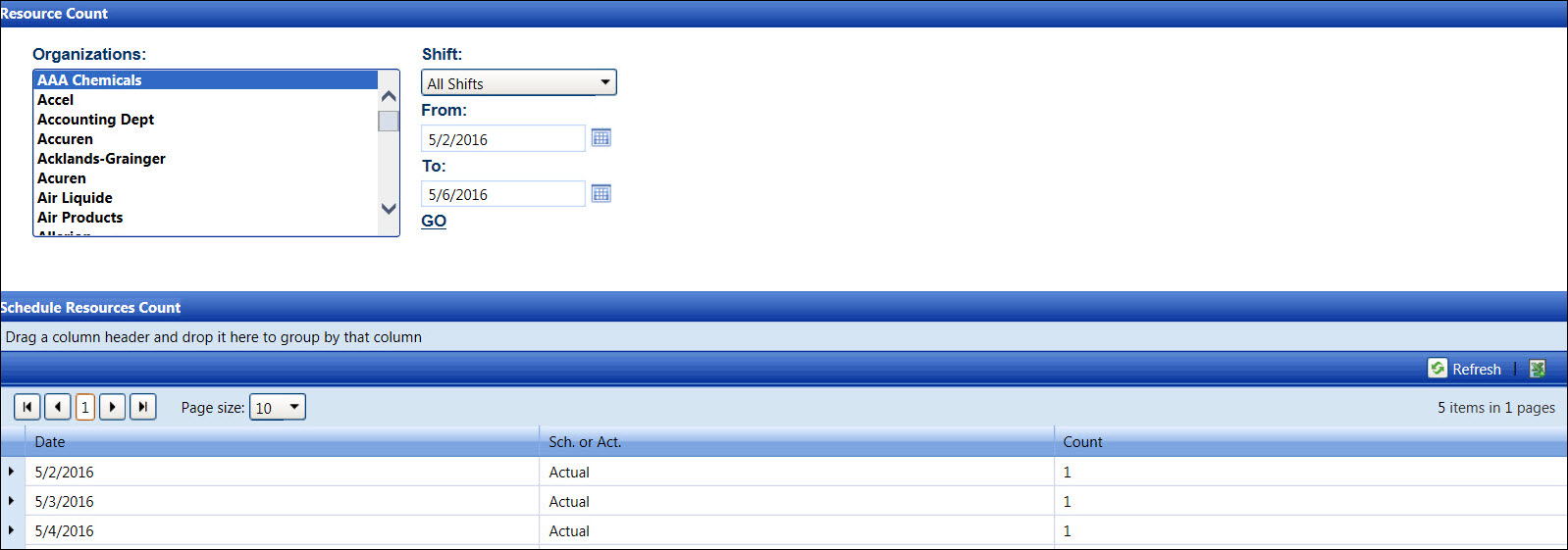
The resources count report displays labor skills, organizations, resources scheduled, actual resources count, labor group, and the scheduled shift. The resources count report is helpful for tracking the number of labor resources scheduled for the selected shift on the selected date range.
Hover a mouse pointer over the Schedules menu link to display its drop-down menu.
Slide a mouse pointer over to the View Schedules option to display its menu.
Click Resources Count to
open the Resource Count screen.
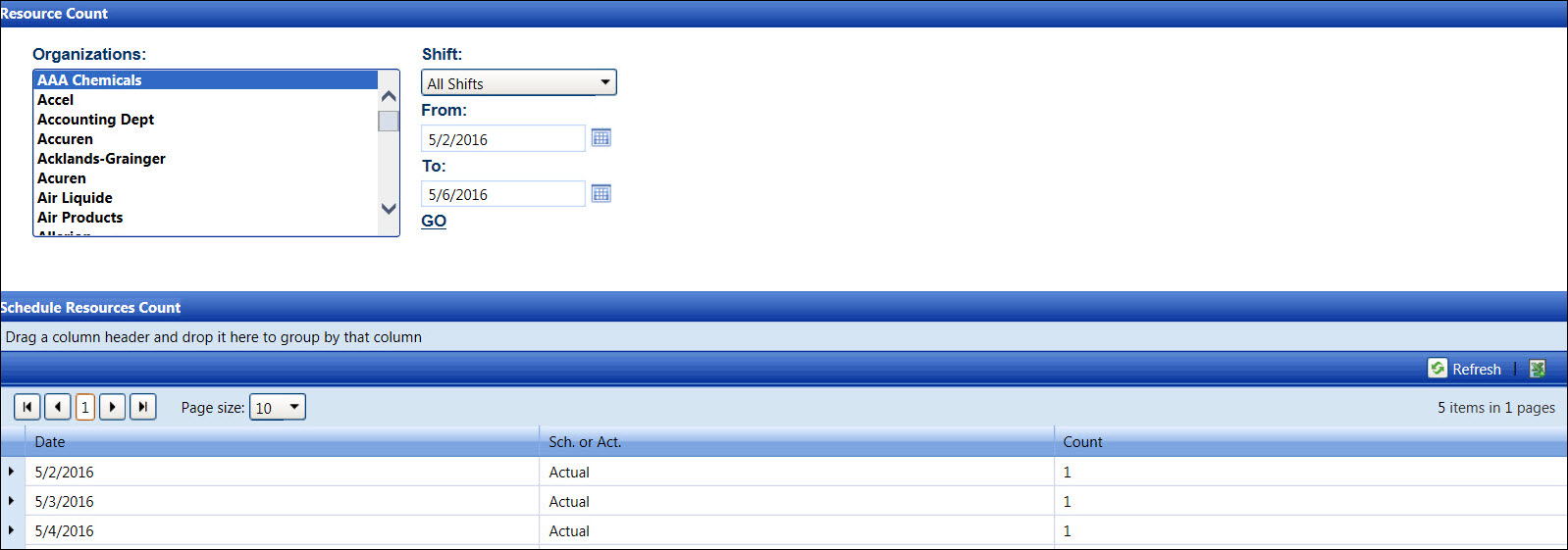
From the Resource Count screen, select an organization from the Organization list box.
Select a shift from the Shift drop-down list.
Enter a date range into the From and To text boxes. Alternatively, select the dates from the calendar. (see also Date Format)
Click Go.
The message displays, "Selecting a large number of organizations or a long date range may cause significant delays in retrieving the data." Click Proceed to display the records in the Schedule Resources Count grid.
Click the Expand icon on a date line item to display the skills under the Skill column and the resources count under the Count column.
Click the Expand icon on a skill line item to display the organizations under the Organization column and resources count under the Count column.
Click the Expand icon on an organization line item to display the labor resources under the Resource column, the resources count under the Count column, and the scheduled shifts under the Shift column.