After accessing Track, hover a mouse pointer over Settings.
Drop
down to Equipment, then select
Rental Equipment Rates to
open the Rental Equipment Agreement – Rates screen.
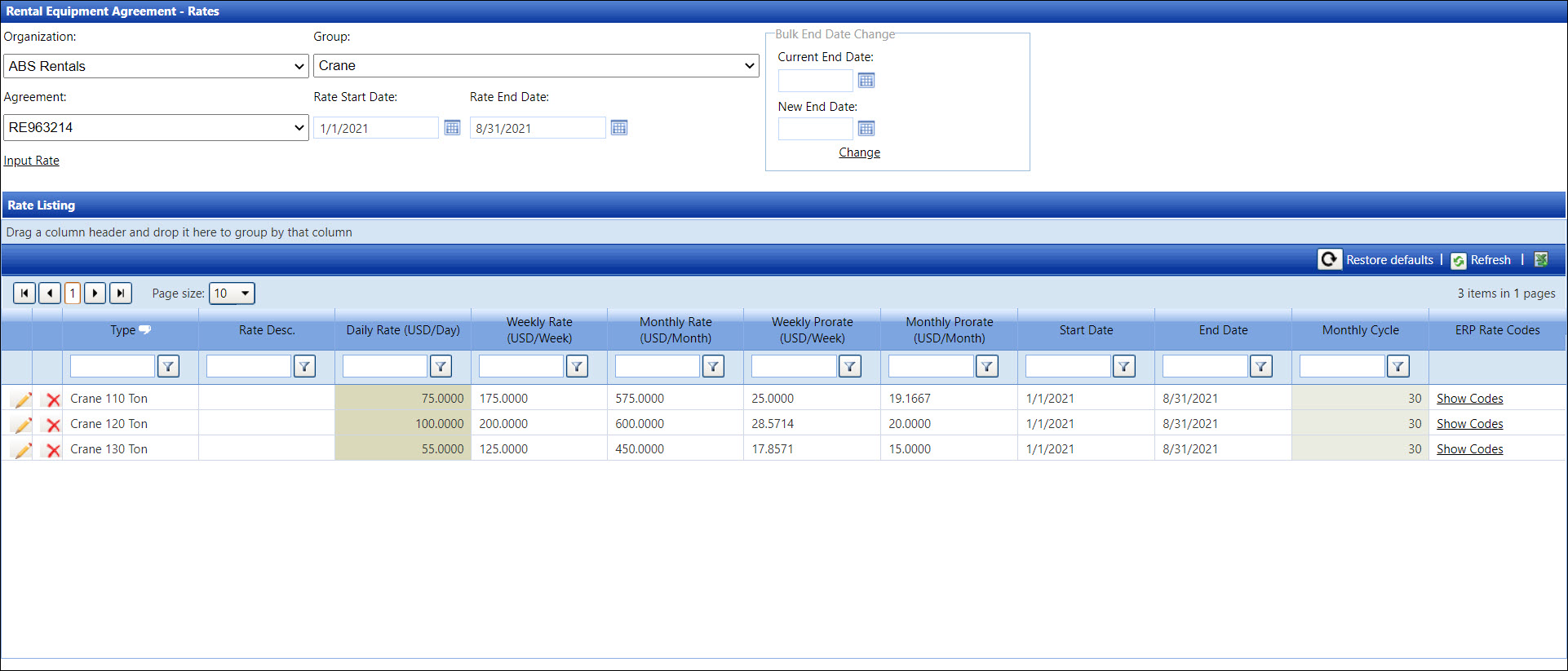
Select an organization from the Organization drop-down list.
Select an agreement from the Agreement drop-down list.
Select a rental equipment group from the Group drop-down list.
Enter the rate start and end dates from the appropriate text boxes or select the dates from the calendars.
Click
Input Rate to open the Equipment
Rate Entry dialog box.
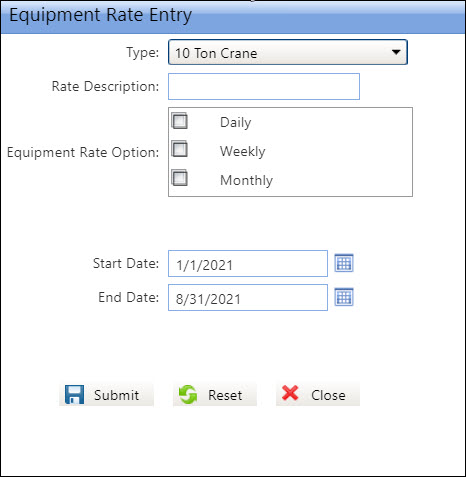
Select an equipment type from the Type drop-down list.
Enter the rate description into the Rate Description text box or proceed to the next step.
The
Daily, Weekly, and Monthly rates from the Equipment Rate Option area
are based on the Rental Equipment agreement.
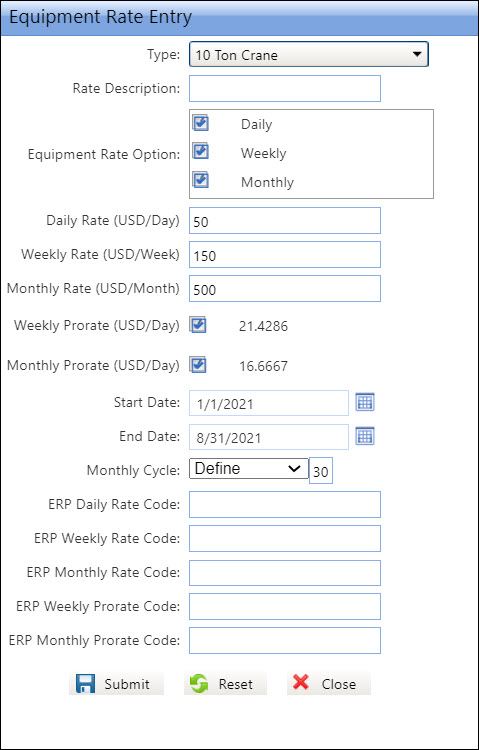
Click the Daily checkbox then enter a daily rate into the Daily Rate text box.
Click the Weekly checkbox then enter a weekly rate into the Weekly Rate text box.
Click the Monthly checkbox then enter a monthly rate into the Monthly Rate text box.
Clicking the Weekly Prorate checkbox will enable Track to calculate the weekly prorate automatically.
There are two options to set up the monthly prorated rate: Calendar or Define.
Calendar: a number of days per month
Clicking the Monthly Prorate checkbox will enable Track to calculate the monthly prorate by the calendar month. Calculated is displayed for the Monthly Prorate because the Calendar option is selected by default. Since there is a different number of days in each month, Track takes the monthly rate and divides it by the number of days of that month.
Defined: a number of days in the monthly cycle
To define the monthly prorate for a specific number of days, select the Define option from the Monthly Cycle drop-down list. The number of days in the monthly cycle must be from 28 to 31.
Enter a number of days defined into the text box.
Enter the rate start and end dates into the appropriate text boxes or select the dates from the calendars.
If applicable, enter the ERP rate and prorate codes into the appropriate text boxes.
Click the Submit button. The rates for the selected equipment type are saved, and the Equipment Rate Entry dialog box refreshes.
Repeat steps to enter rates for another equipment type.
Click the Close button to return to the Rental Equipment Agreement – Rates screen. The rates for the selected equipment type display in the Rate Listing.