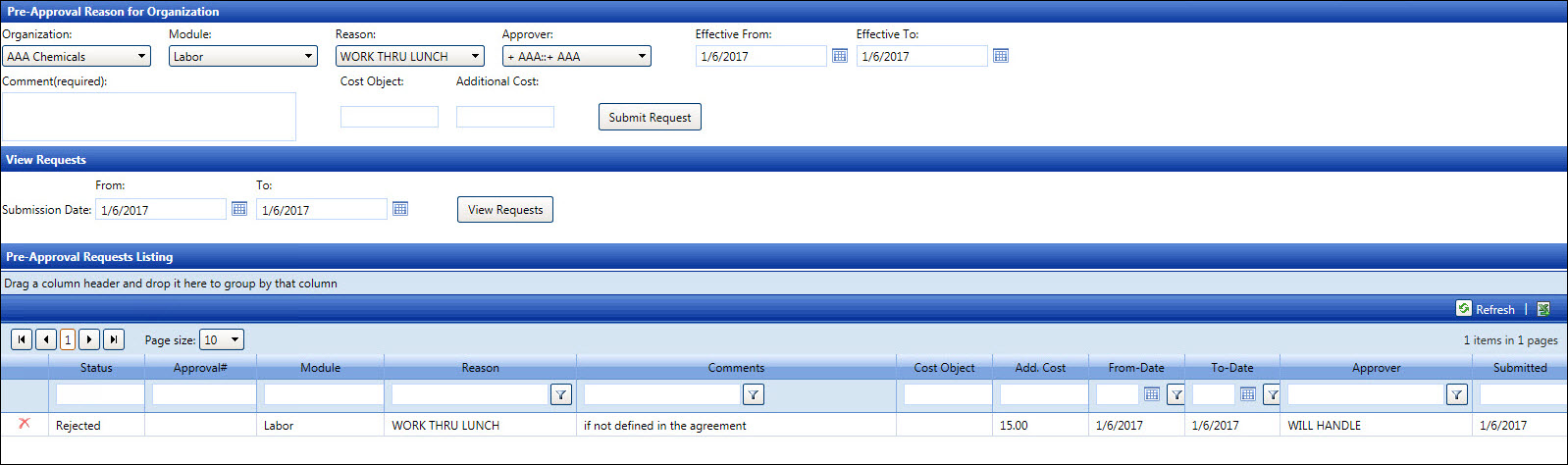Hover a mouse pointer over the Activity menu link on the menu bar to display its menu.
Slide a mouse pointer over the Pre-Approvals option to display its menu.
Click Process Pre-Approval
Request to open the Process Pre-Approval Request screen.
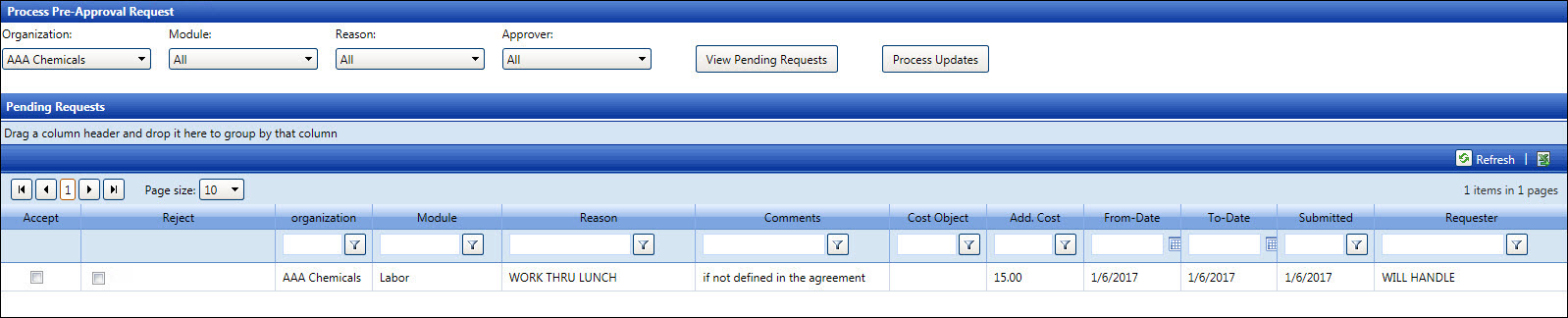
Hover a mouse pointer over the Activity menu link on the menu bar to display its menu.
Slide a mouse pointer over the Pre-Approvals option to display its menu.
Click Process Pre-Approval
Request to open the Process Pre-Approval Request screen.
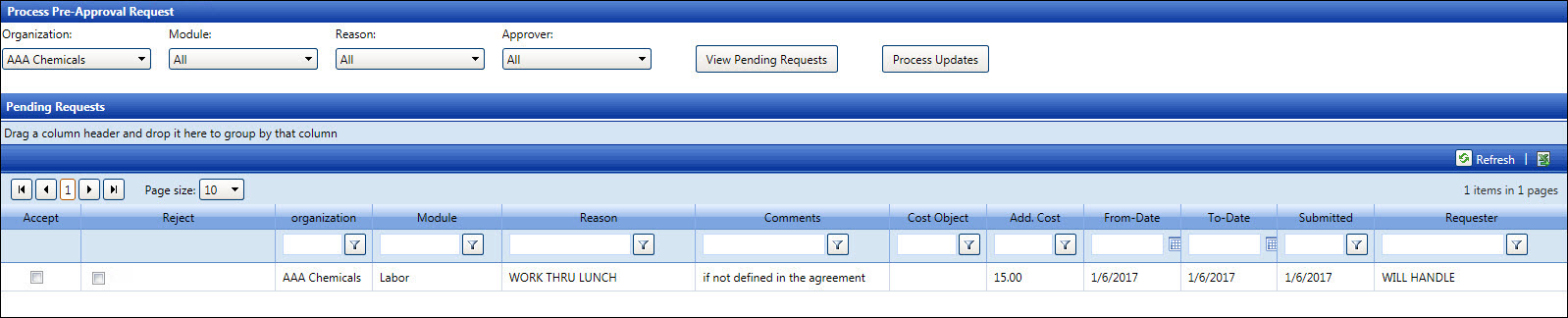
If applicable, select a location from the Location drop-down list located at the menu bar.
Select an organization from the Organization drop-down list.
The All option in the Module drop-down list is selected by default. Select the Labor, Equipment, or Material option from the Module drop-down list to limit the available requests. Otherwise, proceed to the next step.
The All option in the Reason drop-down list is selected by default. Select a pre-approval reason from the Reason drop-down list to limit the available requests. Otherwise, proceed to the next step.
The All option in the Approver drop-down list is selected by default. Select an approver from the Approver drop-down list to limit the available requests. Otherwise, proceed to the next step.
Click the View Pending Requests button to display the requests ready for approval in the Pending Requests grid.
From the Pending Request grid, click one or more Accept checkbox on each line item.
Click the Process Updates button to approve selected pre-approval requests and assign an approval number on each line item. The message displays, “All the requests processed successfully.” The approved pre-approval requests are sent back to the requestor as an internal or external email.
From the Pending Request grid, click the Reject checkbox on a line item to enable the text box.
Enter a reason for rejecting the selected pre-approval request into the text box.
Click the Process Updates button to reject the selected pre-approval request. The message displays, “All the requests processed successfully.” The selected pre-approval request is sent back to requestor as an internal or external email.
From the Pre-Approval Request screen, enter the submission date
or date range into the From
and To text boxes, or select
the dates from the calendars. If the pre-approval request is approved,
the Approved status and the approval numbers are displayed. If the
pre-approval request is rejected, then the Rejected status is displayed.
Hover a mouse pointer over the Rejected status to enable a tool-tip,
displaying the comments.