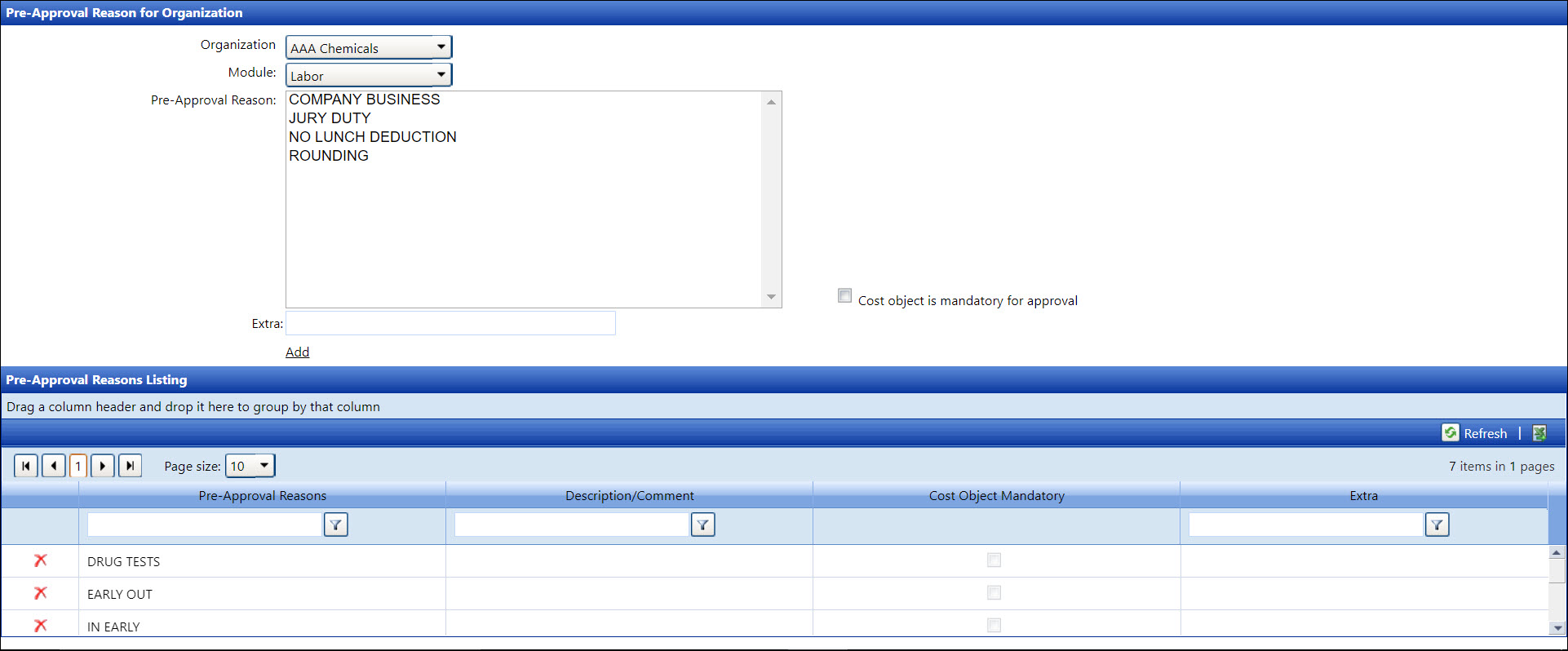If applicable, select a location from the Location
drop-down list located at the menu bar.
From the Pre-Approval Reason for Organization screen, select
an organization from the Organization
drop-down list.
Select the Labor, Equipment, or Material
option from the Module drop-down
list to display the available pre-approval reasons in the Pre-Approval
Reason list box and previously assigned pre-approval reasons in the
Pre-Approval Reasons Listing.
Select one or more pre-approval reasons from the Pre-Approval
Reason list box, using the Control or Shift key control. (see
also Control
and Shift Keys)
Enter SUB into the Extra text box for all subcontract
reasons to flag the insertion of Level 2 when the subcontract feature
is used.
Select the Cost object is mandatory
for approval checkbox to force the user to select the cost
object from the Cost Object drop-down list on the Pre-Approval Request
screen. Otherwise, proceed to the next step.
Click the Add link to
assign the selected pre-approval reasons to the selected organization
and module, displaying them in the Pre-Approval Reasons Listing.