Hover a mouse pointer over the Settings menu link on the menu bar to display its drop-down menu.
Slice a mouse pointer over Enterprise to display its menu.
Click Pay Formula Location
to open the Pay Formula Location screen.
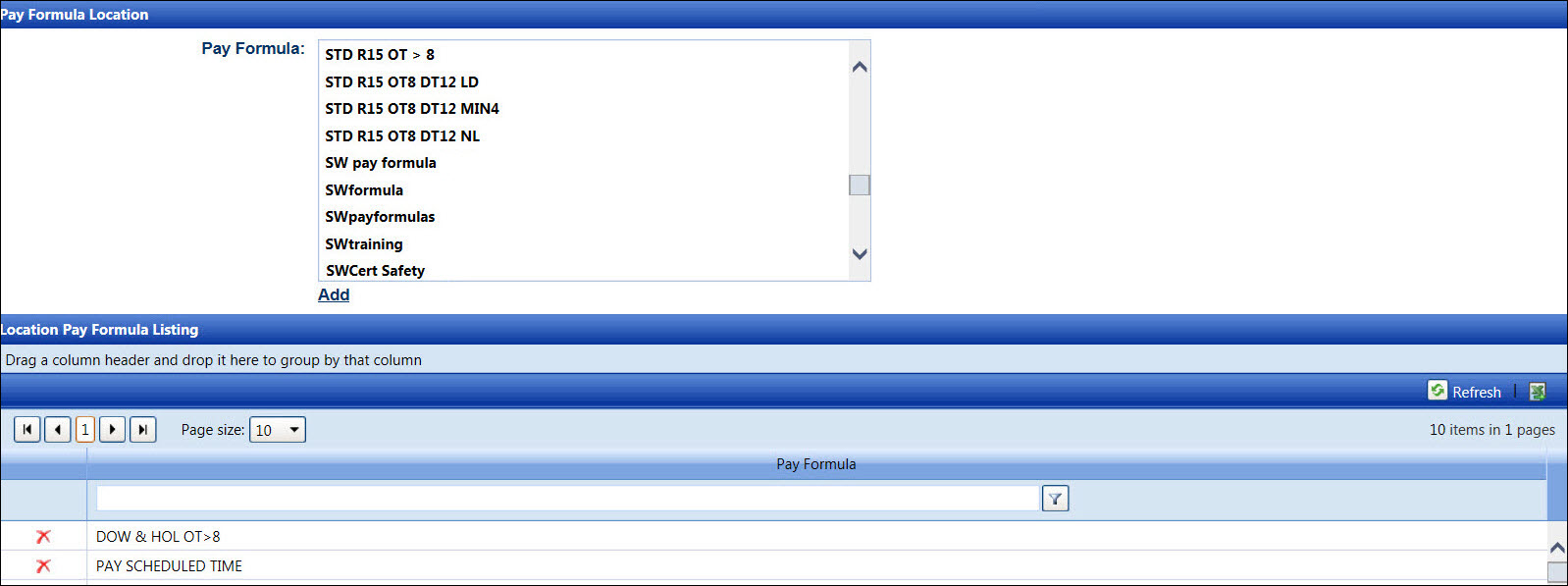
Hover a mouse pointer over the Settings menu link on the menu bar to display its drop-down menu.
Slice a mouse pointer over Enterprise to display its menu.
Click Pay Formula Location
to open the Pay Formula Location screen.
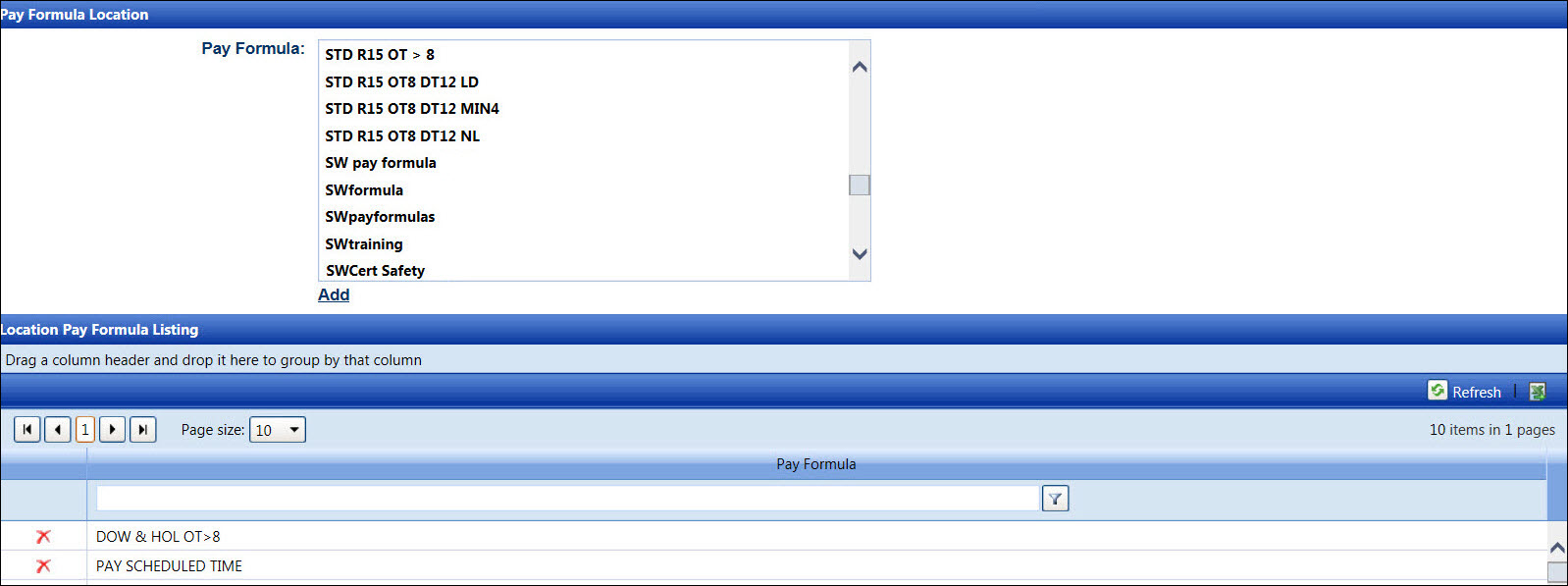
At the menu bar, select a location from the Location drop-down list to display the available pay formulas in the Pay Formula list box and the assigned pay formulas in the Location Pay Formula Listing.
Select a pay formula from the Pay Formula list box, using the Control or Shift key controls. (see also Control and Shift Keys)
Click Add to add the pay formula to the selected location and display the selected pay formula in the Location Pay Formula Listing.
Even though a pay formula is removed from the location, it remains in Track and is available to add to another location.
At the menu bar, select a location from the Location drop-down list to display its pay formulas in the Location Pay Formula Listing.
From the Location Pay Formula Listing, click the Delete icon on a line item. The delete confirmation pop-up message opens.
Click OK to delete the selected pay formula from the selected location.