Hover a mouse pointer over the Settings menu on the menu bar to display its menu.
Slide a mouse pointer over the Configuration option to display its menu.
Click Password Maintenance
to open the Password Maintenance screen.
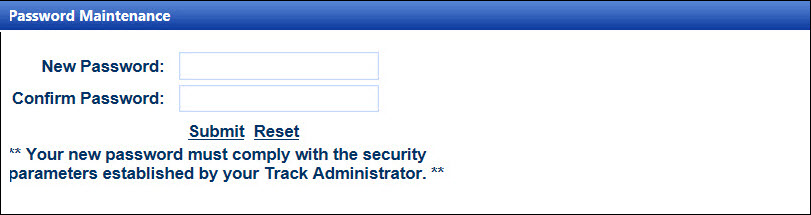
Track user must be granted access to the Password Maintenance screen in order to change his/her password.
Hover a mouse pointer over the Settings menu on the menu bar to display its menu.
Slide a mouse pointer over the Configuration option to display its menu.
Click Password Maintenance
to open the Password Maintenance screen.
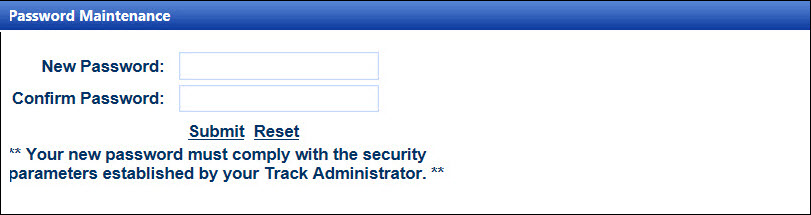
Password is case sensitive. The new password must comply with the security parameters established by Track Coordinator.
From the Password Maintenance screen, enter a new password into the New Password text box.
Enter the same password into the Confirm Password text box.
Click Submit to save the new password.