Hover a mouse pointer over the Activity menu link on the menu bar to display its drop-down menu.
Slide a mouse pointer over to the Labor Hours to display its menu.
Click Other Costs Exception
to open the Labor Other Costs Exception screen.
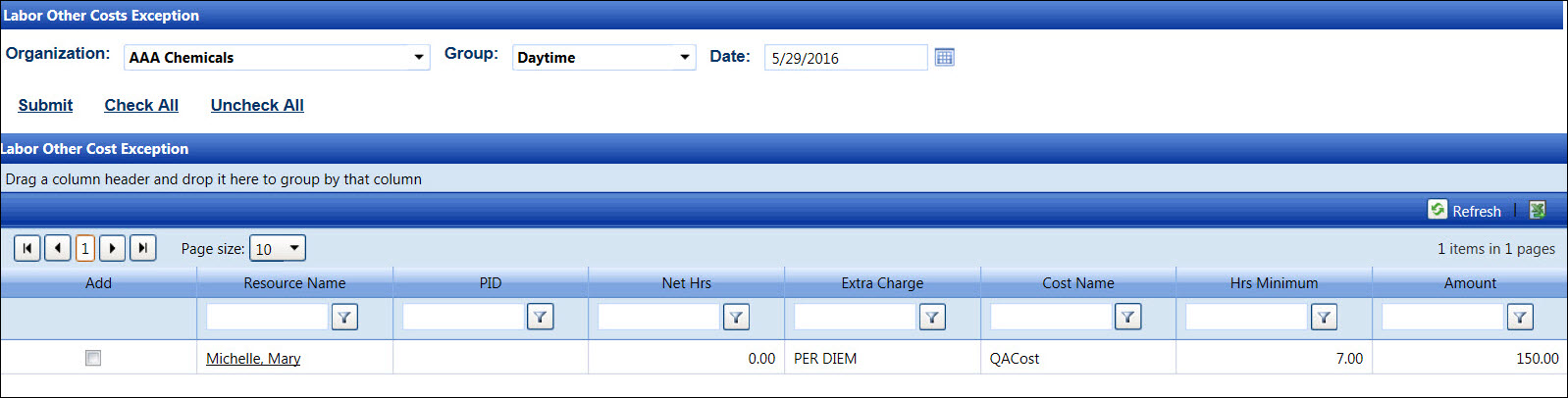
The Labor Other Costs Exception is provided to assist in the management of automated other costs. All automated other costs are automatically calculated for an individual based on activity. Those individuals, who are scheduled to receive other costs but do not receive the costs due to lack of activity for that day (Net Hrs = 0.00) or do not meet the minimum required hours (Hrs Minimum = 0.00), are listed on the exception report. This information can be used to easily override the exception and award other costs when appropriate.
Hover a mouse pointer over the Activity menu link on the menu bar to display its drop-down menu.
Slide a mouse pointer over to the Labor Hours to display its menu.
Click Other Costs Exception
to open the Labor Other Costs Exception screen.
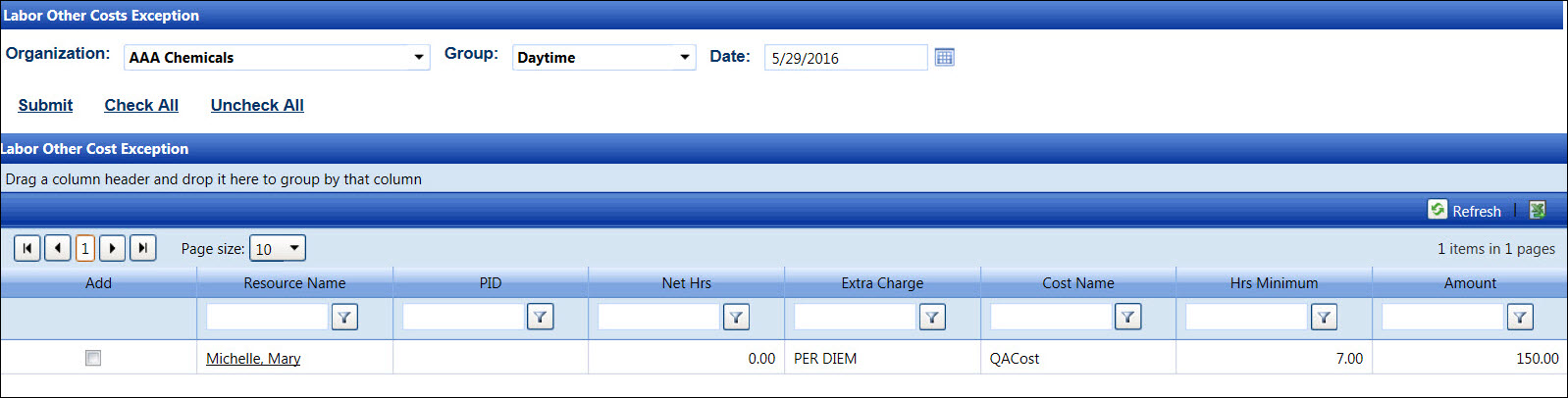
If applicable, select a location from the Location drop-down list located at the menu bar.
From the Labor Other Costs Exception screen, select an organization from the Organization drop-down list.
Select a labor group from the Group drop-down list.
Enter the date into the Date text box. Alternatively, select a date from the calendar. (see also Date Format)
From the Labor Other Cost Exception grid, click one or more checkboxes to select the labor resources to receive the other costs exception, or select the Check All link to select all of the labor resources displayed on the selected page.
Click the Submit link to award other costs to the selected resources regardless of their activities. The other costs exception will appear as extra charge overrides at the Labor Details screen.