Hover a mouse pointer over the Settings menu link on the menu bar to display its menu.
Slide a mouse pointer over the Enterprise option to display its menu.
Click Organization Master to
open the Organization Master screen.
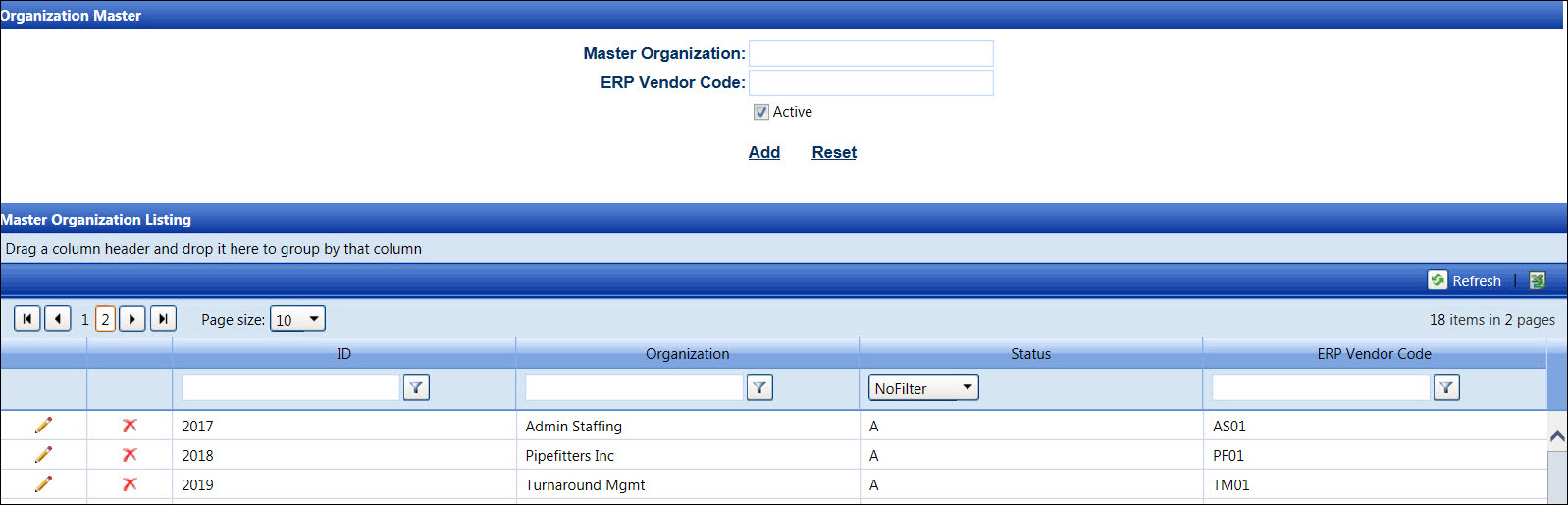
Hover a mouse pointer over the Settings menu link on the menu bar to display its menu.
Slide a mouse pointer over the Enterprise option to display its menu.
Click Organization Master to
open the Organization Master screen.
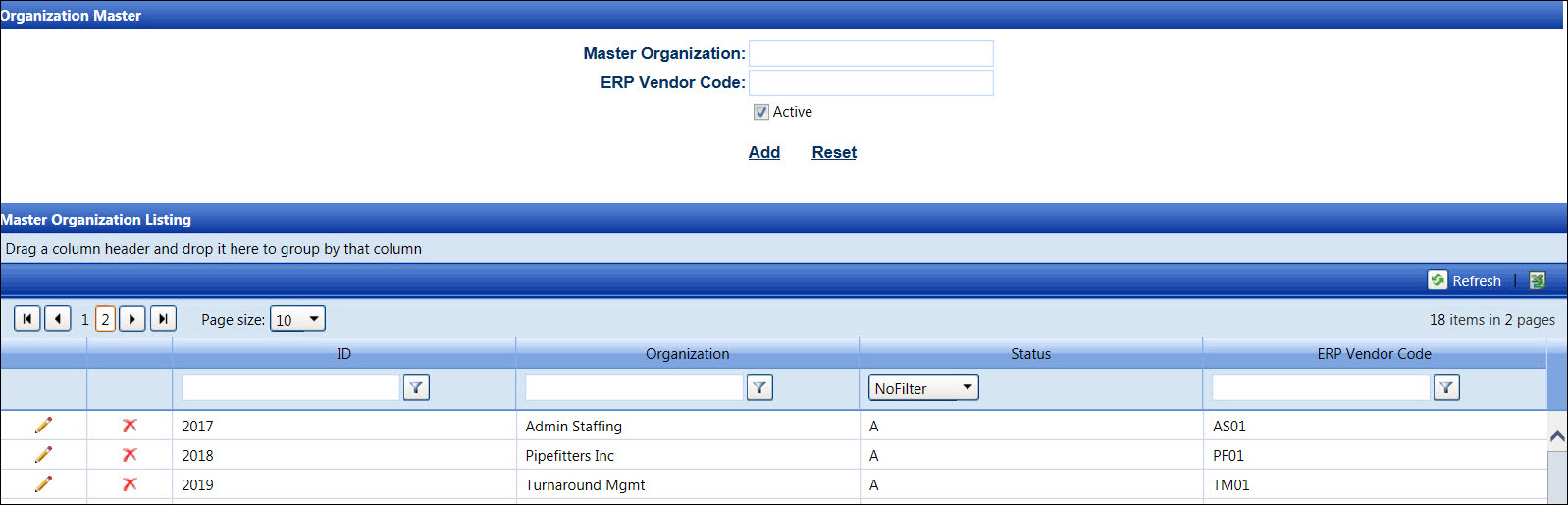
From the Organization Master screen, enter a new organization master name into the Master Organization text box.
Enter its ERP vendor code into the ERP Vendor Code text box.
The Active checkbox is selected by default. If a new organization master has an inactive status, click the Active checkbox to uncheck it. Otherwise, proceed to the next step.
Click Add to save and display the new organization master in the Master Organization Listing.
An active status is displayed as "A" in the Master Organization Listing. An inactive status is displayed as "I".
From the Master Organization Listing, click the Edit icon on a line item to enable the Master Organization and ERP Vendor Code text boxes and Active checkbox.
Make the changes then click the Update icon to save the modifications.
An organization master cannot be deleted. However, assign an Inactive status if it is not in use.
From the Master Organization Listing, click the Delete icon on a line item. The delete confirmation pop-up message appears.
Click OK to assign an Inactive status to the selected organization master.
Related Topic