Hover a mouse pointer over the Settings menu link on the menu bar to display its drop-down menu.
Slide a mouse pointer over the Unit Price option to display its menu.
Click Operation Class to
open the Operation Class screen.
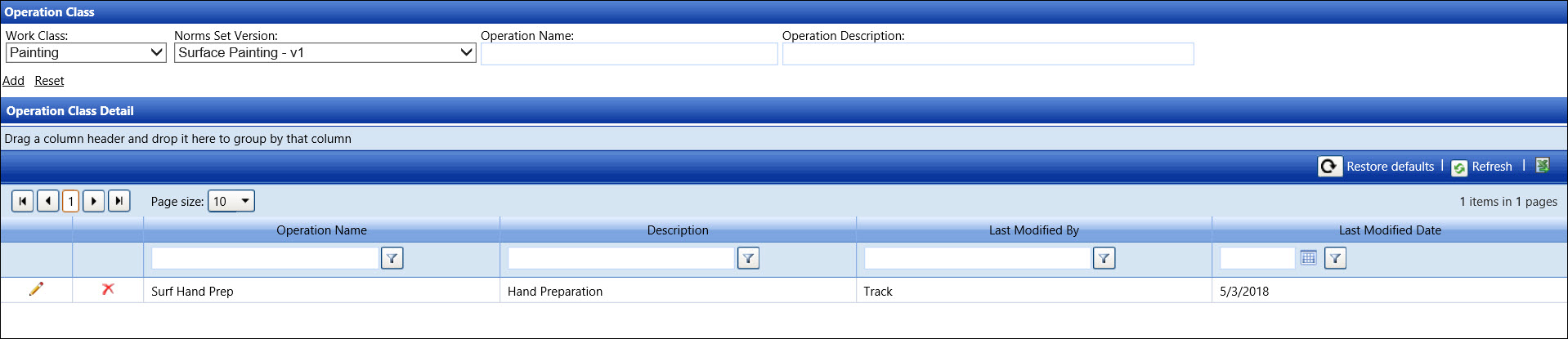
Hover a mouse pointer over the Settings menu link on the menu bar to display its drop-down menu.
Slide a mouse pointer over the Unit Price option to display its menu.
Click Operation Class to
open the Operation Class screen.
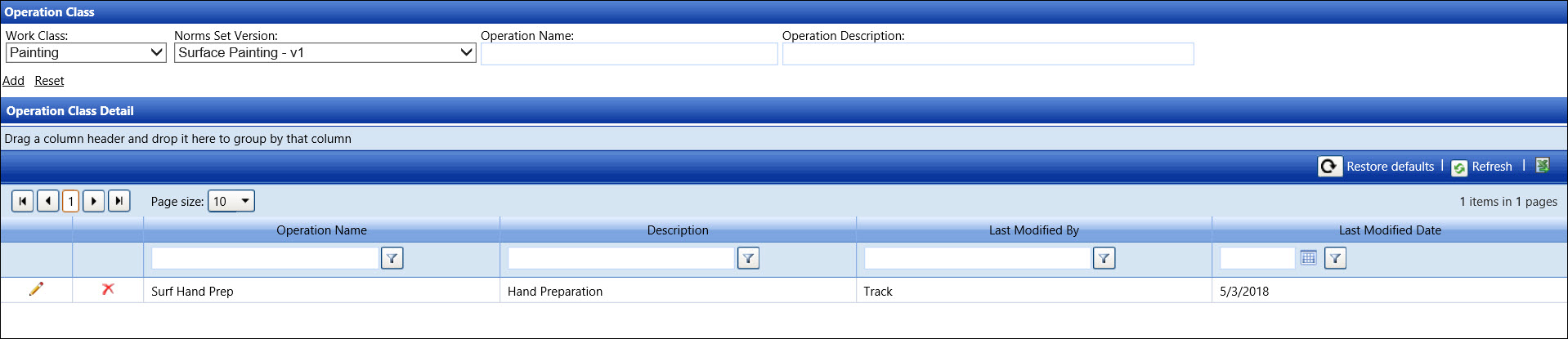
If applicable, select a location from the Location drop-down list located at the menu bar.
From the Operation Class screen, select a work class from the Work Class drop-down list.
Select a norms set version from the Norms Set Version drop-down list.
Enter a new operation class name into the Operation Name text box.
Enter the operation class description into the Operation Description text box.
Click Add to save and display the new operation class in the Operation Class Detail grid.
From the Operation Class Detail grid, click the Edit icon on the line item to enable the Operation Name, Description, and Last Modified Date text boxes.
Make the changes to the selected operation class then click the Update icon to save the modifications.
From the Operation Class Detail grid, click the Delete icon on the line item. The delete confirmation pop-up message appears.
Click OK to delete the selected operation class.