Hover a mouse pointer over the Allocations menu link to display its drop-down menu.
Slide a mouse pointer over the Not Accepted Reports option to display its menu.
Click Labor to open
the Labor Hours Not Accepted screen.
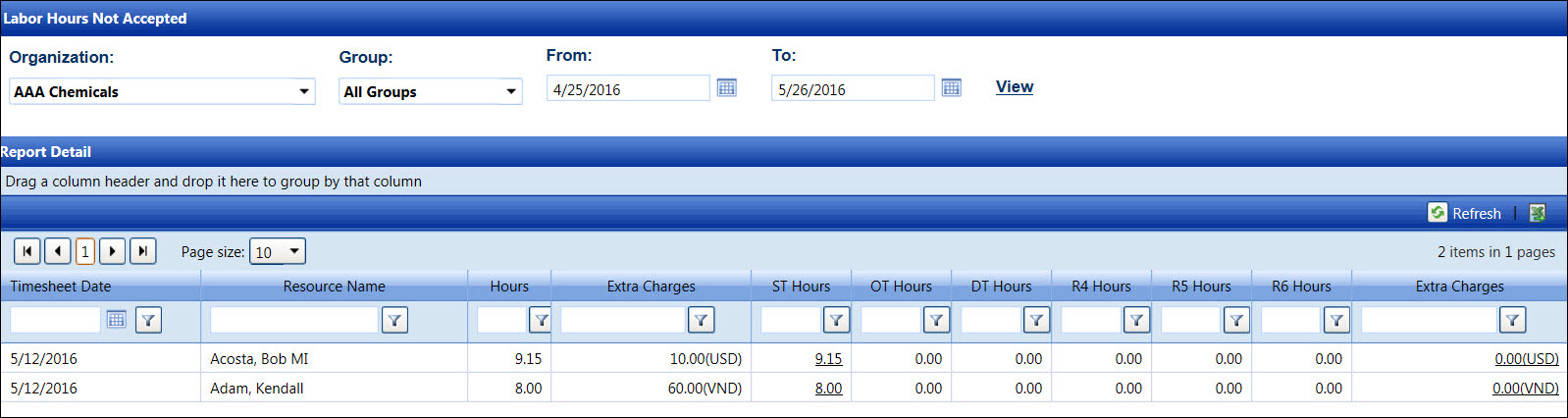
The Not Accepted Reports display the allocated labor hours and extra charges, equipment hours and other costs, and material charges that have not been accepted. These reports are helpful for timekeepers who are responsible for completing the allocations and for Track Coordinator who monitors allocated hours, extra charges, other costs, and material charges. Remember to always click the View link to refresh the screen.
Hover a mouse pointer over the Allocations menu link to display its drop-down menu.
Slide a mouse pointer over the Not Accepted Reports option to display its menu.
Click Labor to open
the Labor Hours Not Accepted screen.
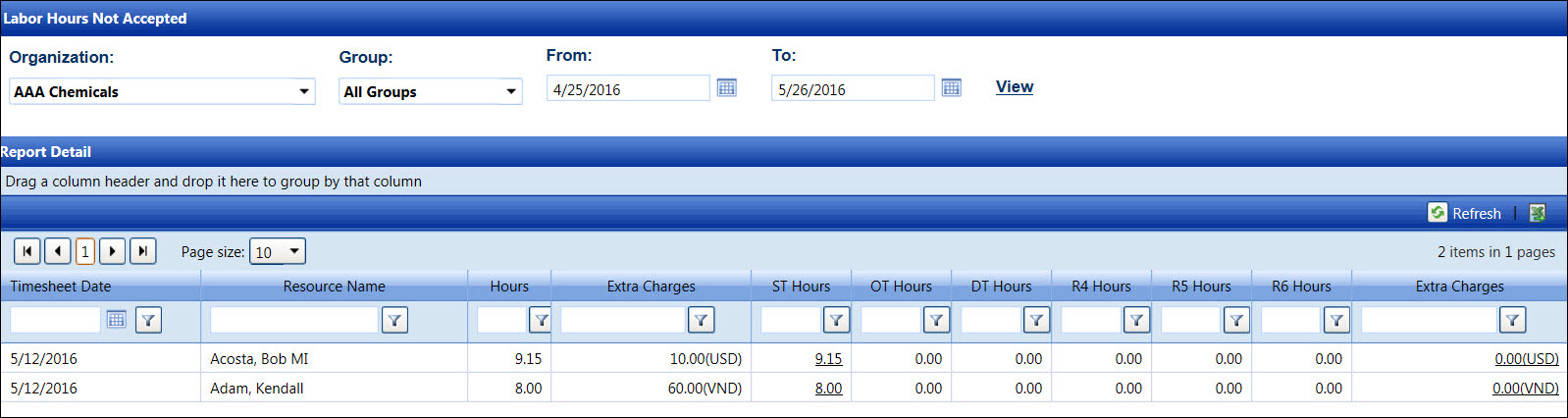
If applicable, select a location from the Location drop-down list located at the menu bar.
From the Labor Hours Not Accepted screen, select an organization from the Organization drop-down list.
The All Group option in the Group drop-down list is selected by default. If applicable, select the group from the Group drop-down list.
Enter the timesheet date range into the From and To text boxes. Alternatively, select the dates from the calendars. (see also Date Format)
Click View to display the allocated labor hours and extra charges, pending acceptance, in the Report Detail grid.
From the Report Detail grid, click the hours or extra charges link to open the Accept Labor Hours/Costs screen.
Hover a mouse pointer over the Allocations menu link display its drop-down menu.
Slide a mouse pointer over the Not Accepted Reports option to display its menu.
Click Equipment to open
the Equipment Hours/Other Costs Not Accepted screen.
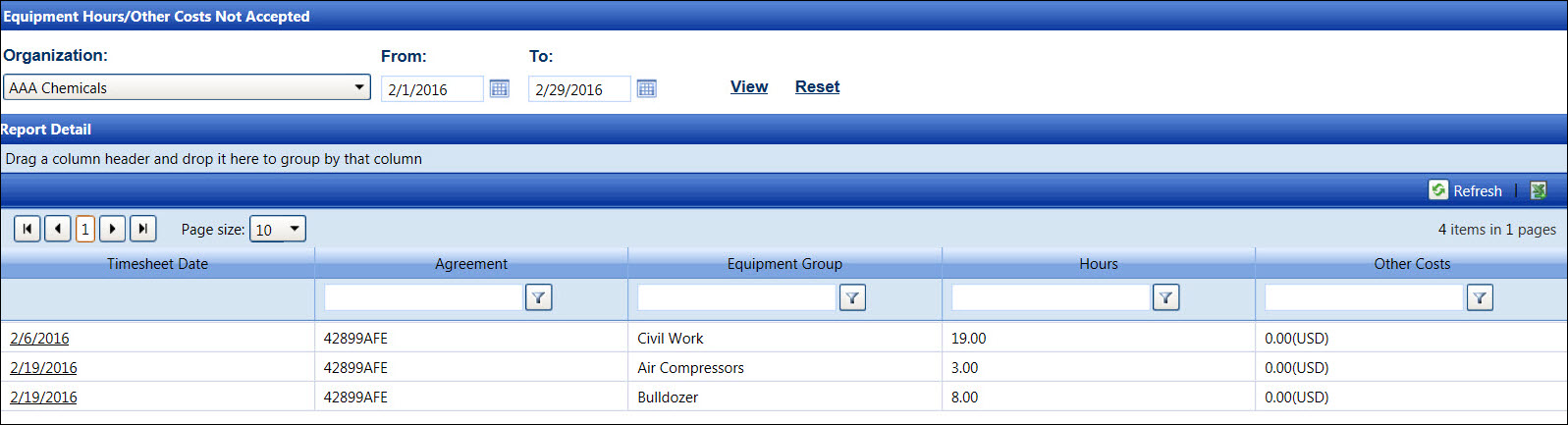
If applicable, select a location from the Location drop-down list located at the menu bar.
From the Equipment Hours/Other Costs Not Accepted screen, select an organization from the Organization drop-down list.
Enter the timesheet date range into the From and To text boxes. Alternatively, select the dates from the calendars. (see also Date Format)
Click View to display the allocated equipment hours and other costs, pending acceptance, in the Report Detail grid.
From the Report Detail grid, click the timesheet date link to open the Accept Equipment Hours/Other Costs screen.
Hover a mouse pointer over the Allocations menu link display its drop-down menu.
Slide a mouse pointer over the Not Accepted Reports option to display its menu.
Click Material to open
the Material Charges Not Accepted screen.
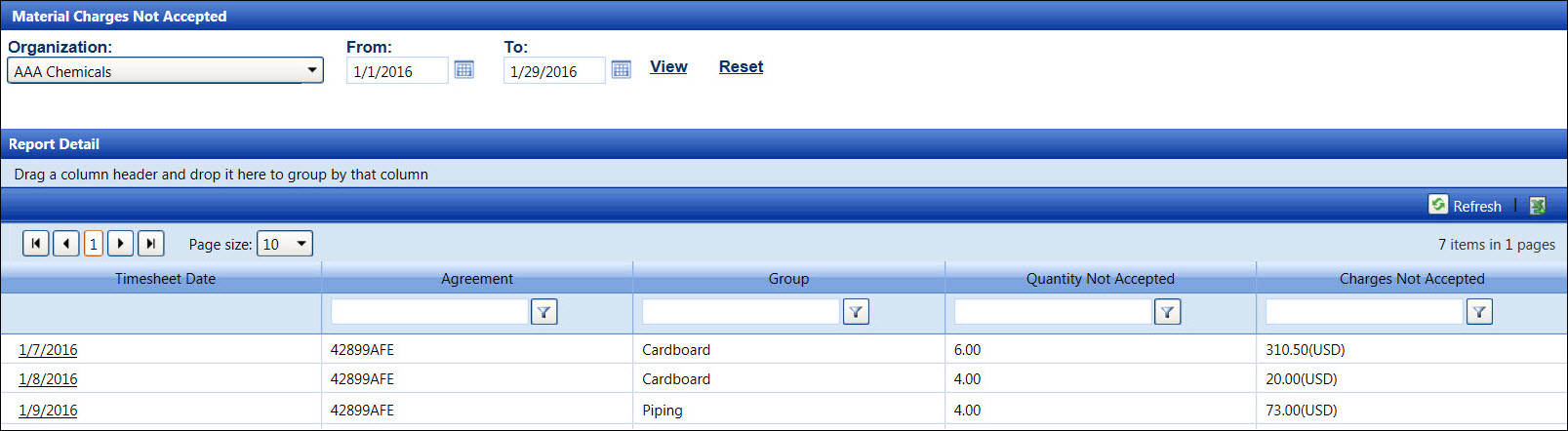
If applicable, select a location from the Location drop-down list located at the menu bar.
From the Material Charges Not Accepted screen, select an organization from the Organization drop-down list.
Enter the timesheet date range into the From and To text boxes. Alternatively, select the dates from the calendars. (see also Date Format)
Click View to display the allocated material charges, pending acceptance, in the Report Detail grid.
From the Report Detail grid, click the timesheet date link to open the Accept Material Charges screen.