Hover a mouse pointer over the Settings menu link on the menu bar to display its drop-down menu.
Slide a mouse pointer over the Unit Price option to display its menu.
Click Norms Set Versions
to open the Work Class screen.
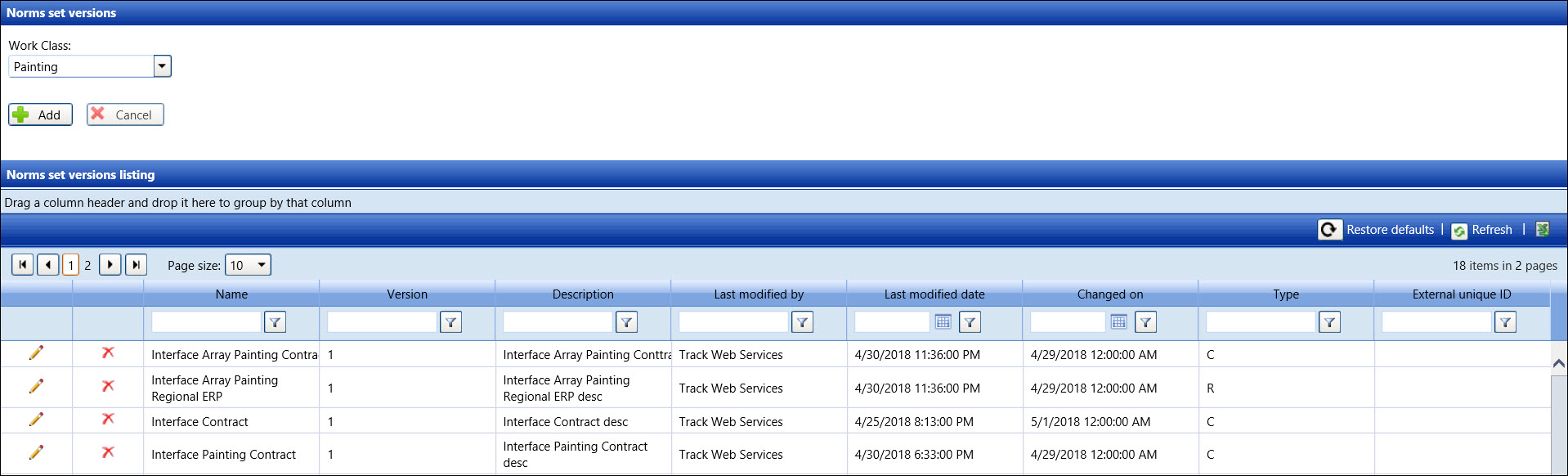
The users manage any set of the Unit Price Man Hours and its related information on the Norms Set Versions screen. The norms set versions are used in allocating labor or material rates within the Unit Price module. Versioning of these data sets ensures that the users will get the latest negotiable hourly rates when allocating and invoicing. Norms set versions may be assigned to the labor rates to specific tasks or to a class hierarchy: Operation, Task, Activity, and Dimension.
There are two different norms set types.
Regional norms set information is globally defined and is not bound by contract specific values. From the Norms Set Versions Listing, the R represents the regional norms set and appears under the Type column.
Contract norms set information is specific to the contract. Only location site factors defined in the Man Hours screen may be used during the allocation. From the Norms Set Versions Listing, the C represents the contract norms set and appears under the Type column.
Hover a mouse pointer over the Settings menu link on the menu bar to display its drop-down menu.
Slide a mouse pointer over the Unit Price option to display its menu.
Click Norms Set Versions
to open the Work Class screen.
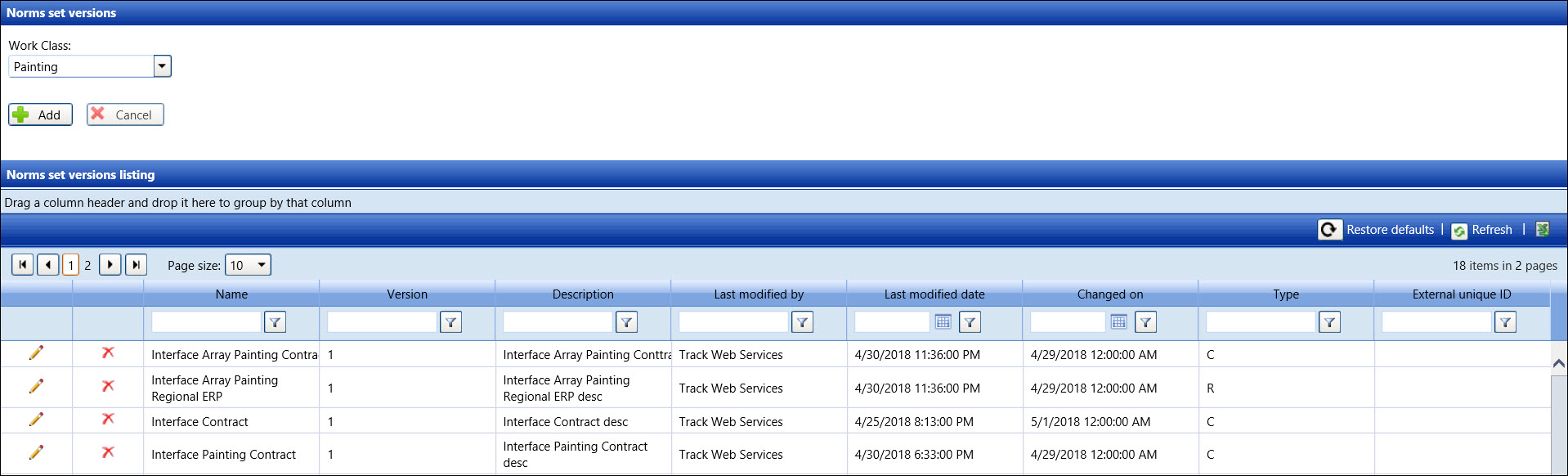
If applicable, select a location from the Location drop-down list located at the menu bar.
From the Norms Set Version screen, select the work class from the Work Class drop-down list.
Click the Add button
to display the text boxes and Agreement Specific checkbox.
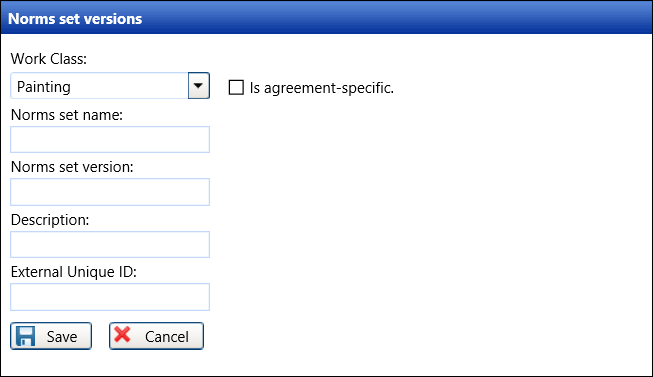
Enter a norms set name into the Norms Set Name text box.
Enter a norms set version into the Norms Set Version text box.
Enter a description for the new norms set version into the Description text box, if applicable.
Enter an external unique ID into the External Unique ID text box, if applicable.
If a new norms set version is associated with an agreement, click the Agreement Specific checkbox. Otherwise, proceed to the next step.
Click the Save button to save and display the new norms set version in the Norms Set Version Listing.
From the Norms Set Versions Listing, click the Edit icon enable the text boxes.
Make the changes to the selected norms set version then click the Update icon to save the modifications.
From the Norms Set Versions Listing, click the Delete icon on a line item. The delete confirmation pop-up message appears.
Click OK to delete the selected norms set version.