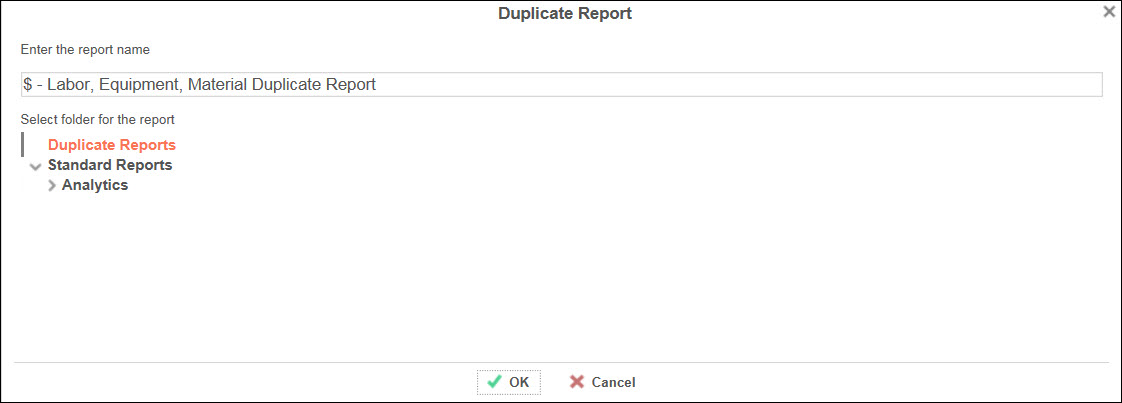Manage Reports
The standard analytic reports are locked and cannot be edited or deleted.
However, the duplicate report feature allows users to copy standard analytic
reports and save them to the users' designated folders. The duplicate
reports are not locked and can be edited or deleted.
Duplicate the analytic report
From the Business Intelligence screen, right-click the mouse
on the selected analytic report to display the options.
Click the Duplicate
option to open the Duplicate Report dialog box.
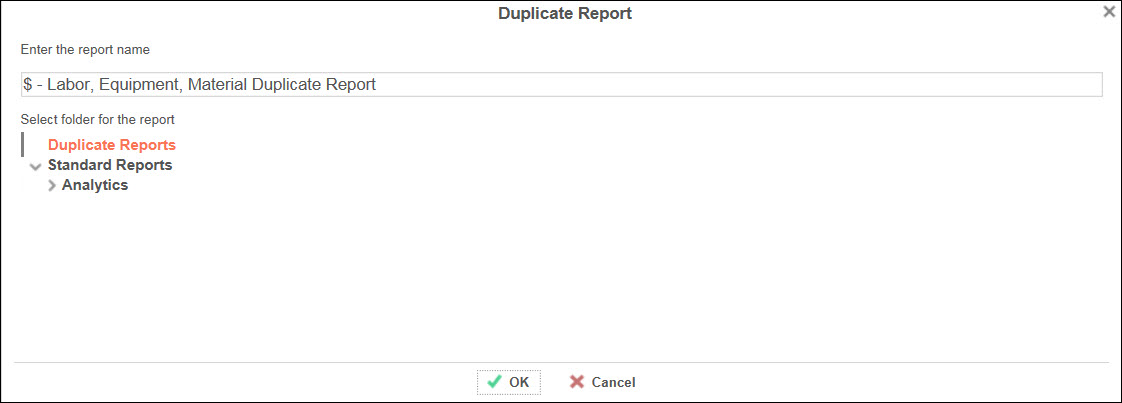
Edit the report name in the Enter
the report name text box.
Click a folder where this duplicate report will reside.
The selected folder is highlighted in red texts. Click the OK button to save the selected duplicated
report into the selected folder. The Duplicate Report dialog box closes
and the expand icon appears next to the selected folder.
Edit the duplicate report
From the Business Intelligence screen, right-click the mouse
on the duplicate report to open the selected report in the Report
Designer.
Make the changes to the selected duplicate report then click
the Save Report icon  on the Tool Bar to save the modifications.
on the Tool Bar to save the modifications.
Delete the duplicate report
IMPORTANT NOTE: Once a report has been deleted, it cannot be restored.
From the Business Intelligence screen, right-click the mouse
on the duplicate report to display the options.
Click the Delete option.
The pop-up message appears. Click the OK
button to delete the selected duplicate report.