Hover a mouse pointer over the Invoices menu link to display its drop-down menu.
Slide a mouse pointer over to the Authorization Central to display its menu.
Click Authorize LS Payment
to open the Authorize Lump Sum Payment screen.
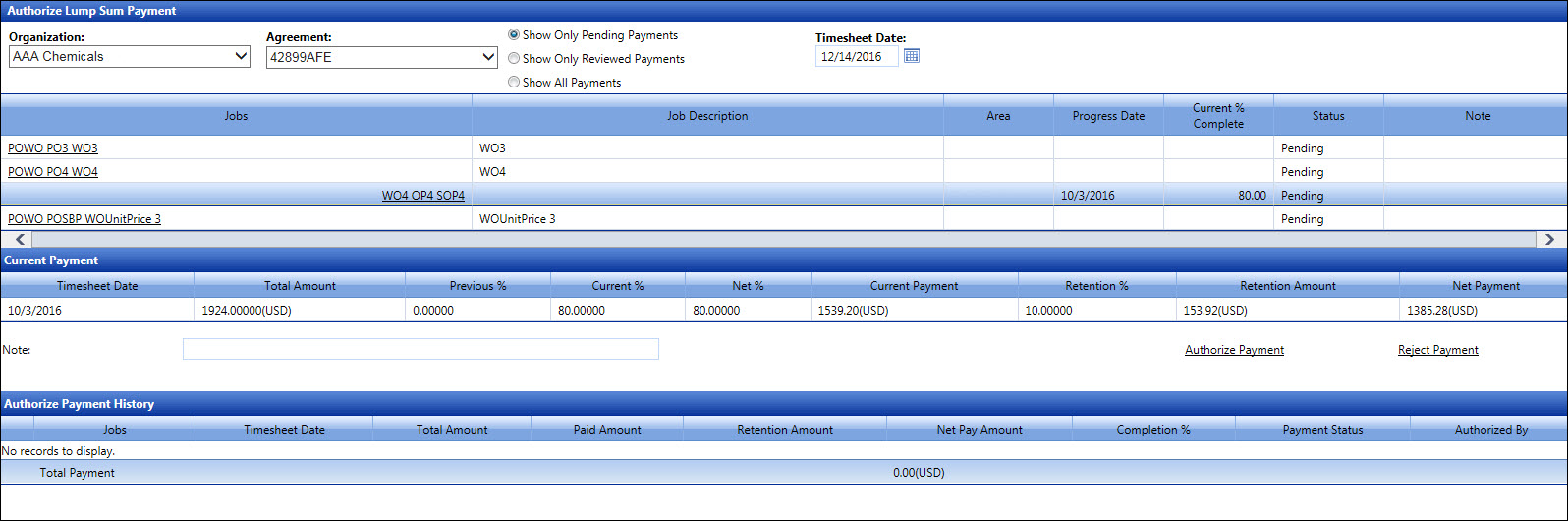
Hover a mouse pointer over the Invoices menu link to display its drop-down menu.
Slide a mouse pointer over to the Authorization Central to display its menu.
Click Authorize LS Payment
to open the Authorize Lump Sum Payment screen.
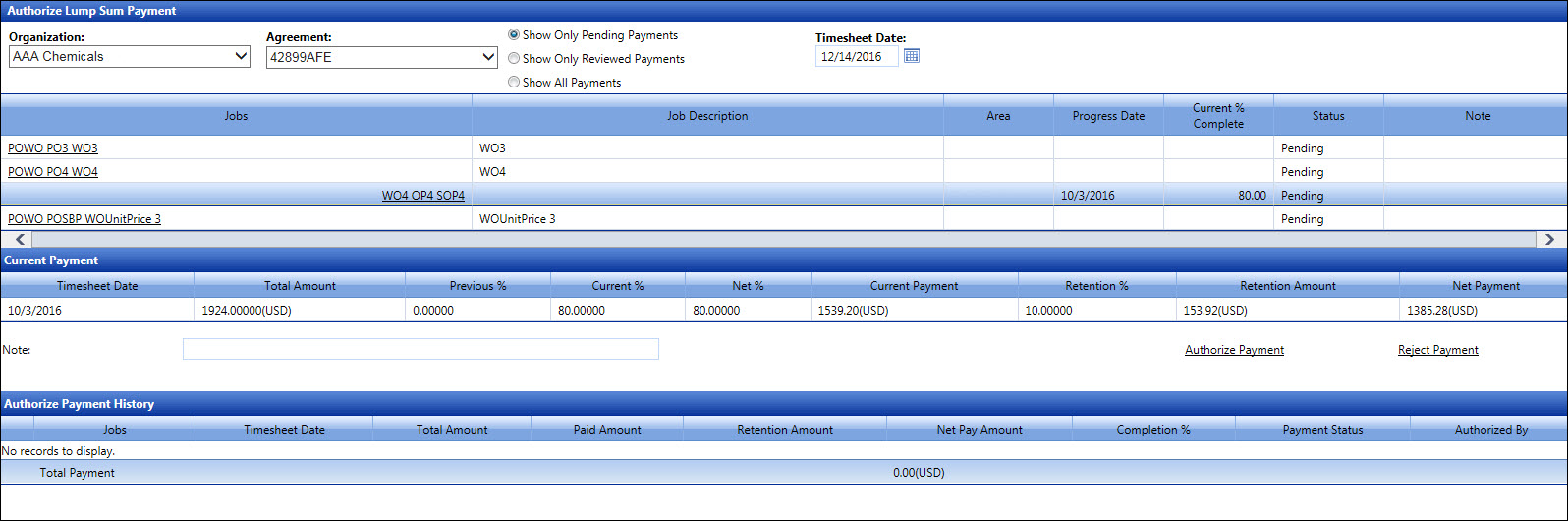
If applicable, select a location from the Location drop-down list.
From the Authorize Lump Sum Payment screen, select an organization from the Organization drop-down list.
Select an agreement from the Agreement drop-down list.
The Show Only Pending Payments button is selected by default. Click the Show Only Review Payments button to see payments for review, or click the Show All Payments to display all payments in the grid.
Enter a timesheet date into the Timesheet Date text box. Alternatively, select a date from the calendar. (see also Date Format)
From the grid, click a job on a line item to expand its listing.
Click a work order on a line item to highlight it. The current payment is displayed in the Current Payment grid.
Click the Authorize Payment
link to authorize the selected payment. The selected payment is authorized
and displays in the Authorize Payment History grid.
