Hover a mouse pointer over the Allocations menu link to display its drop-down menu.
Slide a mouse pointer over to the Progress Jobs to display its menu.
Click Lump Sum to display
the Lump Sum Job Progress screen.
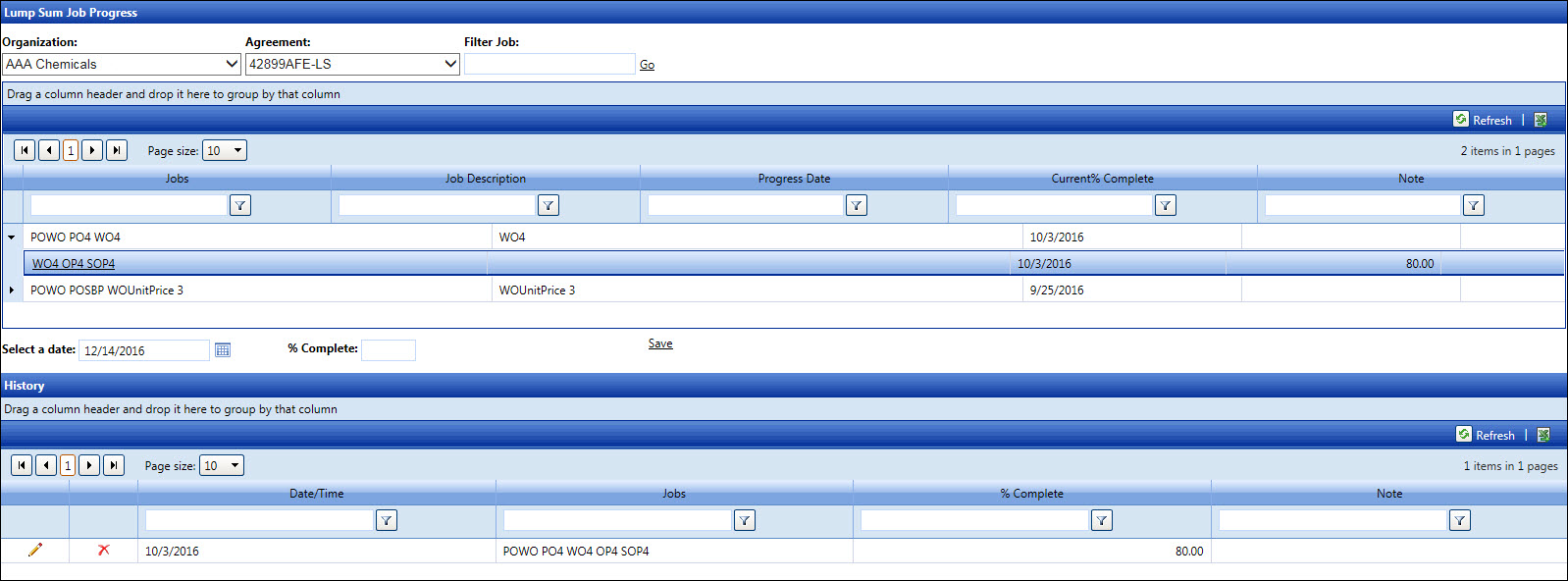
As work is progressing, the contractors performing the work will enter the performing information in the lump sum job progress. Once authorized by the owner, lump sum job progress forms the basis for payment.
Hover a mouse pointer over the Allocations menu link to display its drop-down menu.
Slide a mouse pointer over to the Progress Jobs to display its menu.
Click Lump Sum to display
the Lump Sum Job Progress screen.
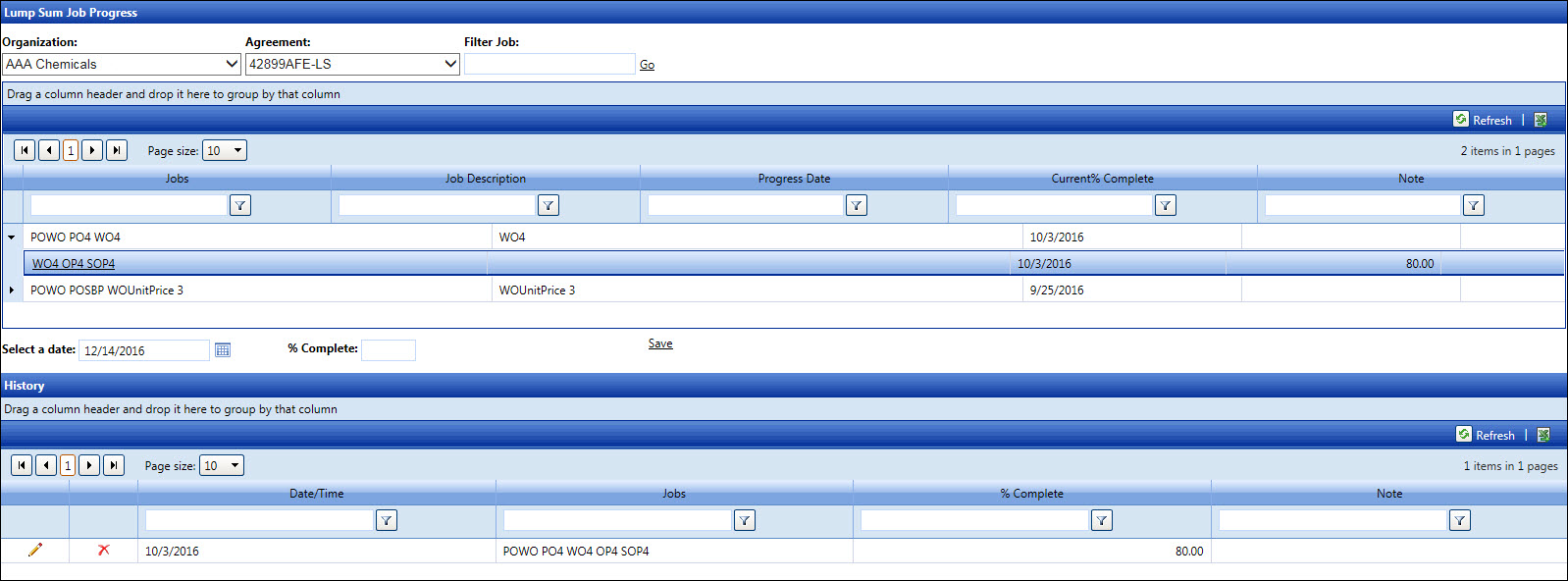
If applicable, select a location from the Location drop-down list located at the menu bar.
From the Lump Sum Job Progress screen, select an organization from the Organization drop-down list.
Select an agreement from the Agreement drop-down list.
From the grid, click on the job number located under the Job column to highlight it.
Enter a job progressing date into the Select a Date text box.
Enter a percentage of completion into the % Complete text box.
Click Save to accept and display the percentage of completion in the History grid.
From the History table, click Edit on the line item to enable the % Complete text box.
Enter a new percentage of completion into the % Complete text box.
Click Update to save the modifications. The updated percentage of completion is displayed in the History grid.
If the Edit and Delete buttons are not displayed on the line item, then the item has been authorized for payment.
Click Delete on the line item to delete a percentage of completion.