Hover a mouse pointer over the Settings menu to display its drop-down menu.
Slide a mouse pointer over the Utilities option to display its menu.
Click Track Import to
display the Track Imports screen.
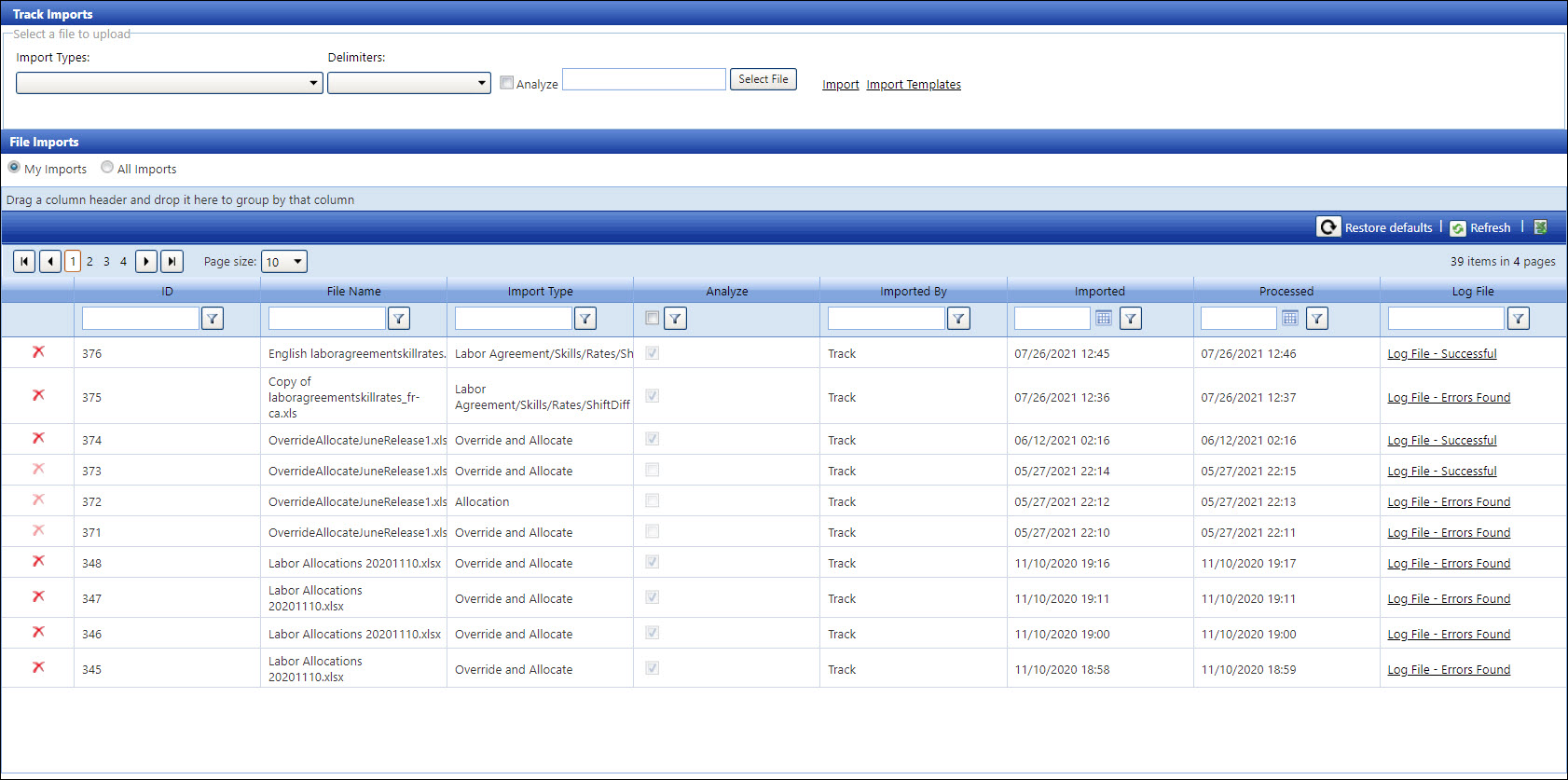
If applicable, select a location from the Location drop-down list at the menu bar.
From the Track Imports screen, click the My Imports button to view the imported files under your user name, or click the All Imports button to display all imported files.
The Log File active link is displayed under the Log File column.
Log File - Successful indicates that an import is successfully analyzed or imported.
Log File - Errors Found indicates an import has one or more errors.
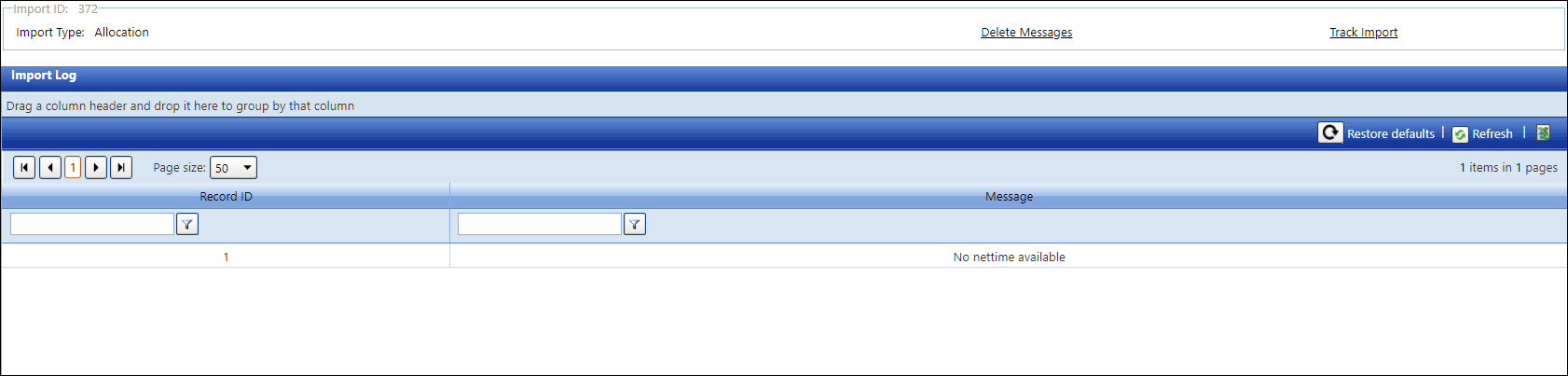
If applicable, click the Delete Messages link to clear the Import Log grid.