Hover a mouse pointer over the Settings menu link on the menu bar to display its menu.
Slide a mouse pointer over the Enterprise option to display its menu.
Click Location to open
the Location screen.
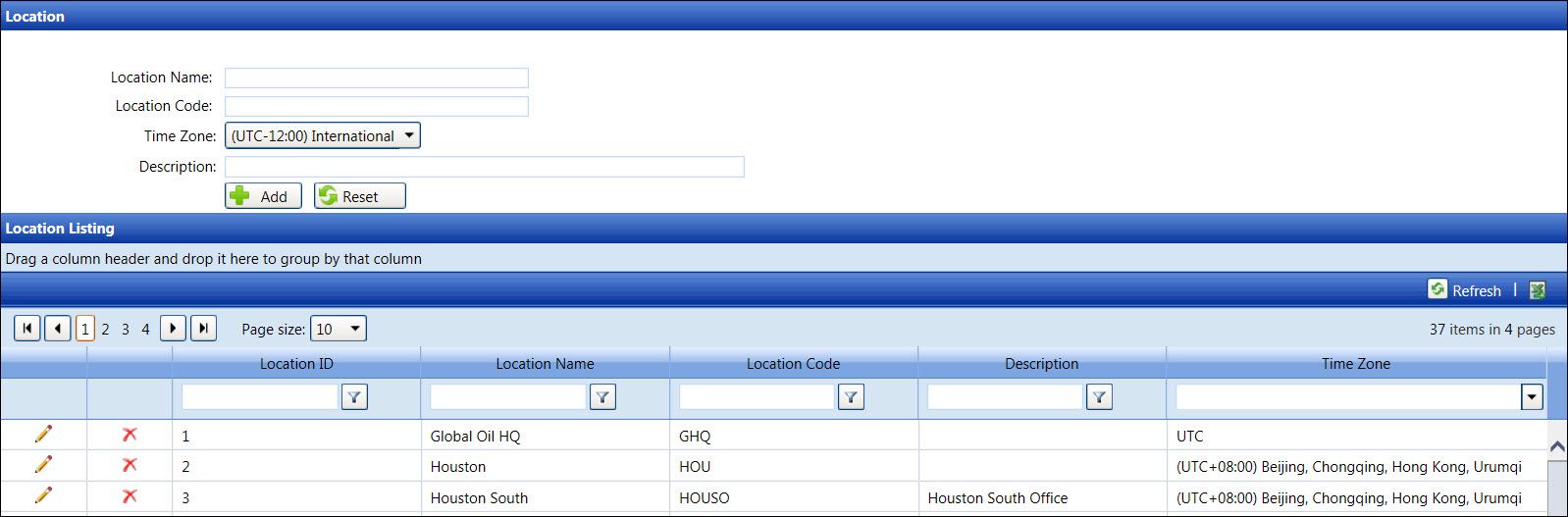
Hover a mouse pointer over the Settings menu link on the menu bar to display its menu.
Slide a mouse pointer over the Enterprise option to display its menu.
Click Location to open
the Location screen.
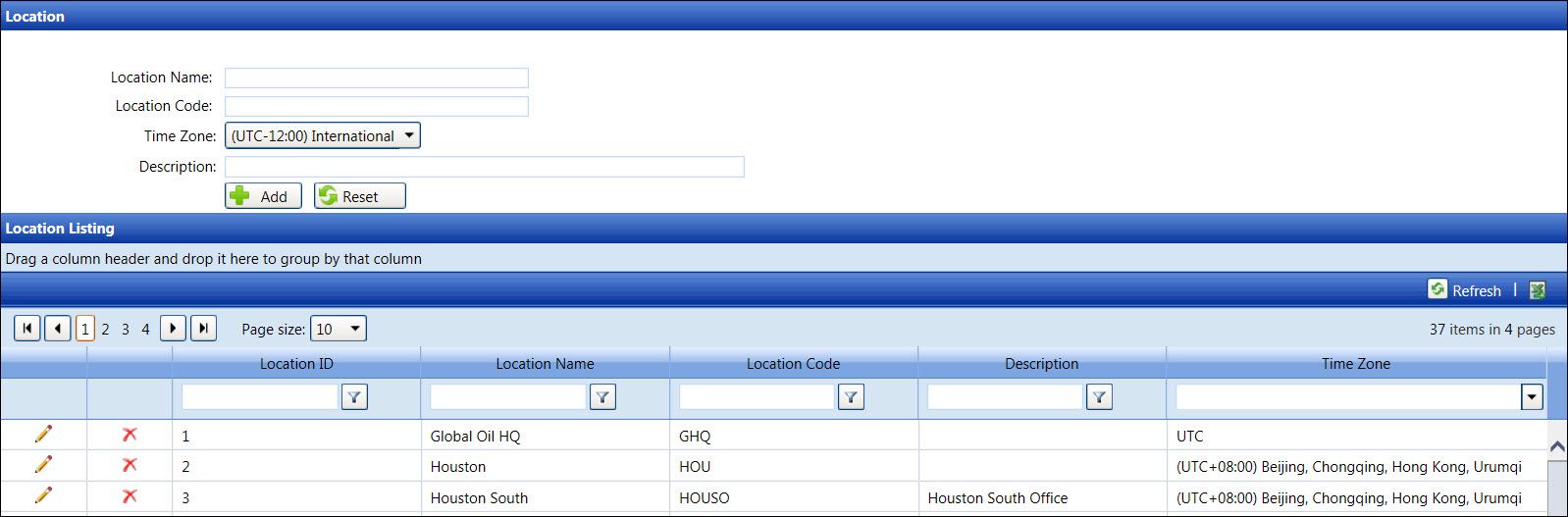
From the Location screen, enter a new location name into the Location Name text box.
Enter the new location code into the Location Code text box.
Select a new location time zone from the Time Zone drop-down list.
Enter the new location description into the Description text box.
Click Add to save and display the new location in the Location Listing.
The location ID and location name cannot be edited.
From the Location Listing, click the Edit icon on a line item to enable the Location Code and Description text boxes and Time Zone drop-down list.
Make the changes then click the Update icon to save the modifications.
For security purposes, a location cannot be deleted if it is in use.
From the Location Listing, click the Delete icon on a line item. The delete confirmation pop-up message appears.
Click OK to delete the selected location.