Hover a mouse pointer over the Settings menu link on the menu bar to display its drop-down menu.
Slide a mouse pointer over the Unit Price option to display its menu.
Click Location Factor
to open the Location Factor screen.
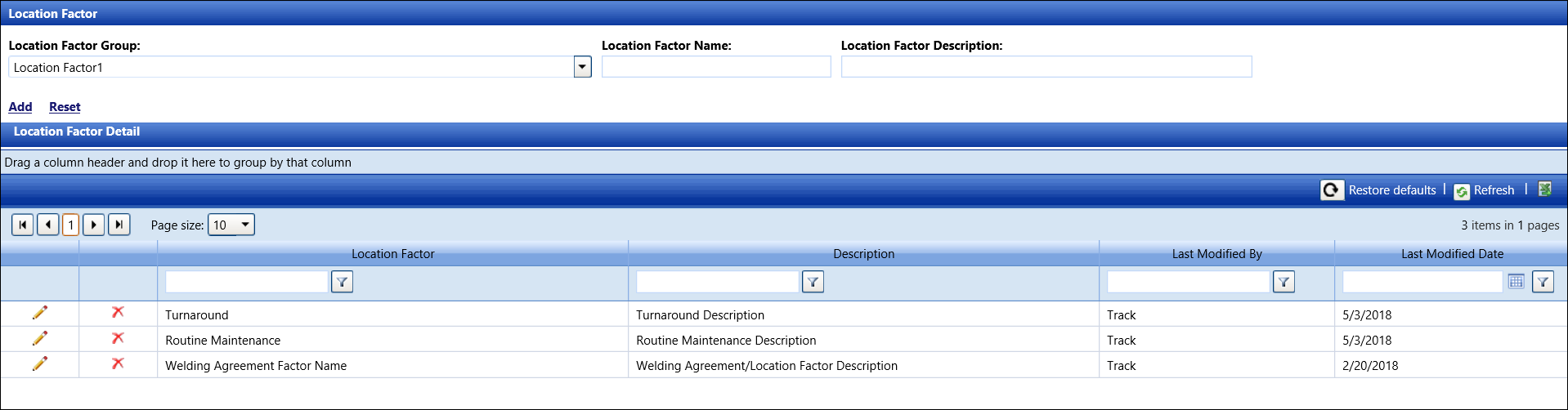
Hover a mouse pointer over the Settings menu link on the menu bar to display its drop-down menu.
Slide a mouse pointer over the Unit Price option to display its menu.
Click Location Factor
to open the Location Factor screen.
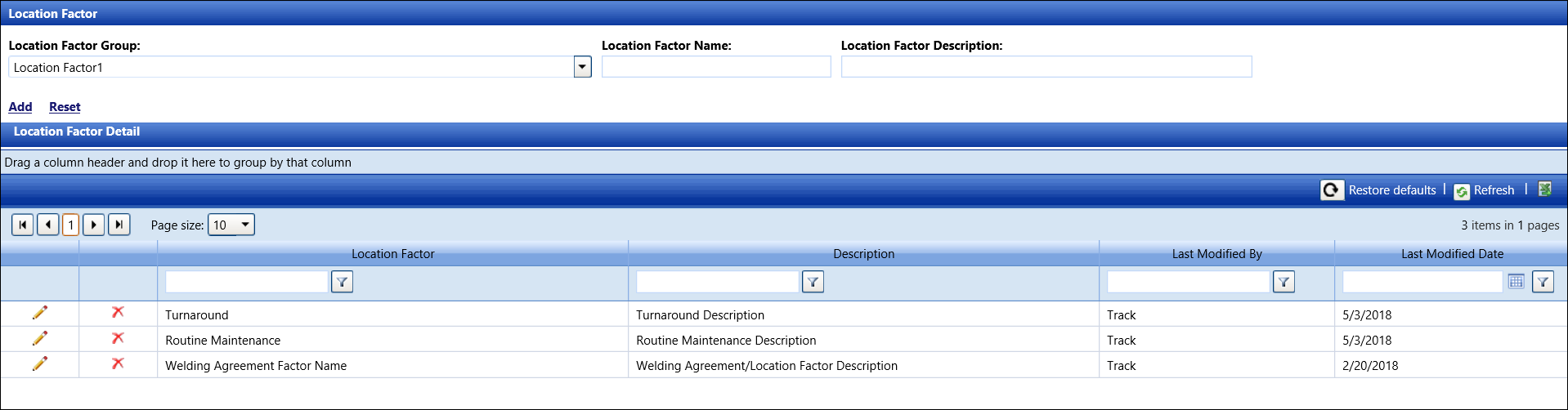
If applicable, select a location from the Location drop-down list located at the menu bar.
From the Location Factor screen, select a location factor group from the Location Factor Group drop-down list.
Enter a new location factor name into the Location Factor Name text box.
Enter a location factor description into the Location Factor Description text box.
Click Add to save and display the new location factor in the Location Factor Detail grid.
From the Location Factor Detail grid, click the Edit icon on the line item to enable the Location Factor, Description, and Extra text boxes.
Make the changes to the selected location factor then click the Update icon to save the modifications.
From the Location Factor Detail grid, click the Delete icon on a line item. The delete confirmation pop-up message appears.
Click OK to delete the selected location factor.