Hover a mouse pointer over the Resources menu link on the menu bar to display its drop-down menu.
Slide a mouse pointer over to the Available Resources option to display its menu.
Click Locate Equipment to
open the Locate Equipment screen.
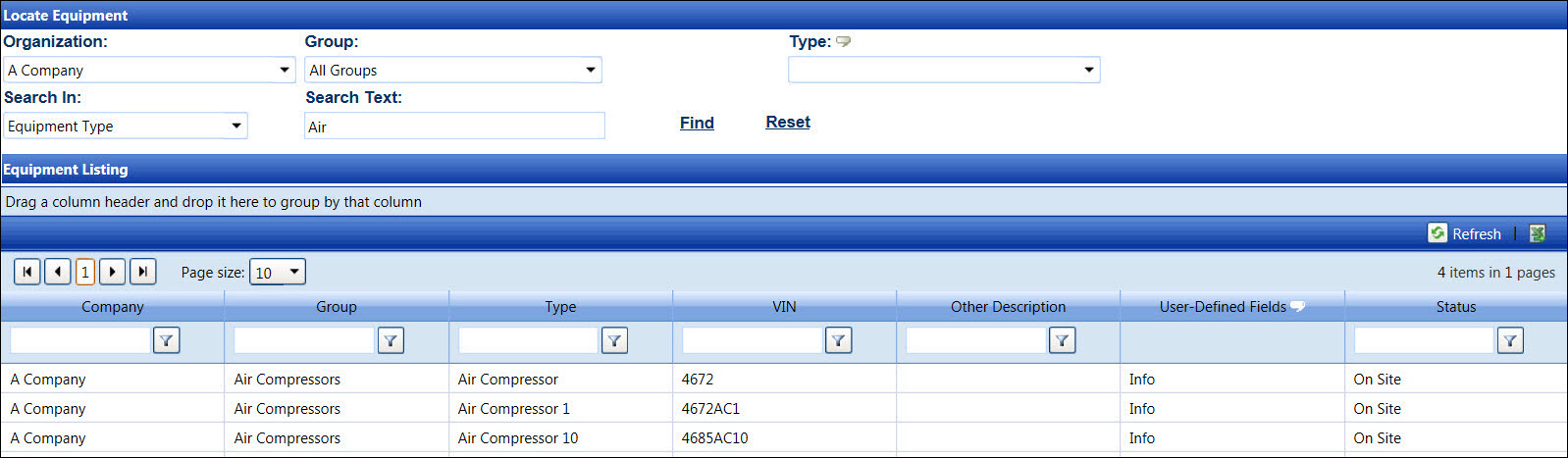
Track has an equipment search function that allows locating an equipment by an agreement, equipment type, equipment unique identification (VIN), equipment type description, equipment user-defined field, or equipment other description.
Hover a mouse pointer over the Resources menu link on the menu bar to display its drop-down menu.
Slide a mouse pointer over to the Available Resources option to display its menu.
Click Locate Equipment to
open the Locate Equipment screen.
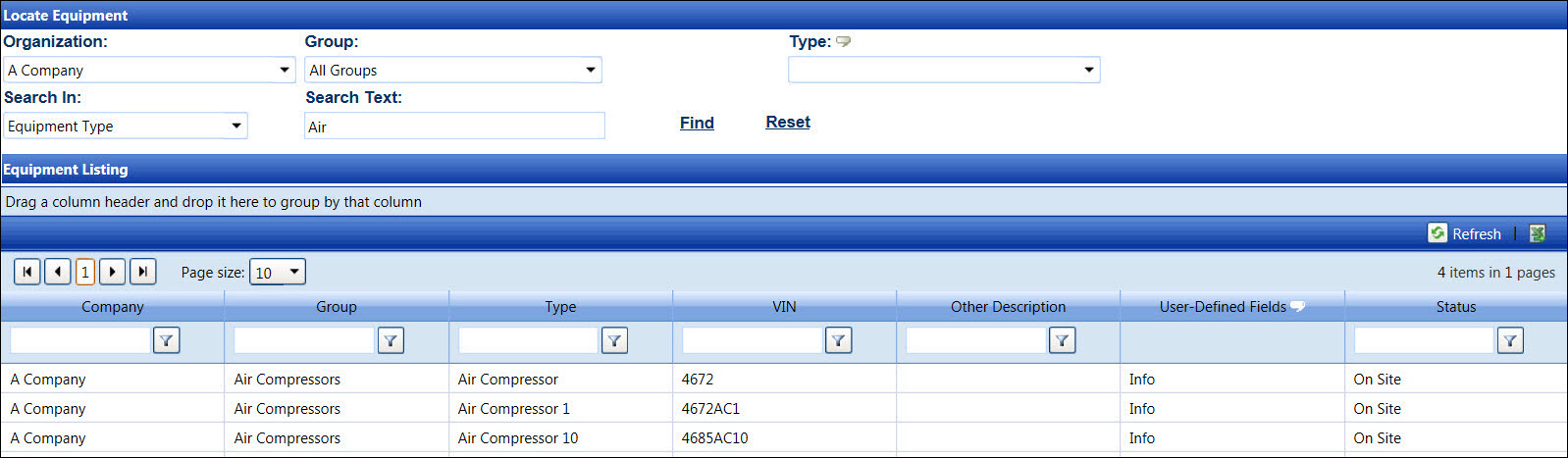
There are several type of search criteria to search for an equipment. In the Search In drop-down list, there are six search types, including equipment type, agreement, equipment unique ID (VIN), equipment type description, and equipment UDF (user-defined fields).
If applicable, select a location from the Location drop-down list located at the menu bar.
From the Locate Equipment screen, select an organization from the Organization drop-down list.
There are three methods to search for the equipment.
Searching for all equipment in all groups:
Searching for the equipment in a specific equipment group but all equipment types:
Select an equipment group from the Group drop-down list to display the equipment type in the Type drop-down list.
The All Type option in the Type drop-down list is selected by default.
Proceed to Step 4.
Searching for the equipment in a specific equipment group and specific equipment type:
Select an equipment group from the Group drop-down list to display the equipment type options in the Type drop-down list.
Select an equipment type from the Type drop-down list.
Proceed to Step 4.
Click the Search In drop-down list and select the search in option to determine where to search for the equipment.
The entries in the Search Text text box is not case sensitive. Enter the values that are related to the selected search criteria into the Search Text text box.
Click Find to display the equipment type, within the search criteria, in the Equipment Listing.