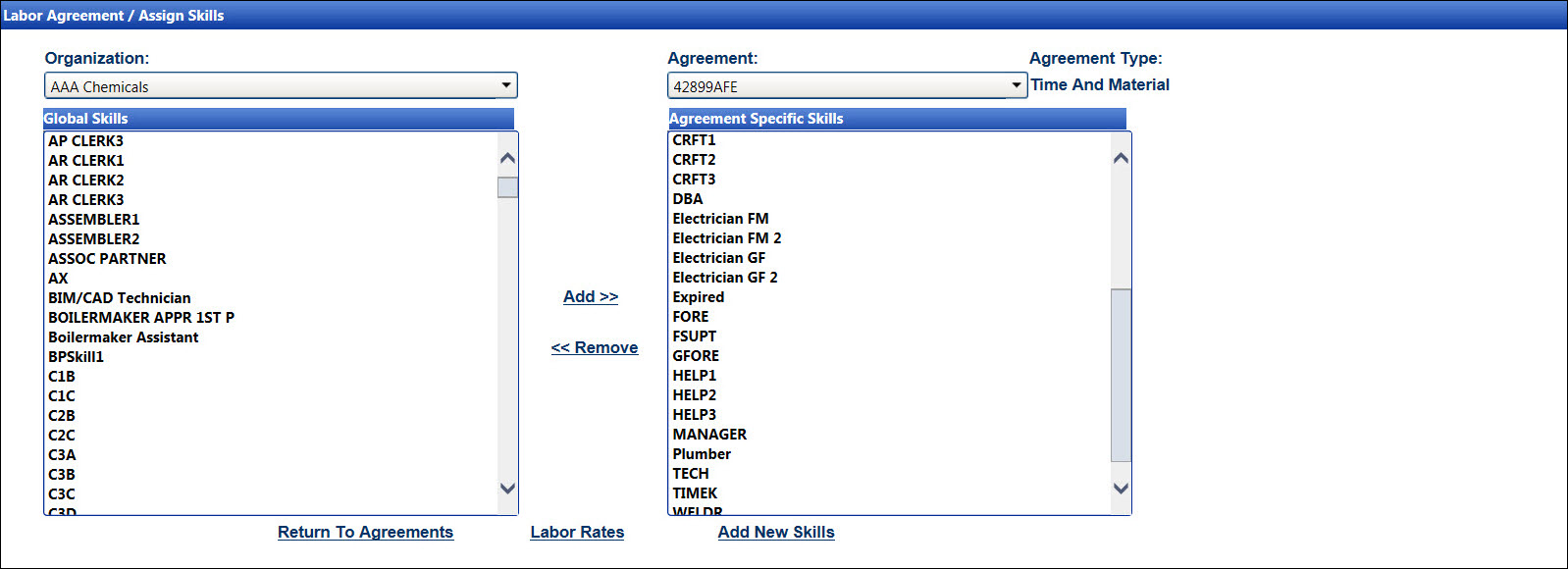Labor Agreements
The labor agreement information includes assigning the labor skills
and the labor rates with or without shift differentials. From the Labor
Agreement/Assign Skills screen, click the Return To Agreement link
to open the Agreement screen, displaying the selected agreement. Clicking
the Labor Rates link will open the Labor Agreement - Rates screen,
displaying the selected labor skill information.
Open the Labor Agreement/Assign Skills screen
Hover a mouse pointer over the Settings menu link on
the menu bar to display its drop-down menu.
Slide a mouse pointer over to the Agreements
option to display its menu.
Click Agreement Skills to
open the Labor Agreement/Assign Skills screen.
Alternatively, access the Labor Agreement/Assign Skills screen
by clicking the Add Labor
link on the Agreement screen.
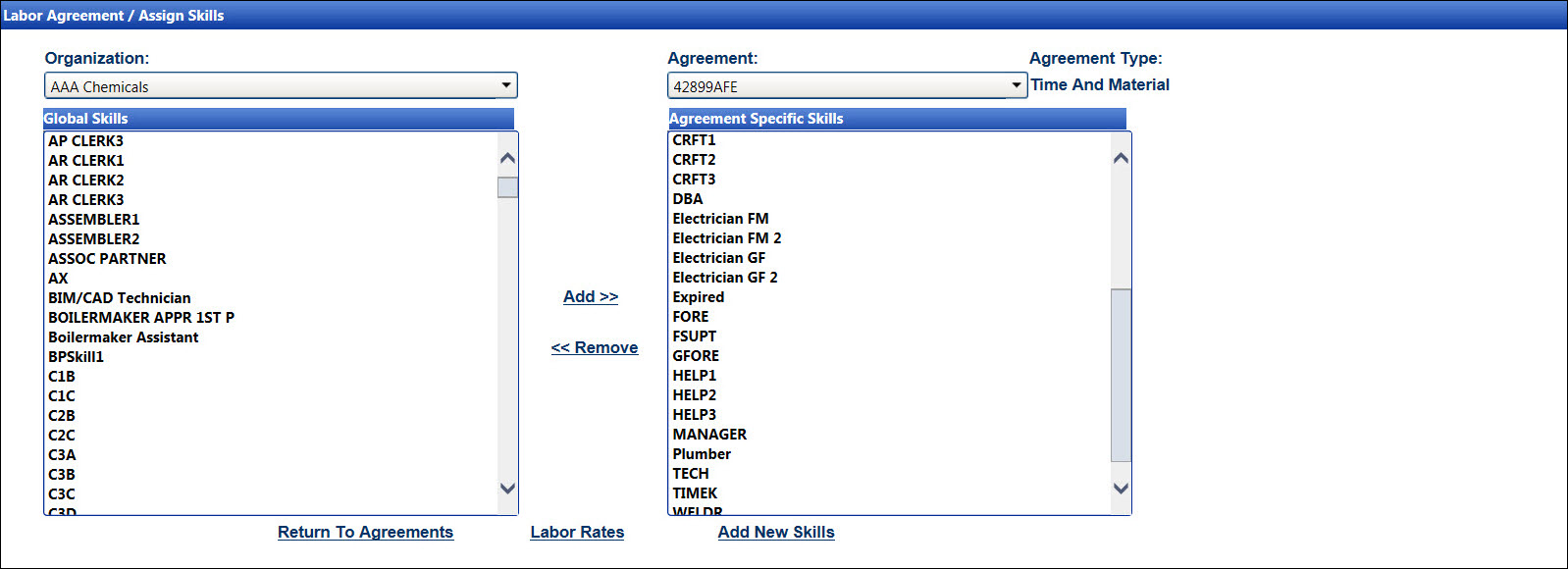
Assign the labor skills to an agreement
If applicable, select a location from the Location
drop-down list located at the menu bar.
From the Labor Agreement/Assign Skills screen, select an organization
from the Organization drop-down
list to display the available labor skills in the Global Skills list
box.
Select an agreement from the Agreement
drop-down list to display its assigned labor skills in the Agreement
Specific Skills list box.
From the Global Skills list box, select one or more labor skills,
using the Control or Shift key control. (see also Control
and Shift Keys)
Click Add to transfer
the selected labor skills to the Agreement Specific Skills list box.
Remove the labor skills from an agreement
From the Labor Agreement/Assign Skills screen, select an organization
from the Organization drop-down
list to display the available labor skills in the Global Skills list
box.
Select an agreement from the Agreement
drop-down list to display its assigned labor skills in the Agreement
Specific Skills list box.
From the Agreement Specific Skills list box, select one or more
labor skills, using the Control or Shift key control. (see also Control
and Shift Keys)
Click Remove to transfer
the selected labor skills back to the Global Skills list box.