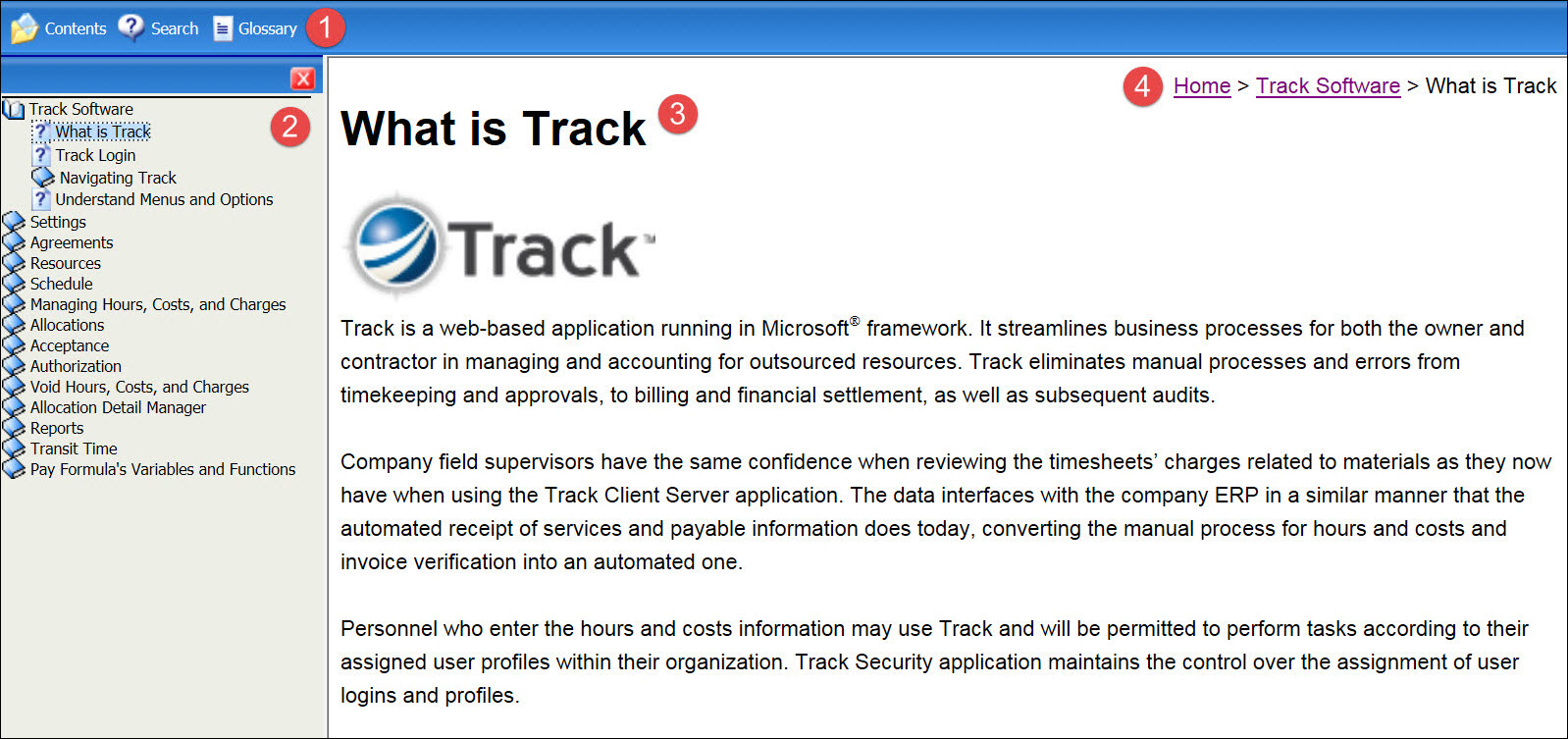
Track User Documentation is an online help manual with descriptions and instructions related to the Track application.
From Track's main frame, click the Help link, located at the top right corner of the screen, to open the Track User Documentation in a new window.
From the Track User Documentation window, click the Close icon, indicated by the X and located at the top right of the window, to close the Track User Documentation.
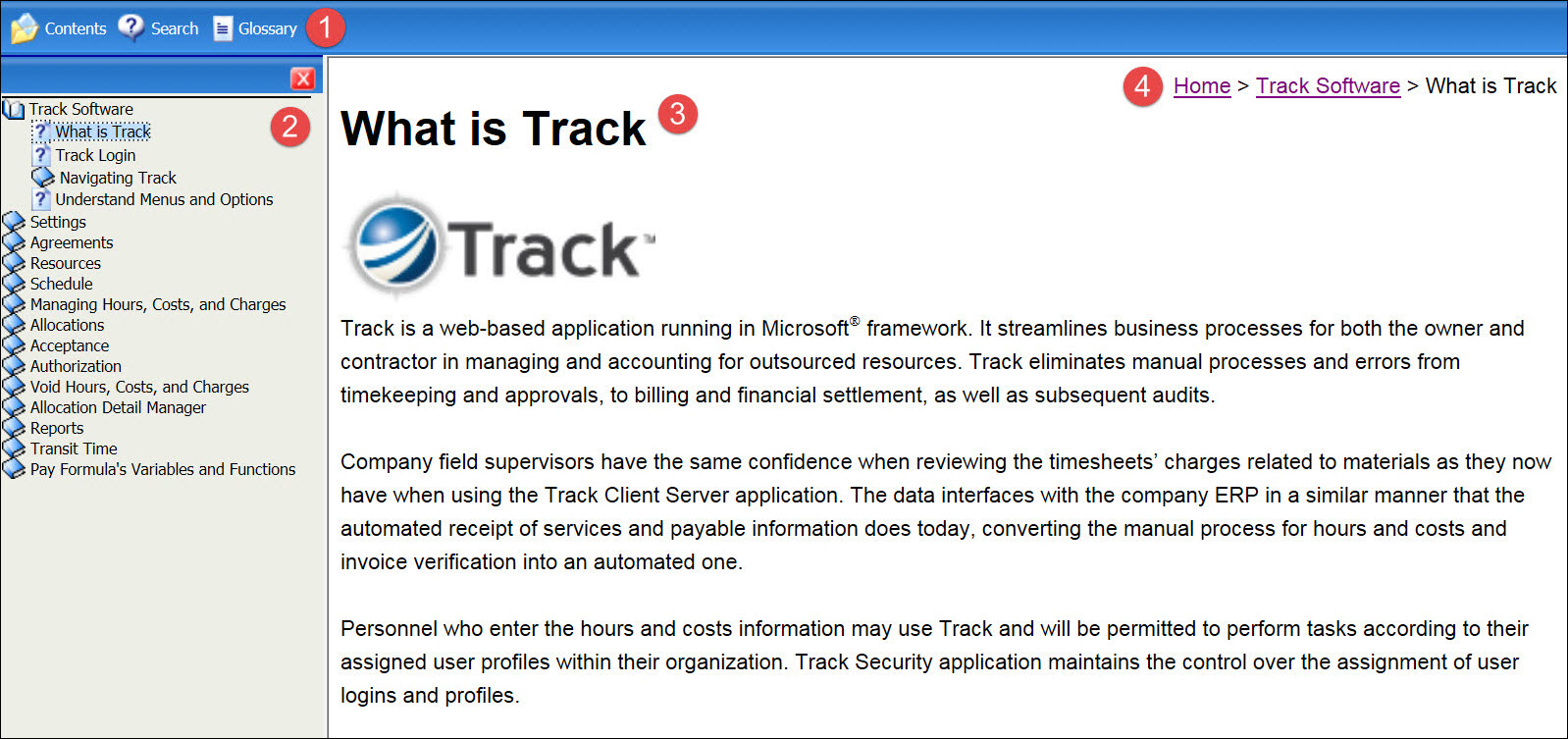
Once the Track User Documentation opens in a new window, it displays in a frame format: top, left, and right frames.
Top Frame
Track User Documentation buttons are in the top frame.
Contents: Search for information using Track User Documentation topics.
Search: Search through Track User Documentation using a keyword.
Glossary: Listing of words and descriptions used within Track User Documentation.
Left Frame
The Track User Documentation topic listing is located on the left frame. Clicking one of the topics will open the information. Alternatively, click Search to display the search area, or click Glossary to display the terminologies and the selected terminology's definition.
Right Frame
What is Track is the default topic that is displayed when the Help link is selected from the Track User Documentation. Clicking a topic link or other search words from Index or Search will display the information.
The location link from the selected topic is displayed at the top right corner of the right frame. Clicking the link will open the selected topic directly.
Click the Contents button
to open the Track User Documentation topic listing.
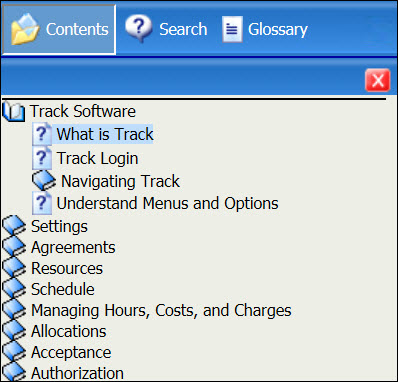
Click on the topic link to display its information.
Click the Search button
to open the Search area.
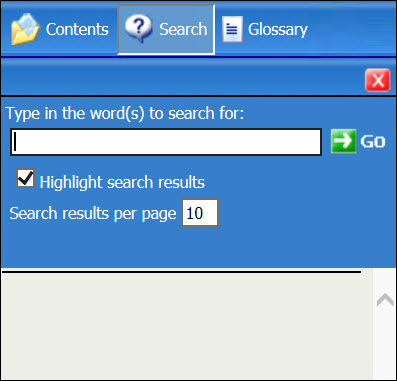
Type a keyword into the Type in the word(s) to search for text box.
The Highlight search results checkbox is selected by default. This feature will highlight the keyword that appears in the right frame. Deselect the checkbox to uncheck the box and turn off this feature.
Ten is the default number of search results per page. Type a new number into the Search results per page text box or proceed to the next step.
Click the Go button to view the topic listing that has the keyword entry.
Click the topic from the listing to display its information. Be sure to scroll to the bottom of the listing to access more pages.
Click the Glossary button
to open the Term listing and the Description area.
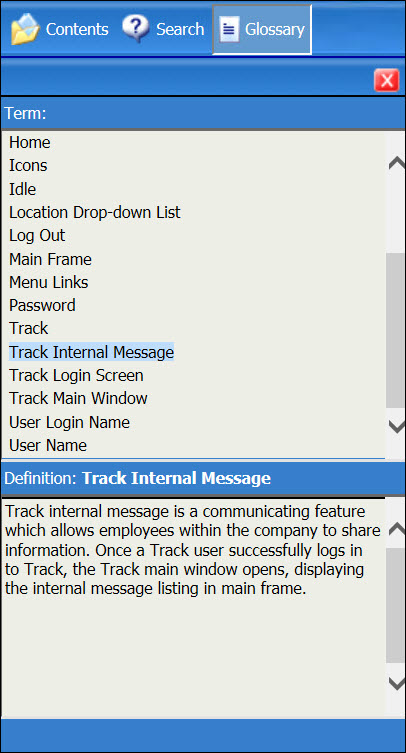
Scroll through the listing.
Click one of the terms to display its definition in the Definition area.