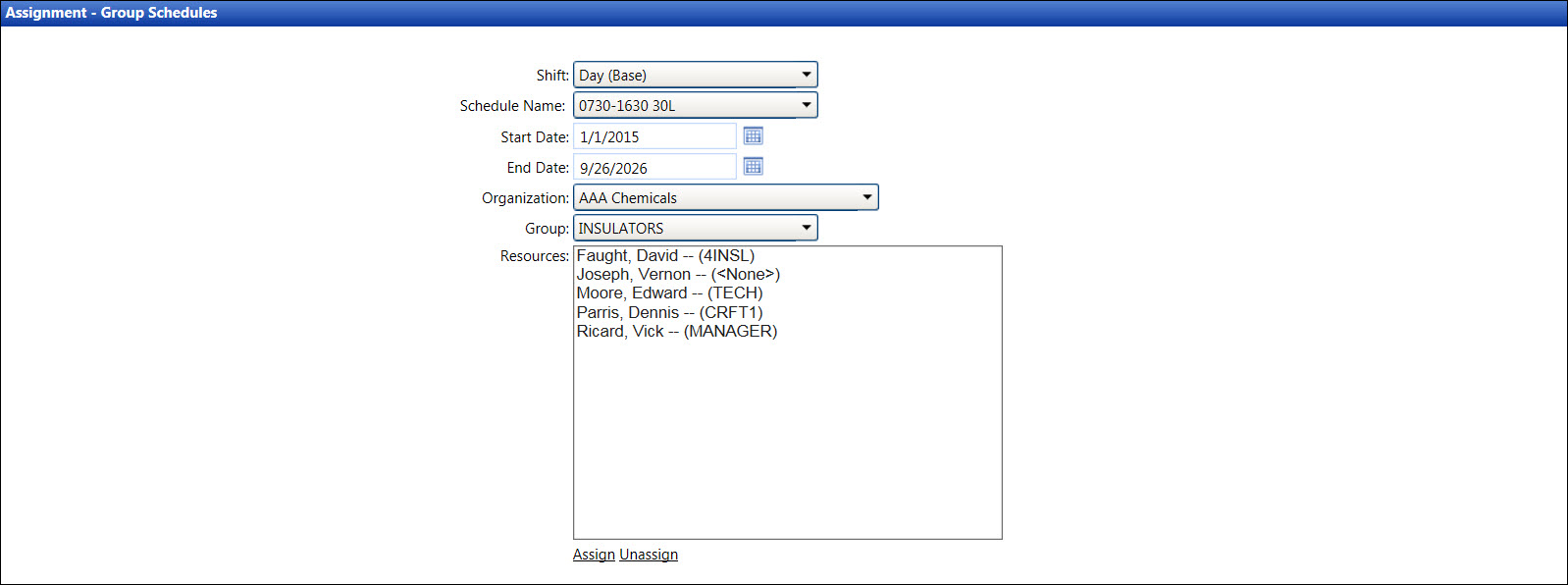Track allows user to assign a schedule to a group of labor resources.
Some labor resources are not scheduled if the selected date is the same
as their other schedules' effective date. If this occurs, the message
displays, "Overlapping schedules detected, unable to complete request."
If applicable, select a location from the Location
drop-down list located at the menu bar.
From the Assignment - Group Schedules screen, select a shift
from the Shift drop-down list.
Select a schedule from the Schedule
Name drop-down list.
Enter the schedule start date into the Start
Date text box, or select the date from the calendar. Leave
the End Date set to default.
As new schedules are assigned, the End Date(s) will adjust accordingly.
(see also Date Format)
Select an organization from the Organization
drop-down list.
Select a labor group from the Group
drop-down list to display its labor resources in the Resources list
box.
Select the labor resources from the Resources
list box, using the Control or Shift key control. (see also Control and Shift Keys)
Click Assign to assign
a working schedule to the selected labor resources.
If applicable, select a location from the Location
drop-down list located at the menu bar.
From the Assignment - Group Schedules screen, select a shift
from the Shift drop-down list
to display its schedule names in the Schedule drop-down list.
Select a schedule name from the Schedule
Name drop-down list.
Enter the schedule start and end dates into the Start
Date and End Date text
boxes. Alternatively, select the dates from the calendars, using the
Calendar controls. (see also Date Format)
Select an organization from the Organization
drop-down list.
Select a group from the Group
drop-down list to display its labor resources in the Resources list
box.
Select the labor resources from the Resources
list box, using the Control or Shift key control. (see also Control and Shift Keys)
Click Unassign to unassign
a working schedule from the selected labor resources.