Hover a mouse pointer over the Settings menu on the menu bar to display its menu.
Slide a mouse pointer over the Configuration option to display its menu.
Click General Notice to
open the General Public Notice screen.
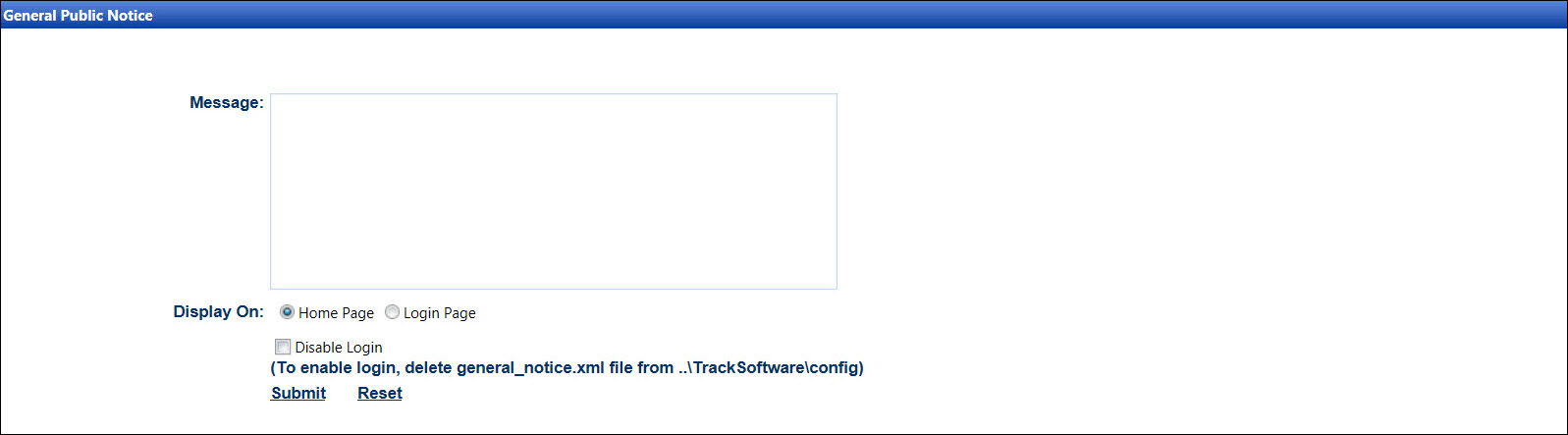
Depending on the security settings, the general messages are set up to broadcast to the Track community, displaying on Track Home Page or at the Track Login screen.
Hover a mouse pointer over the Settings menu on the menu bar to display its menu.
Slide a mouse pointer over the Configuration option to display its menu.
Click General Notice to
open the General Public Notice screen.
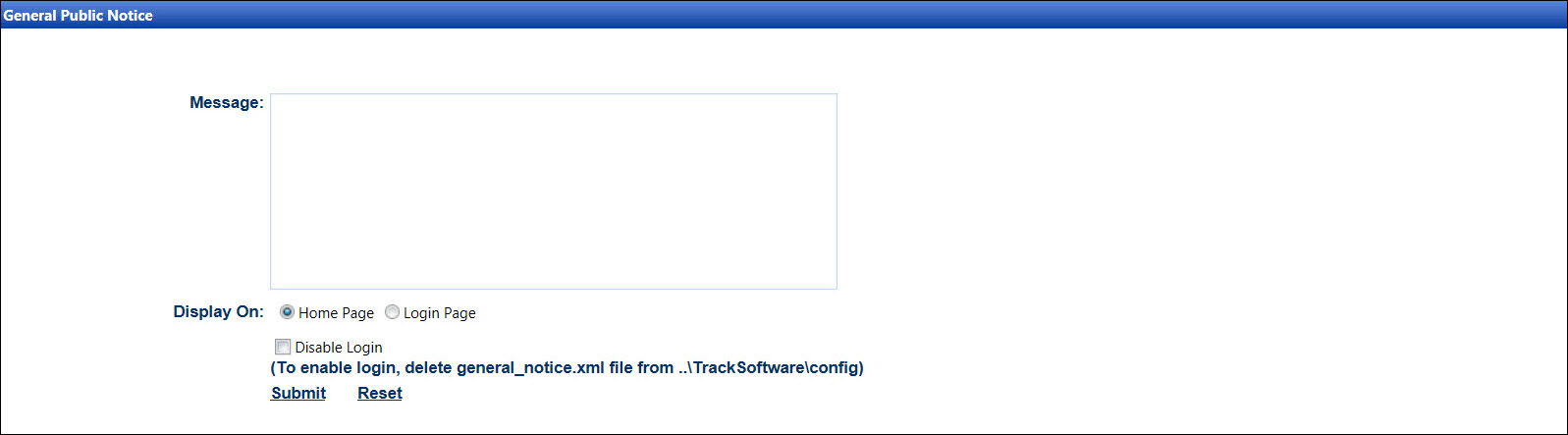
From the General Public Notice screen, enter the general message into the Message text box.
There are two options to display the general message.
Home Page option: From the Display On area, the Home Page button is selected by default. The general message will appear on Track Home Page once Track user successfully logs in.
Login Page option: From the Display On area, click the Login Page button. When Track user brings up the Track Login page, the general message will display above the Username text box.
Click the Disable Login checkbox to disable the Login button at the Track Login screen.
Click Submit to enable the Track general message to appear on Track Home Page or at the Track Login screen.